Understanding Contacts
Contacts in Capsule are more than just a page in your address book. As well as capturing addresses and phone numbers, they also hold and manage information such as notes, emails, files, and tasks. Capsule separates Contacts into two types, Person and Organization.
- Person records can be standalone or they can be linked to an Organization they are associated with. On these records, you can capture the individual’s personal information such as phone numbers, email addresses and job titles using the standard Capsule fields. Custom Fields can be set up to capture unique characteristics. The History tab provides a chronological view of your communication with the contact by using notes and storing the emails you send and receive.
- Organization records can either be a standalone entity or have one or more Person records linked to them. They are most commonly used for companies, groups, or clubs. Again, standard information, like addresses and phone numbers, can be extended to capture unique information through customization
The history from the Person records are also displayed on their linked Organization. This provides a full picture of all the conversations that have occurred between different people and departments within a company in one place.
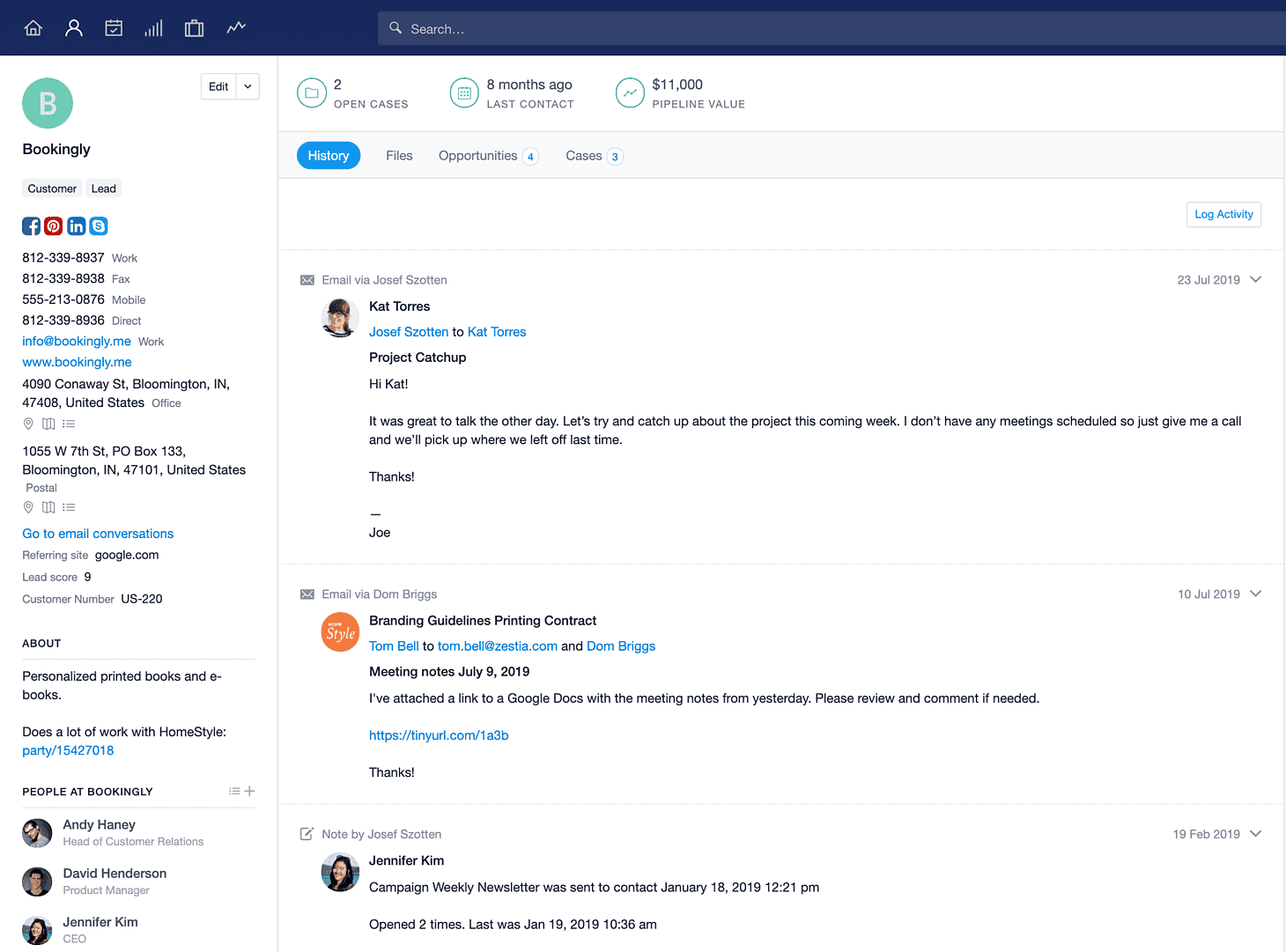
When Person and Organization Contacts are linked in this way, it will also allow you to report on individuals based on the properties of their Organization.
Who is Responsible for a Contact?
By default, when you add a new Contact record to Capsule, it will be assigned to you. If you’re not in a Default Team, the record will be assigned to you, the Contact Owner.
When manually adding a new Contact you will see the option to assign it to a different Contact Owner. Select the drop-down menu at the bottom right-hand side of the screen to assign this to an Owner. If no Owner is selected, the person creating the Contact is set as the default Owner.
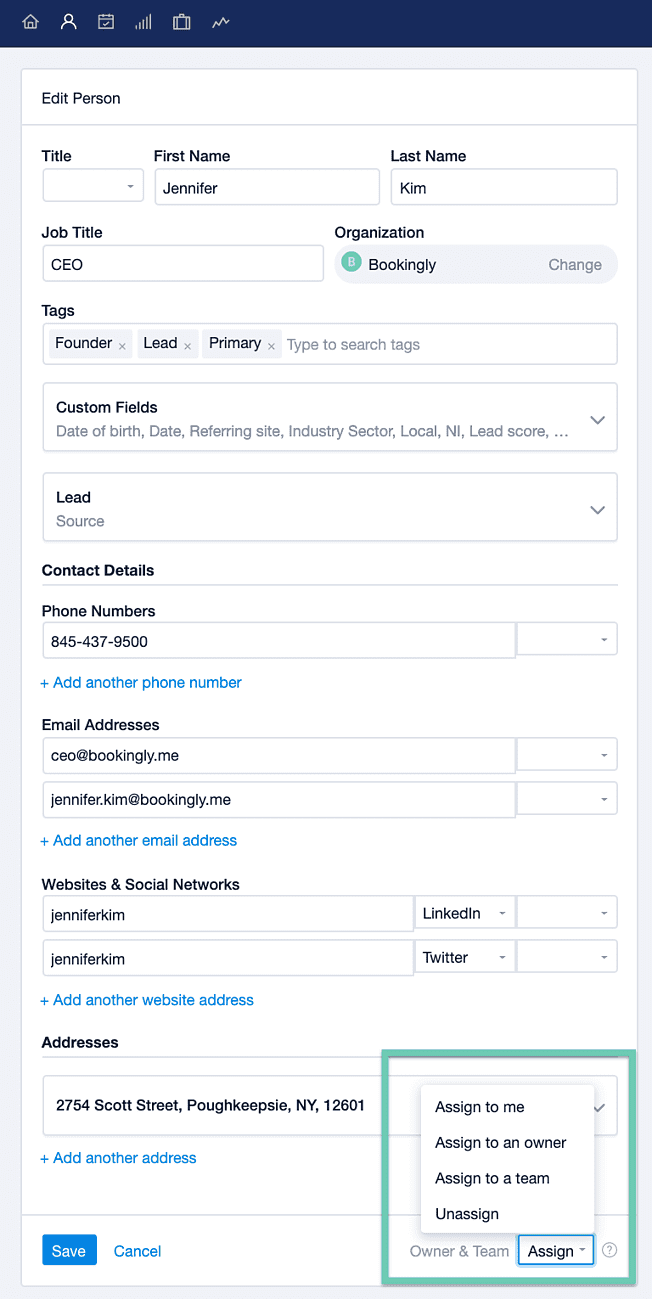
You can assign ownership of a Contact to be with a User only, Team only, or A User within a Team.
Updating the Contact’s owner
How to change the Owner of a Contact
If you need to change the User or Team that a particular contact is assigned to:
- Go to the Contact record
- Select Edit.
- From the drop-down menu for Owner & Team select the new Owner's name.
How to assign multiple Contacts to a User or Team
Administrators can reassign multiple Contacts to another User/Team from the People & Organizations page. To do that:
- Go to the People & Organizations page
- Filter or use the checkboxes to select the Contacts you would like to reassign
- Once happy with the selection, click the 'Assign' button
- Select to assign the Contact to another Owner or Team.
- When reassigning Contacts you will also have the option to reassign their related Opportunities and Projects using the checkbox.
selecting contacts and assigning an owner