The Crunch integration allows you to keep your customers in sync and gives you an instant overview of what invoices you have for a contact without ever leaving their contact record in Capsule. It also makes it super simple to add new contacts from Capsule to Crunch when you want to start invoicing them.
What does the Crunch integration do?
Integrating Capsule with Crunch will automatically add all your Crunch contacts into your Capsule account.
All invoice information in Crunch is summarized in Capsule including;
- Payment due dates,
- Whether an invoice has been paid
- Overdue amounts and quotes on the linked contact record in Capsule.
Once the integration is setup and working, Capsule will keep updating Crunch with any changes you make to your contact records, so you should always treat Capsule as your source of truth, e.g. if you update an address in Capsule, the corresponding contact in Crunch will be automatically updated as well.
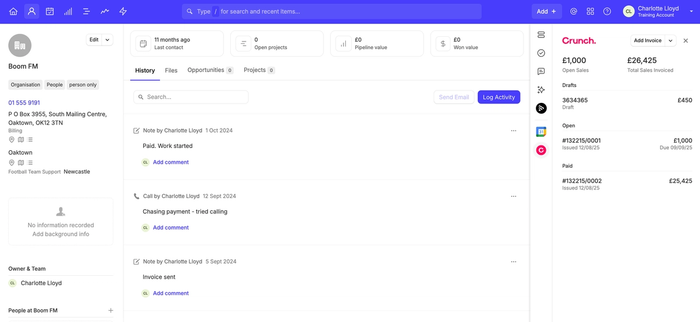
Lastly, new Capsule contacts can also be easily added to Crunch when you are ready to raise an invoice.
How to set up the Crunch integration
If you don’t already have a Crunch account then sign up for one now at https://www.crunch.co.uk/
- In Capsule, go to Account SettingsIntegrationsCrunch and click the button to Configure Crunch.
- Choose the option to Enable Integration. You will be asked how you would like to handle supplier information. If you use teams in Capsule to control access to contact information, you can select a default team that all Crunch contacts are added to.
- Click Connect to Crunch to give Capsule access to your Crunch account. The integration is now up and running.
An initial sync takes place from Crunch to Capsule, linking up existing Capsule contacts with their corresponding Crunch contacts as well as adding any contacts not already existing in Capsule.
What happens during the Crunch sync?
If you create a new customer in Crunch without adding them to Capsule first, they’ll be pulled into Capsule during the next scheduled sync, which runs roughly every two hours. You can also trigger an update at any time by selecting ‘Sync now’ on the Crunch settings page (Account Settings > Integrations).
Exporting contacts from Capsule to Crunch
If you have a contact in Capsule not displaying any Crunch information, and you want this contact in Crunch, simply click on 'Export to Crunch'. This saves having to manually add this contact to Crunch for invoicing.
Where an individual is linked to an Organization in Capsule, it is expected you are wanting to invoice the Organization not the individual. All Capsule contacts (both People and Organizations) will be exported to Crunch as Organizations. The following fields are populated in Crunch from Capsule:
- Name of Organization
- First Email Address
- First Address
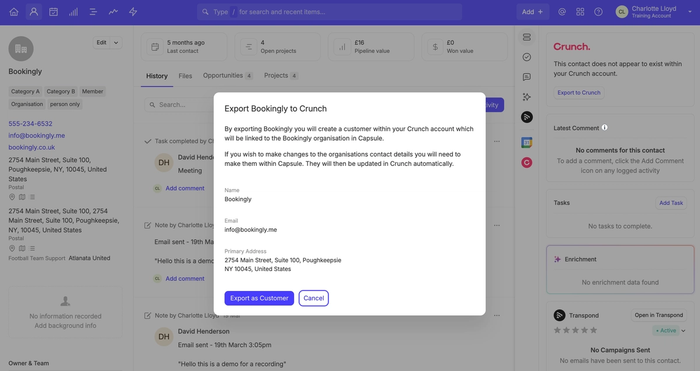
Deleting and managing duplicates with Crunch
Duplicates may occur because of the integration. If there is a slight difference in spelling of a contact between Capsule and Crunch, the sync with treat the customer in Crunch as new and create a duplicate contact in Capsule. If duplicates are accidentally created, you can merge them following the steps here. These need to be merged with the exact same name as what is stored in Crunch, or Crunch will continue to send the ‘new’ contact to Capsule.
Deleting a contact has to happen in both Crunch and Capsule, in that order. Deleting a contact in Capsule first, without deleting the contact in Crunch will mean that the contact will be added to Capsule again the next time the sync takes place. Because of this it is important to delete the contact in Crunch and then delete it in Capsule.
Using Crunch as a B2B vs B2C Business
Crunch only supports business/Organization records, it does not store contacts as individual people.
Because of this:
- All contacts exported from Capsule to Crunch will be created as Organizations.
- All contacts imported from Crunch to Capsule will appear as Organizations.
This ensures that invoices in Crunch are always linked to an Organization, regardless of whether the original contact in Capsule was a business (B2B) or an individual (B2C).
How to disable the Crunch Integration
To disconnect the Crunch integration:
- In Capsule, go to Account SettingsIntegrationsCrunch and click the button to Configure Crunch.
- Click Disable Integration and confirm.
Once the integration has been disabled, any invoice history and links to Crunch will stop being displayed but Contacts created by the integration will remain in Capsule.