What does the FreshBooks integration do?
Integrating Capsule with FreshBooks will automatically add all your FreshBooks contacts into your Capsule account.
All invoice information in FreshBooks is summarized in Capsule including;
- Payment due dates,
- Whether an invoice has been paid
- Overdue amounts on the linked contact record in Capsule.
Once the integration is setup and working, Capsule will keep updating FreshBooks with any changes you make to your contact records, so you should always treat Capsule as your source of truth, e.g. if you update an address in Capsule, the corresponding contact in FreshBooks will be automatically updated as well.
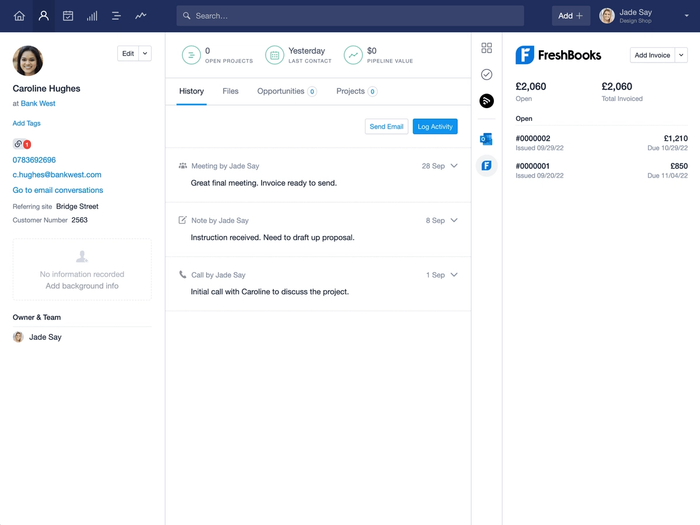
Lastly, new Capsule contacts can also be easily added to FreshBooks when you are ready to raise an invoice.
Setting up the FreshBooks integration
Steps to set-up the FreshBooks integration
If you don’t already have a FreshBooks account then sign up for one now at freshbooks.com.
- In Capsule, go to Account SettingsIntegrationsFreshBooks and click the button to Configure FreshBooks.
- Choose the option to Enable Integration. If you use teams in Capsule to control access to contact information, you can select a default team that all Freshbooks contacts are added to.
- You will now be asked to log in to FreshBooks to give Capsule access to your FreshBooks account. The integration is now up and running
An initial sync takes place from FreshBooks to Capsule, linking up existing Capsule contacts with their corresponding FreshBooks contacts as well as adding any contacts not already existing in Capsule; as explained here.
What happens during the FreshBooks sync?
There are regular 2 hour syncs between FreshBooks and Capsule. Where there's a new FreshBooks contact, this contact will be uploaded into Capsule. At this point:
- If the contact doesn’t already exist in Capsule, a new contact will be created
- Those that can be matched by name will be automatically linked.
How to export contacts from Capsule to FreshBooks
If you have a contact in Capsule not displaying any FreshBooks information, and you want this contact in FreshBooks, simply click on 'Export to FreshBooks. This saves having to manually add this contact to FreshBooks for invoicing.
Where an individual is linked to an organization in Capsule, it is expected you are wanting to invoice the organization not the individual. Capsule exports the organization, and the person record you are exporting from will be treated as the ‘Contact Person’ field in FreshBooks. The following fields are populated in FreshBooks from Capsule:
- Name of organization
- Contact Person (where export is from the person record in Capsule)
- First Email address
- First Phone number
- First Address
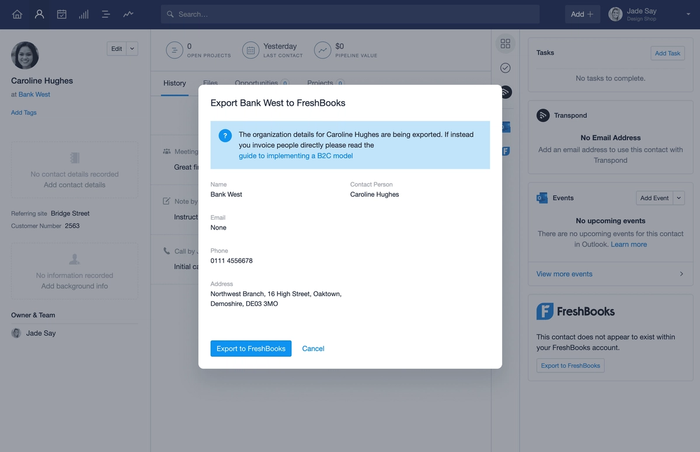
Deleting and managing duplicates with FreshBooks
Duplicates may occur because of the integration. If there is a slight difference in spelling of a contact between Capsule and FreshBooks, the sync with treat the customer in FreshBooks as new and create a duplicate contact in Capsule. If duplicates are accidentally created, you can merge them following the steps here. These need to be merged with the exact same name as what is stored in FreshBooks, or FreshBooks will continue to send the ‘new’ contact to Capsule.
Deleting a contact has to happen in both FreshBooks and Capsule, in that order. Deleting a contact in Capsule first, without deleting the contact in FreshBooks will mean that the contact will be added to Capsule again the next time the sync takes place. Because of this it is important to delete the contact in FreshBooks and then delete it in Capsule.
Using FreshBooks as a B2B vs B2C Business
When dealing with people for the FreshBooks integration we split contacts into B2C contacts (people not associated with an organization) and B2B contacts (people associated with an organization).
When exporting a B2C contact to FreshBooks, the Person's details are exported to the accounting system. We are expecting invoices will be issued to this person. When exporting a B2B contact we export only the organization's details. We do this because in a B2B relationship invoices are almost always issued to an organization rather than a person.
When you use the option to Export to FreshBooks from a Person's contact record, the first and last name for the Person is used in the 'Contact Person' field in FreshBooks and all other details added to FreshBooks will be from the Organization.
How to disable the FreshBooks integration
To disconnect the FreshBooks integration:
- In Capsule, go to Account SettingsIntegrationsFreshBooks and click the button to Configure FreshBooks.
- Click Disable Integration and confirm.
Once the integration has been disabled, any invoice history and links to FreshBooks will stop being displayed but Contacts created by the integration will remain in Capsule.