Zendesk is an online help desk. Capsule integrates with Zendesk so that you can see a complete view of interactions that a lead or customer has had with your business across sales and support activities.
The Zendesk integration is available to Capsule users on all paid plans.
The integration allows you to:
- See and create Zendesk tickets right inside a contact's page in Capsule
- See and create a Capsule contact from within a Zendesk ticket
Link Capsule to your Zendesk account
- In Capsule, go to the Account SettingsIntegrationsZendesk
- Enter the details of your Zendesk account to enable Capsule to access your Zendesk account.
This will allow you to view tickets from Zendesk that are from contacts that you have in your Capsule account.
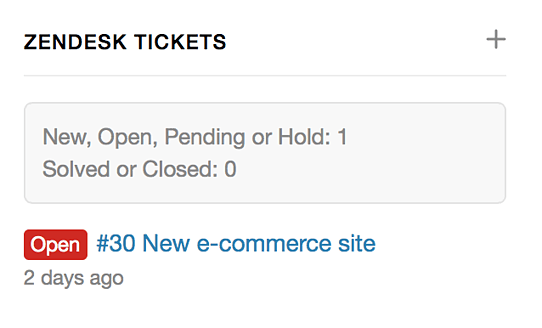
Zendesk Credentials not working
If you get an error saying that your Zendesk credentials aren't working and you're sure that you have entered the correct details then it could be that you don't get have password and token access enabled on your Zendesk API settings.
You need to have that enabled in order to connect your Capsule account to Zendesk. To enable it, please follow these instructions:
- Login to Zendesk and click the Cog icon in the sidebar, then select ChannelsAPI
- Click the Settings tab, and make sure Token Access and Password Access are enabled.
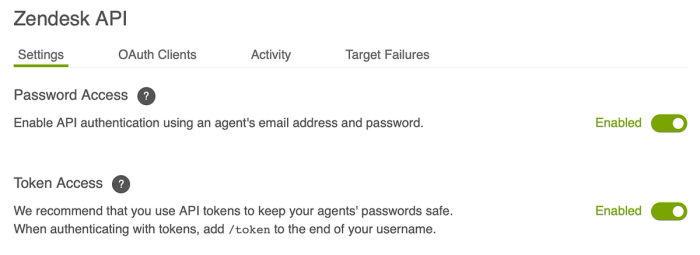
Once both of these have been enabled can you go back to Capsule and try to set up the integration again.
Logging in to Zendesk using Single Sign-On
If you're logging in to Zendesk using Single Sign-On (SSO) or if you have 2-factor Authentication (2FA) enabled, you will need to log into your account using an API token rather than your usual password. Here are the steps to take:
- Go to Account SettingsIntegrationsZendesk
- In the ‘email address’ field you need to include
/tokenat the end of the email address like this:example@company.com/token. - In the password field you then need to use a Zendesk API token. You can create a token by going to your Zendesk SettingsAPI click the link to add new token.
Add the Capsule App in Zendesk
1. Find the Capsule CRM app on the Zendesk Apps Marketplace .
2. Press Install.
3. Enter or select your Zendesk account. Press Install. You may be asked to log in with your Zendesk Email Address and Password.
4. Enter a Personal Access Token in the Personal Access Token field.
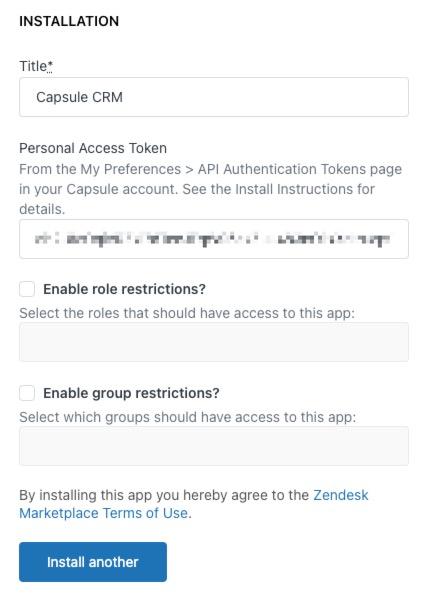
5. Press Install.
You can now see the Capsule App when you're viewing a ticket in Zendesk.
Click the link to Apps in the ticket view and the Capsule App will be visible along with any other app you might have installed.
Troubleshooting the Zendesk integration
If you see a message indicating there was trouble connecting to Capsule when viewing a ticket in Zendesk then you may need to update the settings for the Capsule App.
1. Click the Admin icon in the Zendesk sidebar.
2. Select Apps > Manage.
3. Click on the icon for the Capsule CRM app.
4. Switch to the App Configuration tab.
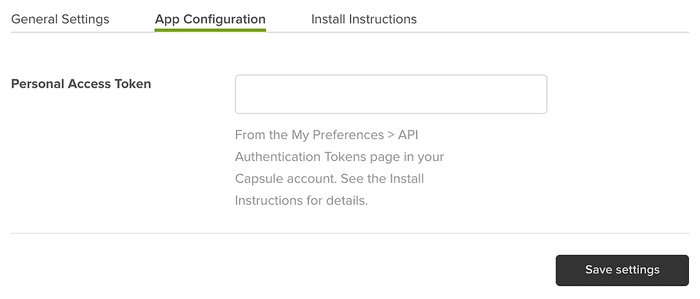
5. Copy a Personal Access Token from Capsule into the Personal Access Token field in Zendesk.