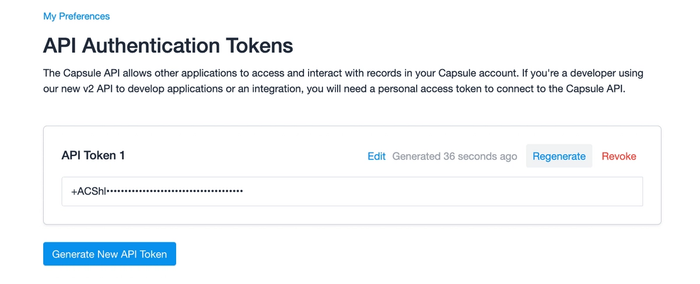Capsule integrates with a number of different applications including Mailchimp, Wufoo, Xero and more.
Account Administrators can find the list of integrations that require Capsule setup by going to the Account Settings > Integrations.
For a complete list of all services that integrate with Capsule, including those that have been built by 3rd party services you can check out our integrations page
Some 3rd party integrations might require you to generate a Personal Access token.
Capsule provides a RESTful API that you can use to integrate your bespoke or third party application with Capsule. Refer to the Capsule API getting started guide.
How to authenticate with Capsule
With the update to Capsule API v.2 we now support authenticating using a process called oAuth 2.
OAuth 2 is a protocol that lets external applications request authorization to details in a user’s Capsule account without accessing their password. This is preferred over using API keys because tokens are limited to a specific application, and can be revoked by the users at any time.
This means that instead of having to specifically enter your Capsule subdomain and API key you are redirected to your Capsule login page where you approve the connection and that’s it - much simpler.
You can follow the steps below to review the applications that you’ve authorized to access your account:
- Click on your name in the top menu bar > My Preferences
- Go to Authorized Applications
- Here you can review the apps that have been authorized and click Revoke to stop an application from accessing your account.
How to use and generate Personal Access Tokens
If you’re a developer using our API to develop one-off applications or integrations, or you’re a user making use of an external application with links to Capsule, you will need a Personal Access Token to connect to the Capsule API. Follow the steps below to find your Personal Access Tokens:
- Click on your name in the top menu bar > My Preferences
- Go to API Authentication Tokens
- Under the Personal Access Tokens Tab, use the button to Generate new API token
- At this point, you can use the icon to copy the token.
If you return to the page, you'll be able to see a truncated version of the token. From this page you can also revoke tokens that you don’t need anymore.
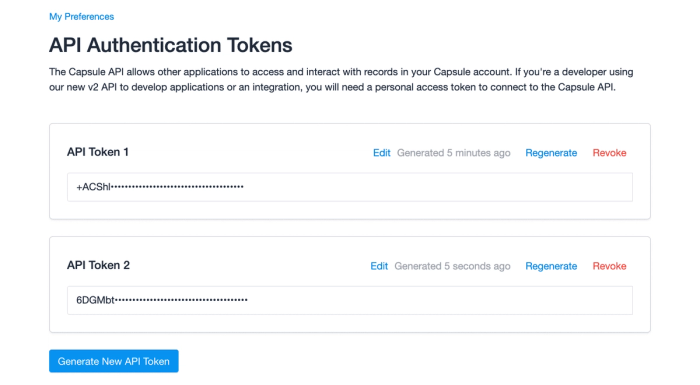
How to regenerate a Personal Access Token
If for any reason you need to regenerate an API token, you can do this using the ‘Regenerate’ link above the token. The token will then need to be replaced everywhere that the old one was used.