This efficient Zap ensures that your CRM stays up-to-date by automatically adding new MailerLite subscribers as contacts in Capsule CRM. This keeps your sales and marketing data perfectly aligned, saving you time on manual data entry.
When a new subscriber is added to your MailerLite audience, a corresponding contact record will be created in Capsule. If the contact already exists based on their email address, this Zap can be configured to update their record instead of creating a duplicate.
Getting Started: What You'll Need
To build this automation, you will require:
- An active MailerLite account.
- A Capsule CRM account: An active Capsule CRM account.
- A Zapier account: Zapier Free plan included.
How to set up the MailerLite to Capsule Zap
1. Create a New Zap and Set up the Trigger
Log in to your Zapier account and click the Create Zap button. In the Trigger step, search for and select MailerLite as the app. For the 'Trigger event', choose ‘Subscriber Created’.
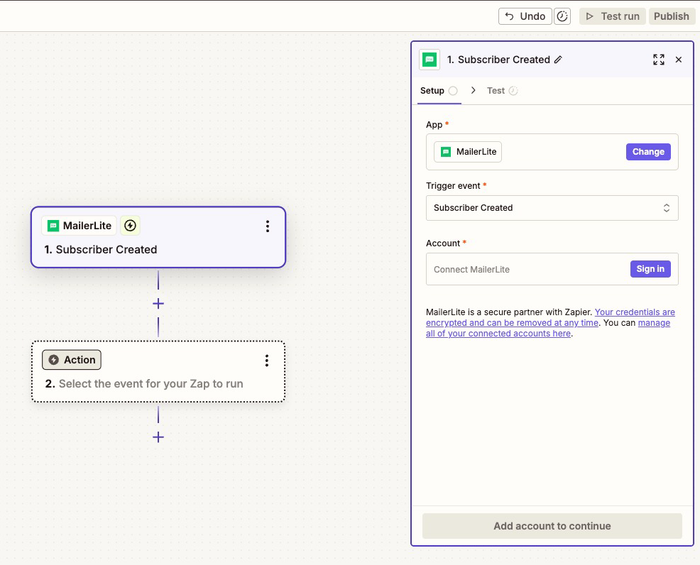
2. Connect Your MailerLite Account
Click Sign in to connect your MailerLite account. A new window will appear prompting you to log in to your MailerLite account to authorize Zapier. Once you’ve entered your MailerLite credentials, click Authorize.
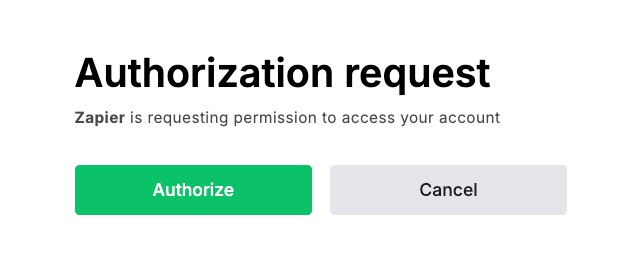
3. Test the MailerLite Trigger
To verify that Zapier can access your subscribers, click on Test trigger. Zapier will find a recent subscriber in your MailerLite account to use as sample data for the rest of the setup.
Review the data, ensuring that Zapier has successfully pulled subscriber data into the Zap, and then click Continue.
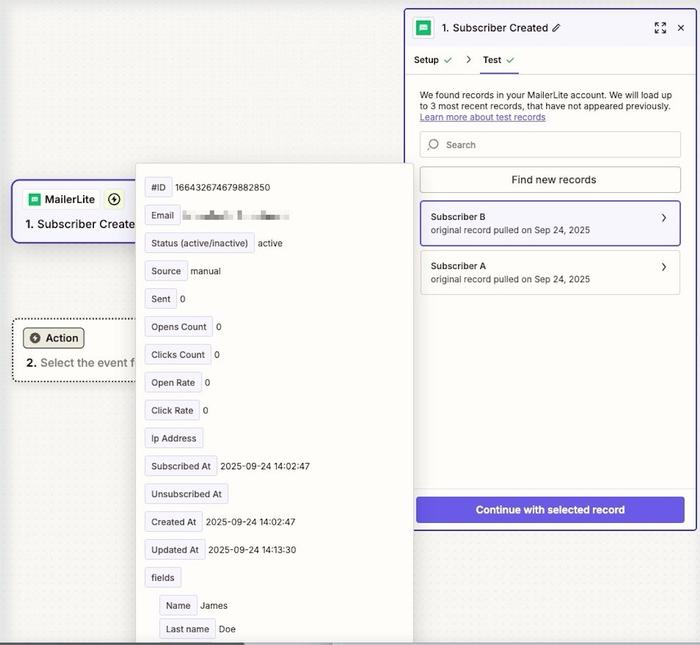
4. Set up the Capsule CRM Action
For the second action, click on the ‘+’ symbol under the MailerLite step and then search for and select Capsule CRM. For the 'Action event', select Find Contact. This prevents the creation of duplicate contacts if a subscriber already exists in your CRM.
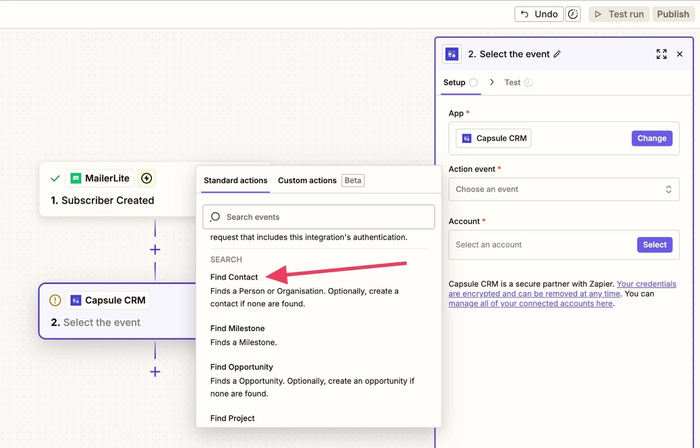
5. Connect Your Capsule CRM Account
Click Select to connect your Capsule account. A new window will open asking for your Capsule CRM credentials. Enter your details and authorize Zapier to access your Capsule CRM account. Once connected, click Continue.
6. Configure and Map the ‘Find Contact’ Fields
This step tells Zapier how to use the MailerLite data to create a contact in Capsule.
In the Search Using field, select Email Address, and Operator ‘is’. Next, In the Value field, click the ‘+’ icon (labelled 1 in the image below) and select the Email field from the MailerLite trigger data (labelled 2).
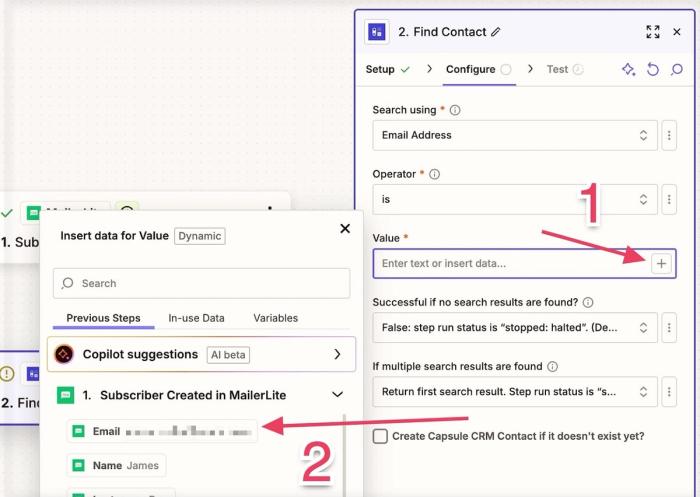
Ensure the box Create Capsule CRM Contact if it doesn't exist yet? is checked. Then, ensure that fields such as First name, Last name, and other field subscriber you wish to be added to Capsule is also added in this configuration stage.
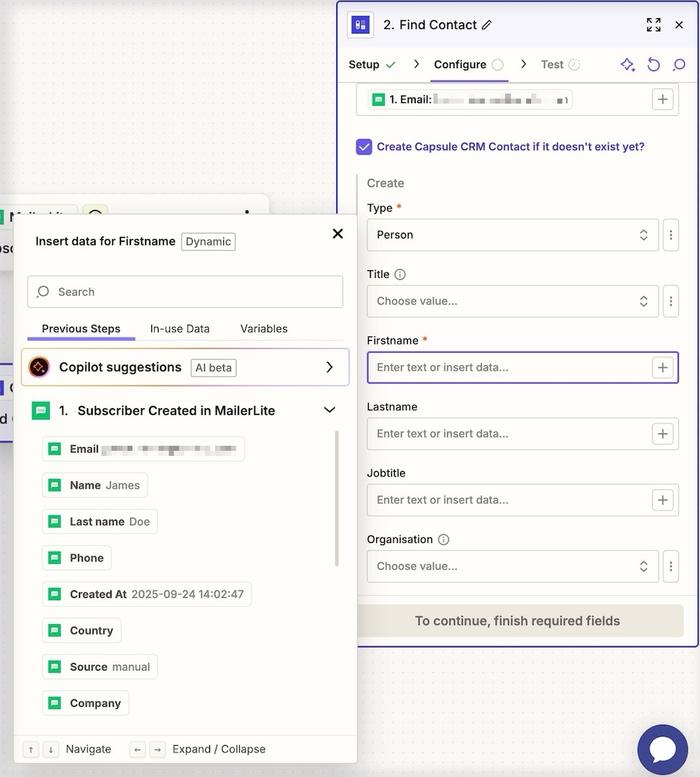
7. Optional Step - Add a Tag
To easily identify contacts added from MailerLite, you can add a tag. Scroll down to the Tags field and select Choose value. This will display a list of your existing Capsule tags, so if you want to create a new one for this purpose, such as a tag named MailerLite Subscriber, you’ll need to create this new tag in Capsule first.
The new tag will then be available in Zapier for use. Tagging the Capsule contacts created by this Zap is useful for filtering and segmenting these contacts in Capsule CRM.
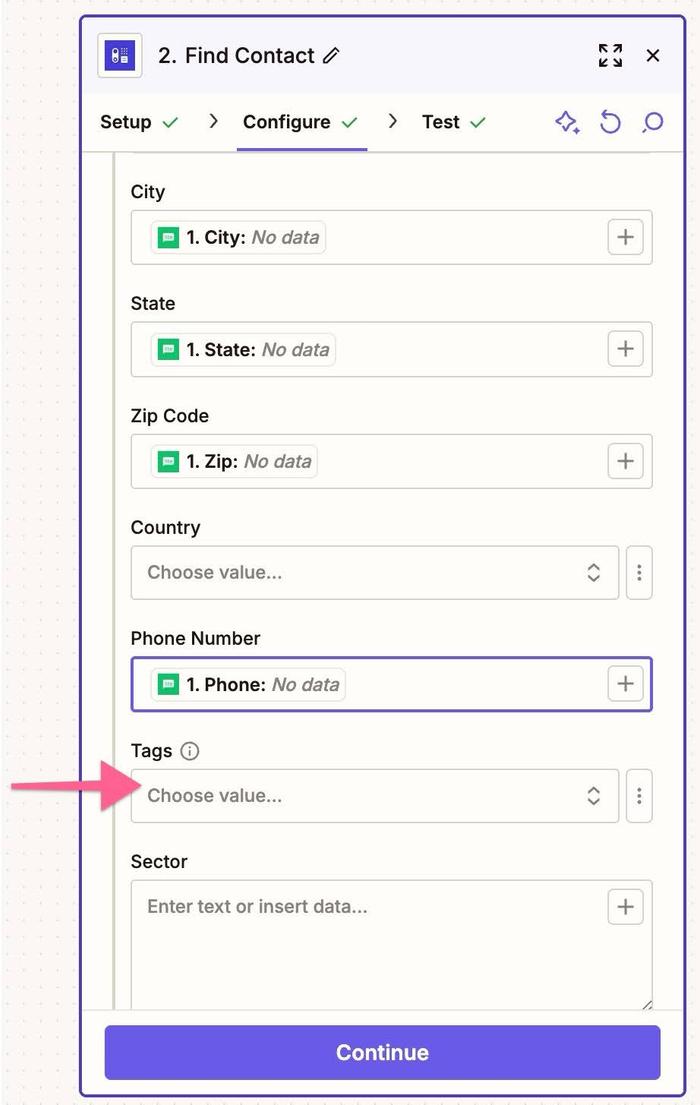
8. Test the Capsule CRM Action
Click Continue at the bottom of the above Configure page, and click Test step to ensure Zapier can successfully create or find a contact in Capsule CRM using the sample data.
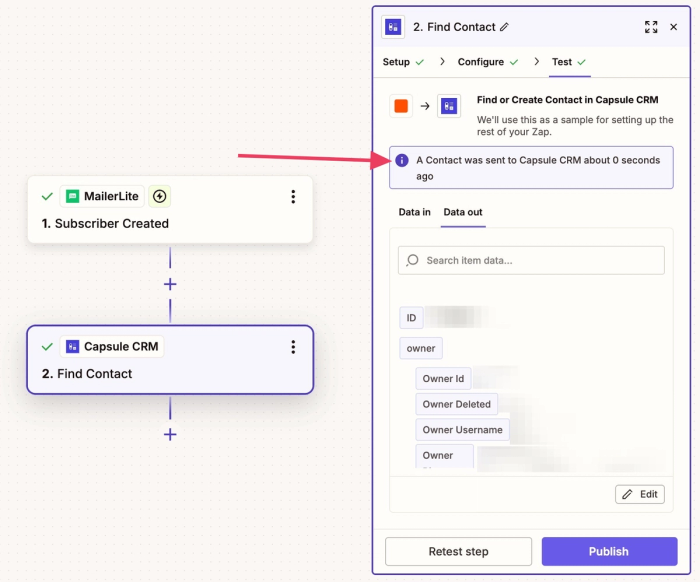
After testing, check your Capsule account to confirm that the test contact has been added correctly, including the tag if you configured it:

9. Publish Your Zap
Once the test is successful and you are happy with the setup, click Publish. This activates the integration. From this point onward, any new MailerLite subscribers will automatically be added as new contacts in Capsule CRM.
Benefits of this Integration
- Reduce manual data entry from MailerLite to Capsule CRM: Automating the process of adding subscribers to your CRM saves valuable time and reduces the risk of human error.
- Streamline your sales process: Ensure your sales team has immediate access to new leads as they subscribe, allowing for faster engagement and follow-up.
- Create a single source of truth for contact data: By centralizing contact information from your mailing list into your CRM, you create a unified and reliable database for better decision-making.