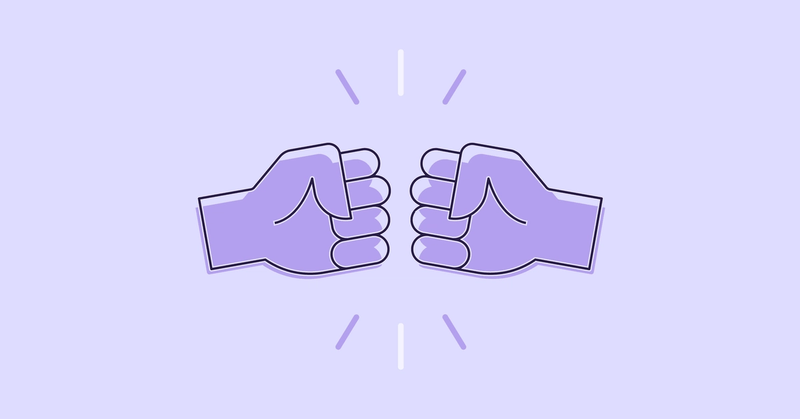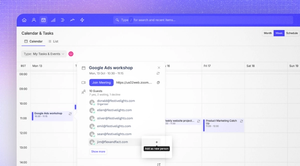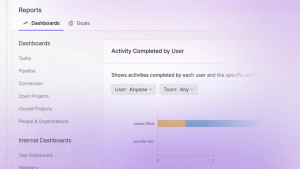This blog post mentions a historical Capsule plan. See the pricing page for the most accurate description of plans and their features.
Don’t be fooled by the name. Despite being called Teams, our Teams plan is not only for businesses with very large departments or many teams. In fact, the average number of users on the Teams plan is just 6. This includes a wide variety of use cases. Sometimes one department within a company such as sales needs a CRM and is using Teams. Sometimes a small business uses Capsule on Teams company-wide.
We first rolled out our Teams plan in 2018 with a focus on access controls and user restriction features as well as the ability to organize an account into teams and assigning records to a team. These features helped to distinguish it from our Professional plan. Since then the plan has evolved and we thought we’d summarize some of the exciting additions we've made over the last few years: Let’s take a look.
Set up Workflow Automation
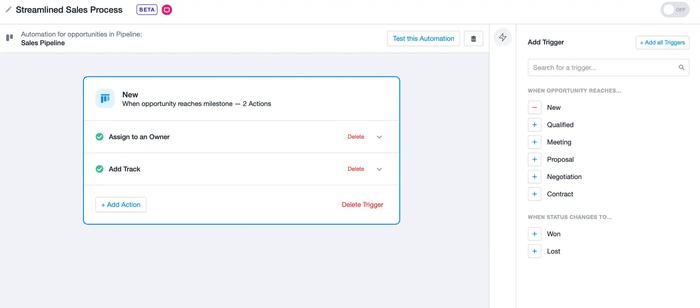
Workflow Automation makes work easier, quicker and more consistent. With Workflow Automation you can automate processes related to Opportunities and Projects. You can set them up to trigger when an Opportunity or Project milestone or status changes (i.e. if you win or lose the Opportunity) and you can also automate an action based on the completion of a Track. The actions you can automate are:
- Assign Opportunity/Project to an Owner
- Assign Opportunity/Project to a Team
- Add a Track
- Add a Linked Project to an Opportunity
- Change Milestone or Change Opportunity Status to Won / Lost
- Change the Stage of a Project or Change the Status of a Project to Closed
When you use automated workflows your team always knows what they need to do next, bottlenecks are reduced, so you can get back to doing the work you need to do most.
Manage Projects
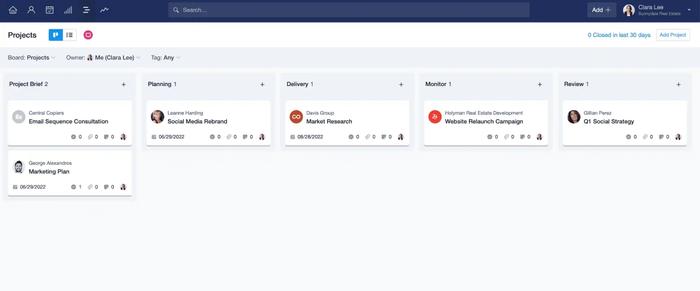
We’ve recently added Projects to our suite of features. We’re already seeing customers loving this new addition. In a nutshell, Projects gives customers greater visibility into workload and the status of various projects. With the Teams plan, you can create multiple customizable project management boards for different processes that your company follows. You can have one for marketing, one for onboarding customers and one for delivering a service. When you follow the same processes in your business again and again you become familiar with what you need to do and it becomes quicker and easier to get work done.
Managing projects alongside customers and deals also means you have better visibility across your entire business. You're kept in the loop on project status and any customer-facing team members can update customers. It’s also easy to link a sales opportunity to a project so you can refer back to the sale specifications when you need to. Any team and project managers can understand the businesses workload at a glance and see who’s working on what, who’s free to take on the next project and can see if there are any bottlenecks holding projects up.
You don’t always need to have a sales-related project. Projects can be used in a variety of ways such as setting up a project for the way you manage events, staff training, and staff onboarding. These are just some of the examples of ways our customers use Projects to document and follow a process.
Multiple Sales Pipelines
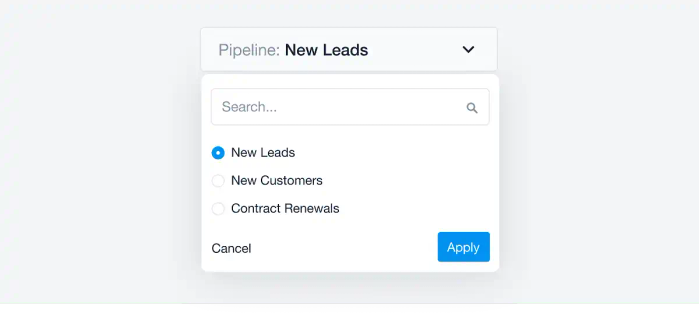
Having more than one sales pipeline lets you tailor your sales cycle to different products, services and markets that you serve. Having Multiple Sales Pipelines gives your company a more accurate picture of your sales process. You can then breakdown and understand those different sales cycles better and in turn this helps to close more deals.
View Advanced Reports
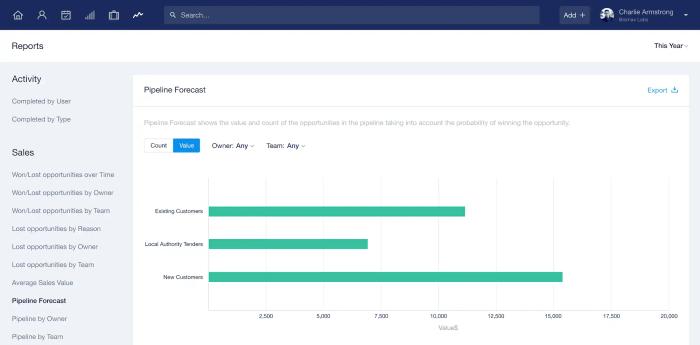
On both Professional and Teams plans you can access sales and activity reports that show you things like how many calls your team are making and how many leads they’re generating. You can then compare volume, activity type and user side-by-side. With Teams you get the added bonus of being able to set up your own custom activity types and split out the reports by team. You also have access to greater insights into your sales cycle and sales performance.
Answer questions like; How many opportunities am I winning and losing? Who is our top salesperson? Which team is performing the best? The exact reports you get are:
- Won / Lost Opportunities - See the number or value of won and lost opportunities by person or team. This report helps you spot trends across the year or teams and identify any performance issues before it’s too late.
- Leaking Pipeline - Use this sales report to see exactly where you're losing sales. You can dig deeper and see what you can do to improve your processes or workflow to prevent a drop-off in sales.
- Average Time to Won - See how long it takes to close a sale. Spot the most efficient salespeople and see those that need more training or support.
- Average Sales Value - Track the average size of your deals to spot trends across individuals or teams. See if your deals are increasing in value each month.
- Lost Reasons - Track the reasons why you’re losing sales opportunities and drill down to see where individuals or teams are losing sales.
Important Fields
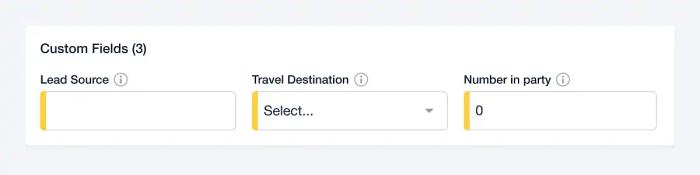
There’s nothing more annoying than setting up a CRM only to have it managed like the wild-west. With Important Fields you can mark Custom Fields and fields within Data Tags as Important. When adding or editing a record, Important Fields show up as highlighted. This makes it easier to enter the right information in the right place. Any Important Fields with missing info have a small indicator on them to let you know you still need to add to them. This helps train Capsule users to enter the correct info when creating new sales opportunities and helps any new starters get into the habit of what information they need about the customer. It also helps manage compliance. You can record if a customer consents to being contacted again. By showing which Important Fields are missing information, it also speeds up the process of completing them.
Higher Volumes
With the Teams plan you also get more email templates to scale your communications, shared mailbox connections as well as more contact and file storage.
As you can see there are a bunch of valuable features suited to all types and sizes of businesses who want to scale. This includes features we’ve had since day one of the release such as being able to organize your users into teams and control who can see what by applying one of the three user roles available.
If you have a specific query about our Teams plan, contact our friendly support team and they’ll help you out.