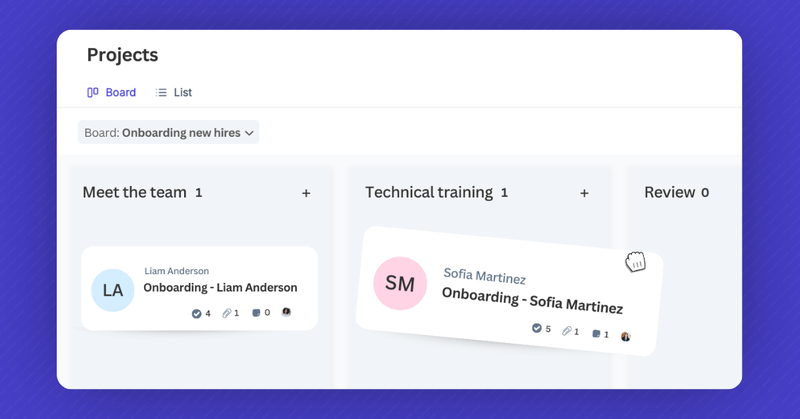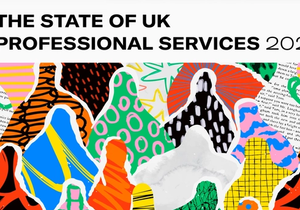The Projects feature isn’t just for your sales and customer success teams. Among other activities like managing events or raising donations, it’s a great way to oversee new employees' onboarding.
Whether your business is just beginning to expand, or you’ve already grown considerably, it’s important to onboard your new employees accurately.
Projects offer a collaborative and intuitive space to organize and oversee new employees -- before, during, and after they start. Additional tools like Tracks and automated workflows save time and help hiring managers follow procedures for greater efficiency and standardization.
This article will explore the above tools and how they help you onboard new employees, as well as provide project templates, so you can get started faster.
What are Projects in Capsule?
Projects is a feature in Capsule that stores a variety of processes and operations you regularly run and manage.
These can range from upselling to your existing clients, running events, and overseeing annual renewals, to order management, internal training, and hiring new employees.
There are two available views in Projects: list and Kanban. The list allows you to filter open and closed projects in a table, whereas the latter offers a visual pipeline, displaying each card in its current stage.
For instance, if you’re using a pipeline for onboarding new hires, you would see a card for each ‘project’ – in this case, each new employee. This card is then moved through your custom-built pipeline through the relevant stages until closed.
Rather than acquiring additional project management software, Capsule’s Projects offers a seamless environment to oversee your business activities, linking directly with the related contact records.
And what’s more, you can set up unique Tracks with each project board (more on that later!)
First, let's look at creating project boards.
Create an onboarding project board in Capsule
Make custom project boards in just a few steps – follow this short guide to get started.
With the Capsule app open, begin by clicking your name, followed by Account Settings. Then select Project Boards.

Next, click Add Board, where you can name and describe the board. After pressing Save, you can create the various stages required for your project. Later, we’ll outline a template for onboarding employees, explaining the steps and benefits of each phase.
We recommend restricting your stages to the necessary milestones. Don’t worry, you can add Tracks later for the smaller tasks. Here’s an example of a project board:
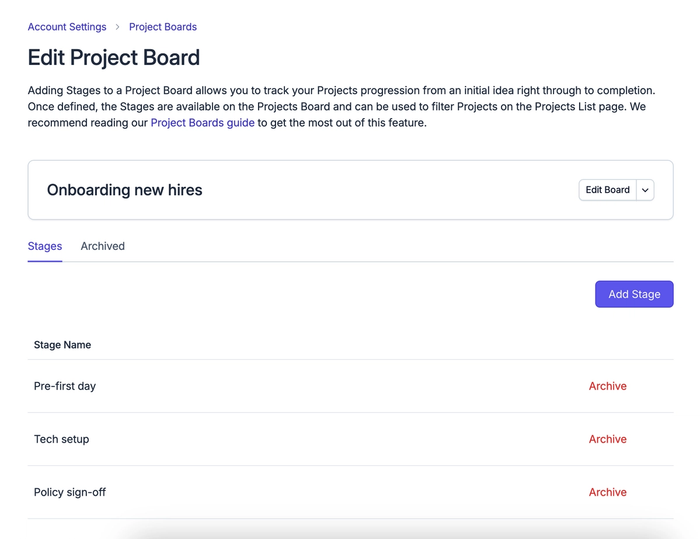
You can describe each stage, helping your colleagues quickly understand what’s required and how the stages differ. Now you’ve created each stage, your project board is ready for use. So let’s put that into action.
How do I add a new employee to my project?
Head over to Projects and have your new board open. Click Add Project in the top right corner. Here you can name the project, select the contact record about your new hire, and add additional information if needs be
It may help your team if the name of the individual ‘project’ contains your new employee’s name, but it’s up to you if the department or job role is included too. Either way, we recommend using a standardized naming convention across the company.
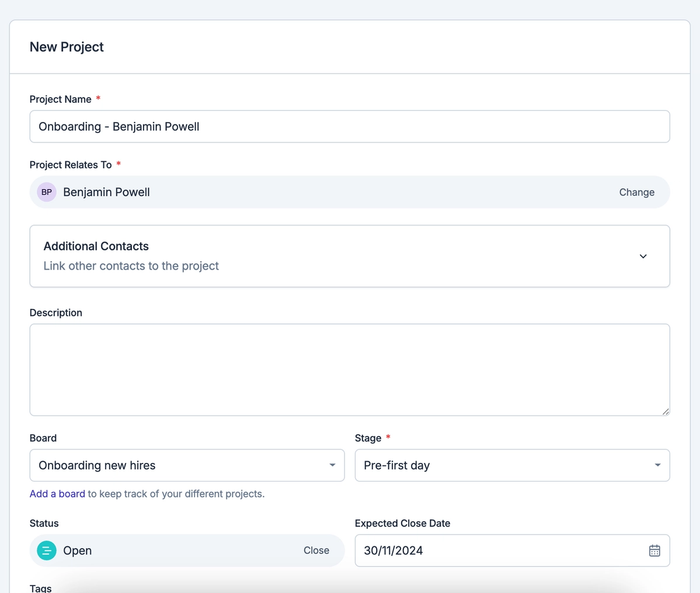
Use the date function to find a date for the new hire’s probationary review which will be added to the Capsule Calendar. You can also add Tags or Custom Fields denoting relevant information like the department, job role, or even where you found your new employee.
Finally, select the ‘project owner’, which in this case could be the hiring manager or the employee’s new team lead. They’ll be responsible for moving the project forward, and relevant tasks will automatically appear on their Capsule home page.
Once you click Save, you can set about preparing to welcome your new colleague.
Employee onboarding template for Capsule CRM
Looking for some inspiration? We’ve drafted a template onboarding project board below, with stages and their related tasks:
Before the first day
You’ll want to cover necessities like sending and receiving the signed employment contract and confirming their salary with your finance and payroll department.
Make sure to order any equipment your new hire will need to fulfill their responsibilities and coordinate with your department and the wider company to ensure the relevant people are available to meet for the employee’s first day and week.
Tech setup
Ensure the hardware and software you purchase are appropriate and can help your employee carry out their responsibilities. For instance, if the role involves specific software for something like video editing, their laptop requires the memory and processing power to run any program effectively.
You’ll also need to decide if they need other equipment like a work phone, peripherals, or more specialized tools.
To help your employee on their first day, set up their operating system and any necessary software in advance. You’ll also need to create their email account and add them to internal platforms like HR software and communication tools like Slack or Teams.
Policies, data protection
Before you add and invite your new employees to internal tools and platforms, you may need them to sign documentation around your policies, like security, data protection, code of conduct, and operations security. This can vary depending on your business and what’s important for your workforce to be aware of.
This is also an ideal time to share your employee handbook detailing key information like paid time off, benefits and perks, further employment policies, and an introduction to the principle systems used across your company.
Ensure you provide any keys or codes to enter the office if necessary or advise them on accessing your intranet for remote access.
Account setup
Now that your new colleague has agreed to the policies and is familiar with the company’s management and protocols, you can invite them to the software they’ll need to access.
Here are some examples of platforms, services, and tools used by separate teams and company-wide:
- A customer relationship management (CRM) system.
- Invoicing and accounting tools such as Xero, QuickBooks, and FreeAgent.
- Marketing services like Transpond, SocialPilot, HootSuite, and SEMrush.
- Analytical tools including Google Analytics, Looker Studio, and Tableau.
- Developer platforms such as GitHub, Shortcut, and Postman.
- Design services like Adobe, Figma, Wistia, and Canva.
- Human resources tools including DocuSign, payment systems, and an HR portal.
Customer success and support platforms like HelpScout, Zendesk, and Enchant.
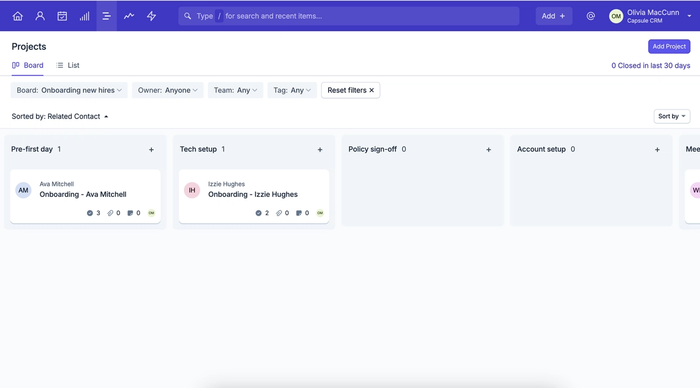
Meet the team
This is a great time to introduce the new member to the different teams in your organization so they can put names to faces and settle in quickly. This way, they can also learn who is responsible for specific operations and processes, enabling them to approach the right people to collaborate and resolve challenges.
Even if you’ve shared an employee handbook and provided relevant systems, you can reassure your new colleagues by introducing them to your HR team, allowing them time and space to ask questions about how your internal processes work, and who to speak to in difficult situations.
Don’t forget to offer a workplace tour, highlighting necessities like the restroom, kitchen or canteen, first aid, and fire safety points.
Technical training
Now that the employee is settling in well, you can get on with training and education around your service or product offering. Whether they work in customer support, marketing, or sales, they should know what you’re selling.
They may also need additional training on carrying out their responsibilities, and the variety of tools and platforms required to do the job.
Your teams must use the same software and programs consistently: meaning you may need to standardize and document your processes before you introduce new team members to them.
Departmental specific training
You may also need to offer different training programs based on the department your new hire is joining. As such, you may want to set up a variety of Tracks relevant to your departments.
Here are some examples of the training you might offer different departments:
- Professional sales training from an external sales consultant
- Completing Google Analytics or SEO training for marketing team members
- In-depth product training for the customer support and success departments
- Developers may need to complete a course on coding languages relevant to their work
Probation review
The final stage of your project board should be a review of the new hire. Take time to reflect on your employee’s progress and achievements, and ask them to do the same before the meeting.
If you’re happy with their performance, the next step is to set goals together. Collaborate with your team member to set SMART goals before their next review. Remember that SMART goals should be specific, measurable, achievable, relevant, and time-bound.
Once the review is complete, you can close the project - your new hire is officially part of the team! Now, let’s take that dive into Tracks.
How do Tracks streamline employee onboarding?
First, we’ll touch on what they are and how they’re used. Tracks are a defined sequence of tasks that you regularly repeat. You might set up a Track to use with your event management projects, listing each small but necessary step of the process, and have a completely different Track for your order management board.
You can apply milestone dates for each task in your Track so they don’t get lost in your mental list of things to do. Tasks with an assigned date will appear in the Calendar tool and on the home page when you log in to Capsule.
Each Track is automatically applied when you add a new project to a board. They help your team maintain consistency across different clients and contacts, preventing essential tasks from falling through the cracks.
Example Track for onboarding new employees with Capsule
You can set up multiple tracks for each project board, adding the all-important yet smaller tasks to each milestone along the way. Your ‘Tech setup’ track for new hires might look something like the one below:
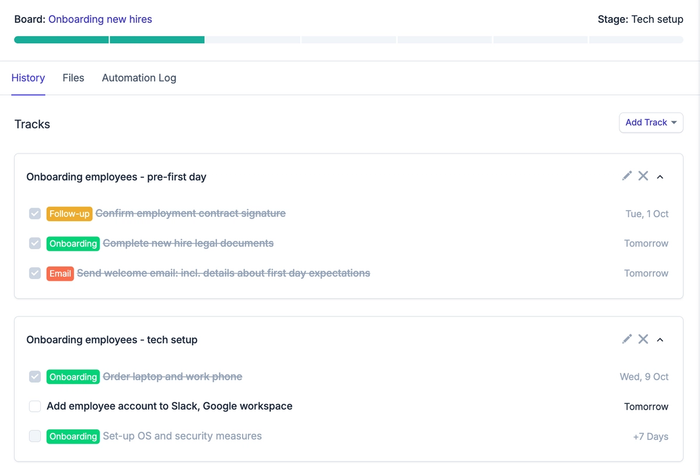
Make your onboarding easier still, by creating automated workflows. Workflows move your project card forward and trigger the next Track when you complete the preceding one. Cut out manual work, and spend more time welcoming and training your new employees.
Build your own new hire onboarding project
Versatile tools and broad customization make scaling your business and onboarding employees even easier with Capsule.
Create tailored project boards to include as many stages as you need, with tracks that progress at a pace that fits your processes. Automated workflows pick up the manual work by implementing your next track and displaying your upcoming tasks in the Capsule home dashboard.
The tools seamlessly take care of organization and reminders, so you can focus on building a quality team with effective output.
Try Capsule completely free to discover how a straightforward CRM can boost productivity and save time.