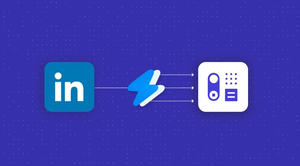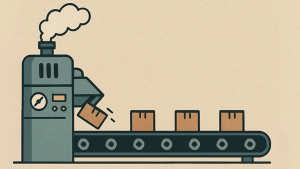If you’re in B2B sales, chances are you’re already using LinkedIn as a sales tool. It’s a pretty unique social platform, with plenty of thought-leadership, hot takes, and humblebrag posts (usually accompanied by a totally unrelated selfie). However, it’s also the perfect place to connect with CEOs, executives, and other decision-makers. For many high-performing sales teams, it’s the first stop when building a prospect list.
Still, there’s a big gap between browsing profiles and actually turning them into happy customers. Copying details from LinkedIn into your CRM takes time, and when you multiply that across dozens of prospects per week, the admin quickly adds up.
To get around this, you need a reliable way to connect your CRM with LinkedIn.
Capsule provides the foundation for managing your opportunities and customer relationships, but when you integrate it with the Magical browser extension, the whole process becomes effortless and, well, magical.
With one click, a LinkedIn profile becomes a contact in Capsule, ready to be contacted, qualified, and nurtured.
In this post, you’ll get to see the full sales process, from finding new prospects on LinkedIn to closing opportunities in Capsule. Along the way, you’ll see how Magical’s integration cuts down on manual work, so you can spend more time selling.
1. Prospecting efficiently with Magical and Capsule
Prospecting often starts with a single profile. You spot someone on LinkedIn who fits your ideal customer profile (ICP). So, how do you get all their relevant details into your CRM without wasting ten minutes copy-pasting?
Magical is an extension for Chrome and Edge that sits right on top of LinkedIn. When you land on a prospect’s profile, you can trigger Magical to pull key information automatically, including:
- Full name
- Job title
- Company
- LinkedIn profile link.
In just one click, you have a clean, structured contact with all the key details created in Capsule. If there’s more data available, like an email address, Magical can often enrich the record using third-party data sources.
Here’s how it works in practice:
- You find Daniel, a Head of Marketing at an awesome SaaS company.
- Instead of jotting down his details or copying them into Capsule manually, you hit the Magical button and select the “LinkedIn Profile to Capsule” automation.
- Daniel’s details instantly appear in Capsule as a new contact, complete with a link back to his LinkedIn profile.

The difference seems small at first, saving a few minutes here and there. But when prospecting is a daily activity, those minutes add up quickly. More importantly, you reduce the risk of errors or missing information, which makes your database far more reliable in the long run.
2. Scaling outreach with Sales Navigator and Google Sheets
Finding one good prospect is helpful. Finding fifty in the same niche is where LinkedIn really shines, especially if you’re using Sales Navigator. The challenge, of course, is moving that list into your CRM without drowning in manual admin.
Magical makes this much easier by working with Sales Navigator searches. Instead of copying names one by one, you can transfer a page of results directly into a Google Sheet. From there, it’s a simple export and import into Capsule.
Let’s run through that now:
- You run a Sales Navigator search for “UK-based SaaS CMOs” and get several pages of results.
- With Magical, you use the “Add to a new spreadsheet” automation and move details from the first page straight into a Google Sheet, with every profile neatly listed, including name, company, title, and LinkedIn URL.
- You then export the sheet as a CSV and import it into Capsule.
Within minutes, you’ve got 50 new leads in your Capsule account.
This bulk workflow is a huge time saver. What used to take an hour of copying and pasting now takes a couple of clicks. Even better, you can import the data into Capsule with Tags or Custom Fields that show exactly where it came from, making reporting and segmentation easy later on.
3. Organizing leads inside Capsule
Once you’ve got your leads into Capsule, you need to start organizing them in a way that makes future outreach simple. With Capsule’s tools, LinkedIn-sourced leads become a set of opportunities you can act on.
Let’s see how we can use those leads we found in the first steps and get them ready for qualification:
- After adding Daniel, the SaaS Marketing Director, to Capsule with Magical, you tag his record with “LinkedIn lead”.
- You also create a Custom Field called “Industry focus” and fill this in for Daniel as “SaaS marketing”.
- Capsule’s built-in Enrichment fills in additional company details based on the company domain like website, size, and industry.
Now, when you filter your database, you can quickly build lists like “SaaS CMOs in the UK” or “LinkedIn-sourced marketing leaders”.
Instead of sending the same message to everyone, you can tailor your approach. For example, SaaS CMOs might get a case study on improving MRR, while agency owners get a guide on winning more clients. By tagging LinkedIn leads, you can also then run reports to see exactly how much pipeline and revenue you’ve generated prospecting on LinkedIn.
By combining Magical’s autofill features with Capsule’s segmentation, you get a database that you can actually use to make more sales. You know where each lead came from and how they fit into your overall sales strategy.
4. Streamlining outreach with templates and text expansion
Now that your leads are nicely organized, you can start reaching out to them. However, sending connection requests, first messages, and follow-ups can eat up a huge chunk of your day if you’re retyping them every time.
Magical can save time here, too. Along with saving information from LinkedIn profiles, it also acts as a text expander and template tool. That means you can create short snippets for common messages and expand them instantly while you’re typing on LinkedIn or in Capsule.
Let’s see how we can use this with our new prospects:
- You send Daniel a connection request. Instead of typing from scratch, you use a Magical trigger to drop in a short, friendly intro template you’d created earlier, “Hi {First Name}, I work with SaaS companies like {Company Name}. Would love to connect and share ideas.”
- When Daniel accepts, you follow up with a saved Magical template that introduces your service in more detail.
- Later, when you email him via Capsule, you pull in one of your pre-written Capsule email templates, which automatically personalizes with his name and company.
You can also use Capsule’s AI Content Assistant to quickly draft up messages in your chosen tone of voice.
What used to take minutes per message now takes seconds, freeing up time for actual conversations. Every prospect gets a professional, polished message, personalized with the information you found with Magical and Capsule’s enrichment features.
Whether you’re messaging on LinkedIn or emailing through Capsule, templates give you a consistent voice across channels.
5. Managing the sales process in Capsule
We’ve now reached out to our prospect and have started the ball rolling. To actually win the business though, you’ll need to move each LinkedIn-sourced lead through a structured sales process. Capsule makes this simple by letting you track every stage and set clear tasks along the way.
After Daniel replies positively to your LinkedIn message, you create a new opportunity in your Sales Pipeline. You can then use Capsule’s Tracks (a templated to-do list) and Workflow Automation to automate the follow-up process and keep it consistent.
For example, you could create a Track called “LinkedIn outreach,” which includes tasks like:
- Day 1: Send LinkedIn connection request
- Day 5: Follow up if no response
- Day 10: Share a relevant case study
- Day 15: Schedule a call.
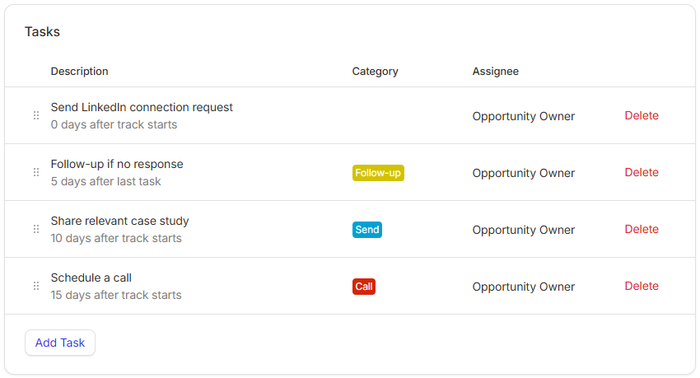
Each task appears in Capsule at the right time, ensuring nothing’s forgotten about and left to ‘go cold’.
Every rep follows the same structured process, which means prospects get a uniform, professional experience. By logging LinkedIn messages and email touchpoints in Capsule, you create a single record of the entire relationship for everyone involved.
Going from profile to pipeline
LinkedIn is where business conversations start, but without the right tools, those conversations don’t always make it into your pipeline. Capsule and Magical change that by connecting the dots between prospecting, outreach, and deal management.
When you zoom out, the real power of Capsule and Magical is how seamlessly the whole process flows. Instead of juggling LinkedIn tabs, spreadsheets, and hastily-handwritten notes, you’ve got one streamlined workflow that takes you from first click to closed deal.
With Magical, you can capture LinkedIn contacts in seconds and use templates to speed up your outreach. With Capsule, you can organize those leads, track every touchpoint, and move opportunities through a structured sales process.
Together, they remove the friction from LinkedIn selling, so you can focus on building relationships and closing deals.
Ready to see how much smoother your sales process can be? Try any Capsule plan free for 14 days or sign up for our free plan to get started with a simple yet powerful CRM.