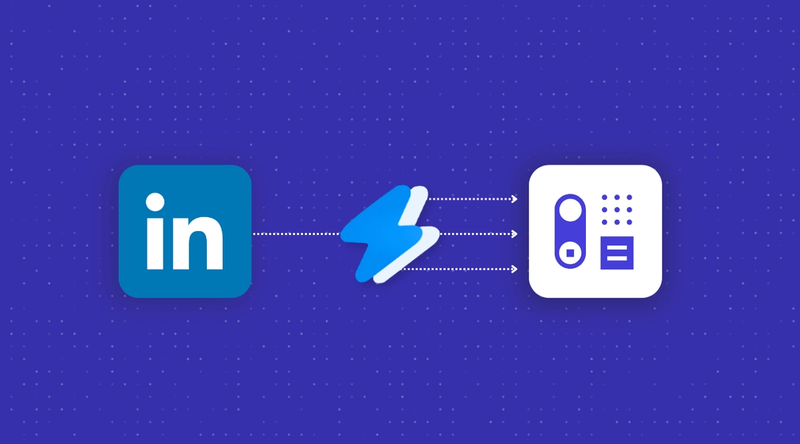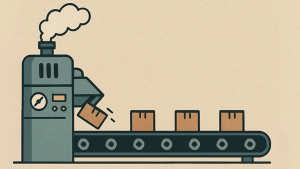Wouldn’t it be great if you could add prospects from LinkedIn in just a couple of clicks? Well, luckily, you can.
We’re introducing our latest integration to help make prospecting a piece of cake: Add to CRM.
What is Add to CRM?
Add to CRM is a purpose-built tool that transfers prospect data directly from LinkedIn into Capsule CRM with just a click. It helps you fly through time-consuming work like finding and adding contact details for your leads, automating each step so you can focus on warming prospects and making sales.
All you’ll need is a Capsule CRM account, an account with Add to CRM, and a Google Chrome browser.
What are the benefits of using Add to CRM’s tool?
Add to CRM collaborated with Capsule CRM to create an automatically transfer professional contact details from LinkedIn. It does this with the help of a Google Chrome extension - that’s just a tool you add to your browser. The tool locates prospect and company information like job title, company revenue, and telephone number. Then, it transfers this data to a new or existing record in your Capsule CRM account.
This helps save your time and switching between tasks, so you can focus on warming and converting your leads as well as perfecting your sales strategies.
While copy-pasting might not sound so time-consuming, using Add to CRM’s Chrome extension can save each sales rep four hours a week.
This tool is great for those who aren’t comfortable with complicated technology. And you’ll be glad to know, Add to CRM offers a free plan as well as low-cost tiers. The cherry on top? By signing up to Add to CRM through Capsule CRM, you can save an additional 20% on the paid plans.
How do I use Add to CRM with Capsule CRM?
Once you’re logged in to both Capsule CRM and Add to CRM, you can open LinkedIn and navigate to your prospect’s profile.
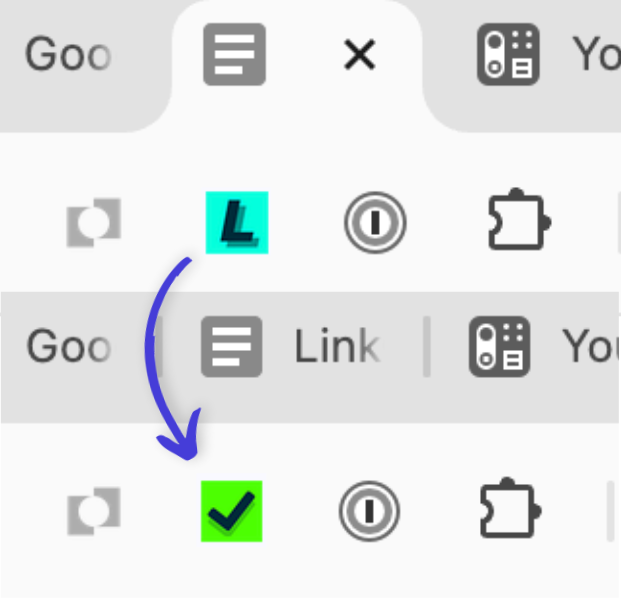
Simply click the 'L' icon in your browser toolbar, and click ‘Add to Capsule CRM’. The prospect’s details will instantly be added to your Capsule account. You can even click again to view the new contact record in Capsule CRM.
How do I set up Add to CRM?
You can follow the steps in this video or use the instructions below.
Make sure you’re already logged in to Capsule CRM. Then you’ll need to sign up with Add to CRM. You can choose from the free plan or get 20% discount when signing up from Capsule CRM.
You can sign up using your business address or, if you manage your business through a Google Workspace, you can sign in using Google.
Once logged in, you’ll be prompted to add the Google Extension. Click the link and you'll be taken directly to the free listing in the Chrome Web Store: it's called 'Add to CRM for Capsule CRM: Free B2B Prospecting Integration'.
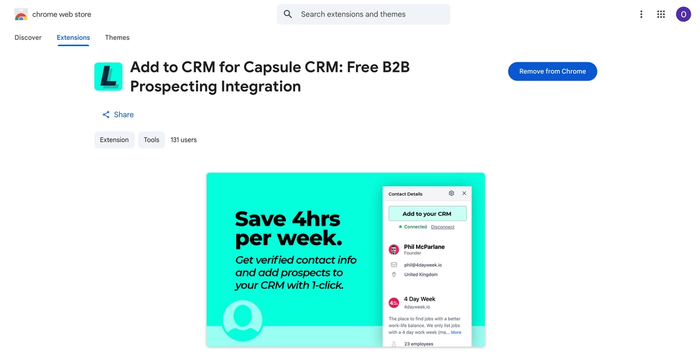
Finally, you’ll need to connect your Capsule CRM account with Add to CRM. You can do this from the final onboarding screen by simply clicking ‘Connect…’. You’ll be asked to log into your Capsule CRM account and click ‘Allow’. That’s it, it’s all connected.
Frequently Asked Questions
Add to CRM is a purpose-built tool used for lead generation and prospecting. This means you can find new leads on LinkedIn and XING and transfer their business and contact information into Capsule CRM with just a click. You can install the Add to CRM Chrome Extension into your browser for speedy data transfer.
The Add to CRM tool provides up to 31 data points for profiles and companies, such as job title, company revenue, and phone number.
Capsule CRM is designed to be as easy to use as possible, and we include our integrations in this. Using Add to CRM’s tool, you can find verified contact data points for your prospects and instantly transfer them to new and existing contact records in Capsule CRM.
Not at all! It will only take a few minutes from start to finish to create an account with Add to CRM and install the browser extension. You can follow this video for a visual guide to setup.
Simply set up an account with Add to CRM and sign in to Capsule CRM. When you sign up to Add to CRM, they provide a link to download their browser extension tool. Once it’s installed, you can head to LinkedIn.
Then, just tap the Add to CRM logo in the top right of your browser window and start transferring contact and organization information.
Once you’ve created an account with Add to CRM, you can simply click to add the Add to CRM tool to your Google Chrome browser.
You can use the Add to CRM tool to find and transfer lead data from LinkedIn and XING.
Swifter prospecting, smoother work
Eliminate the time-consuming admin of manually adding leads to Capsule CRM, with the Add to CRM integration. Install the browser extension in a matter of seconds and free up your working day.
Get started with Capsule CRM for free, or trial any paid plan for free, for 14 days to organize your sales and contact management in a straightforward system.