Setting up a LinkedIn business page takes less time than finishing an espresso, but plenty of companies still skip it and rely only on personal profiles. That means lost visibility and no central spot for your team to share updates or business wins.
A business page gives your brand a place to be seen by potential clients, candidates, journalists, partners, and anyone looking to check if you’re worth doing business with.
It makes your company easier to find and gives your team a solid platform to amplify what’s happening. That’s why skipping this step is an easy mistake to avoid, especially when it only takes a few minutes to set up.
Here’s a quick guide to getting your business page live and making sure it supports your brand from day one.
What is a LinkedIn business page?
A LinkedIn business page (usually called a Company Page) is your organization’s official profile on LinkedIn. It’s separate from your personal profile. It’s where you show what your business does, share news, post updates, and let people interact with your brand.
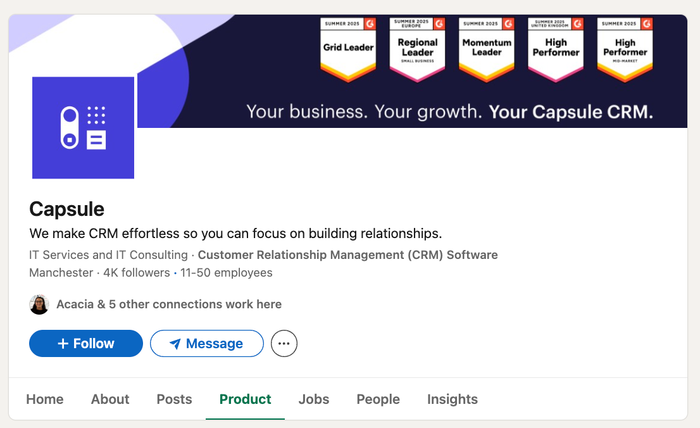
Each page comes with its sections:
- About: Your company’s elevator pitch: what you do, who you help, and where you’re based
- Posts: The feed where you share updates, company news, articles, and announcements
- Products: A showcase of your key offerings, complete with descriptions and endorsements
- People: A list of all current employees on LinkedIn, helping visitors see your team at a glance
- Jobs: Where you post open roles and let candidates explore your career opportunities
- Insights: (Premium only) Analytics that reveal trends about followers and the company page.
all managed by admins using their personal LinkedIn logins. Followers can comment, share, or react to your updates, and you get built-in analytics to see what’s working.
But there’s more than one way to represent your business on LinkedIn.
Showcase pages
A LinkedIn Showcase Page is an add-on to your main company page, designed to spotlight a specific brand, product, business unit, or initiative. If you need to reach a distinct audience with tailored content, but want everything tied back to your main brand, Showcase Pages are your answer.
If you look at Microsoft’s LinkedIn presence, you’ll see the main Microsoft company page front and center. This is the central point for the entire brand, covering all things Microsoft: company news, culture, hiring updates, and general announcements.
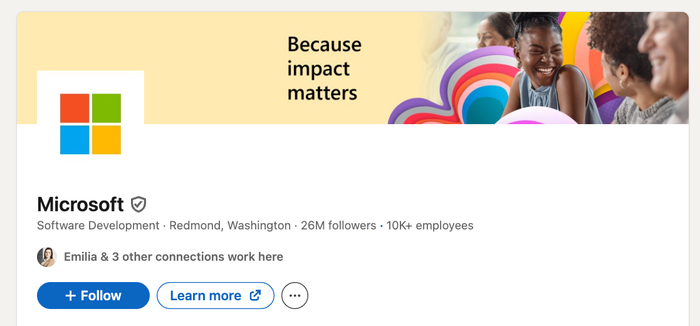
But right beneath that, you’ll find a series of so-called related pages – these are showcase pages:
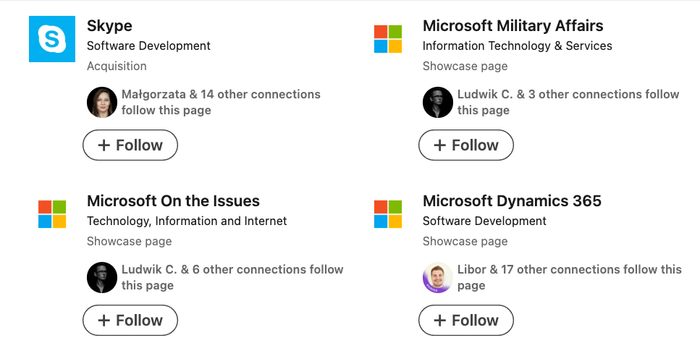
Each one highlights a specific product, business line, or initiative that’s part of the Microsoft universe, but speaks to a unique audience. Their showcase pages become micro-brands, each with its followers, content, and focus.
What’s the key difference?
- You can have a company page without showcase pages, but not the other way around. Each showcase page depends on (and links back to) the parent company.
- The main company page is broad, built for all followers. Showcase pages let you go niche – ideal if you want to segment your messaging, highlight a flagship product, or create a mini-community around a topic.
If you’re thinking about building out your LinkedIn presence, look at your business structure: if you have major product lines, regional divisions, or long-term campaigns, a showcase page gives you a new way to reach those communities, while keeping everything connected to your main company brand.
Setting up a company page is the go-to choice for most organizations, so that’s where we’ll focus for the rest of this guide.
Why your personal LinkedIn profile isn’t enough
A strong personal profile helps you build relationships and drive engagement, but it only takes you so far, especially if you want your business to look credible and grow. Company pages unlock features that personal accounts simply don’t have:
- Broader reach for hiring and employer branding: People expect to see a business behind the professionals they meet on LinkedIn
- Access to LinkedIn Ads and analytics: While you can post and comment as an individual, running ads and tracking audience data requires a business page
- Stronger brand presence: A company page lets everyone on your team list your brand as their employer, increasing recognition and authority
- Showcase and event pages: Only business pages can launch sub-brands, promote products, or run large-scale LinkedIn Events
- Better control over updates: Your company page provides an official space for company news, press, and key announcements, without relying on your following.
Social selling is personal – real connections happen between people, not logos. Most engagement and sales conversations on LinkedIn still start with a personal profile, because prospects prefer interacting with humans.
But here’s the catch: your company page is usually the first place people check to see if your business is legit. Before anyone books a call, applies for a job, or responds to outreach, they’ll likely look up your company page to get a sense of who you are and what you stand for.
That’s why you should set up your business page today.
How to create a business page
Before you jump in, you’ll need to meet a few LinkedIn requirements:
- A personal LinkedIn profile: Your account should be at least one week old and have several connections
- A verified company email address: You don’t need to add your work email (e.g., you@yourcompany.com) to your LinkedIn profile before you create a company page, but if LinkedIn flags your request as unverified, you’ll have to prove your association by adding this email and confirming your right to represent the business. To avoid delays, it’s smart to have it handy from the start
- Your company role listed: Your current position at the organization should appear in the Experience section of your profile. This further links you as an official representative of the company.
Once those basics are in place, you’re ready to create your business page.
Step 1: Sign in to LinkedIn
Use your personal account via desktop or mobile
Step 2: Access page creation
Click For business (grid icon) on desktop, then select Create a Company Page +.
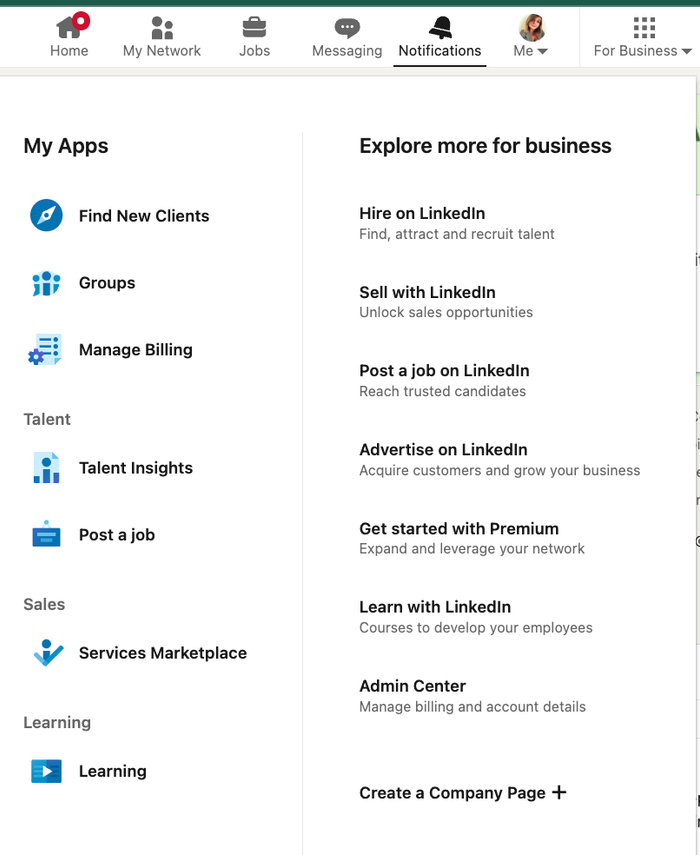
Step 3: Choose page type
LinkedIn gives you three options: Company Page (the standard choice for most businesses), Showcase Page (for sub-brands or special initiatives), and Educational Institution (for schools and universities). For most organizations, Company Page is the go-to—unless you need a page for a specific product, unit, or campaign.
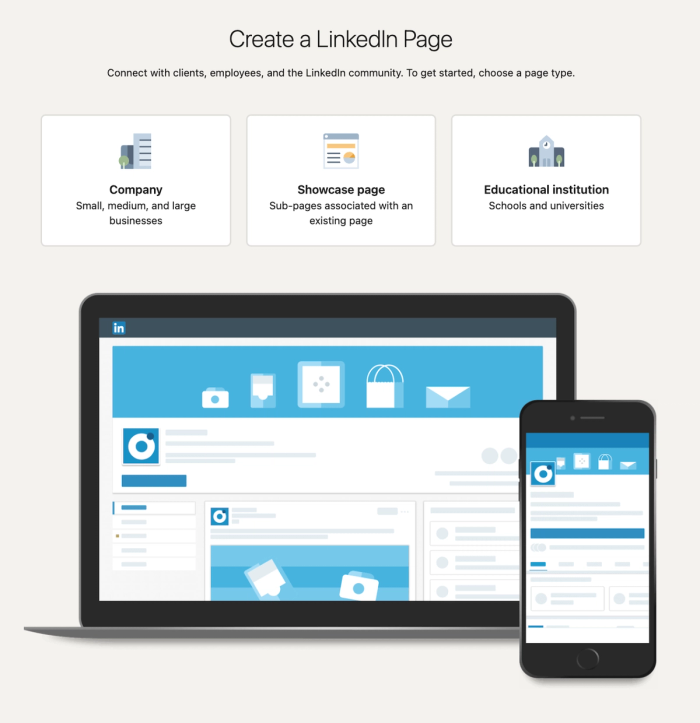
Step 4: Fill in the data
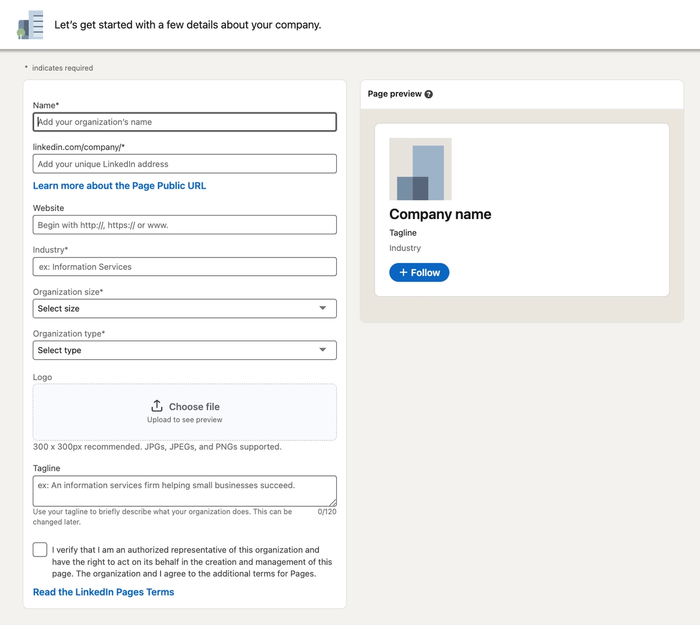
Here’s what you’ll need to fill out to get your company page up and running.
- Company name: Add your organization’s full name
- Custom LinkedIn URL: Choose a public LinkedIn address (linkedin.com/company/your-name) to make it easy to find
- Website: Enter your official website address
- Industry: Pick the category that best matches your business
- Organization size: Select the range that fits your team
- Organization type: Specify if you’re a public company, nonprofit, partnership, etc
- Logo: Upload a square logo (300 × 300 px, JPG or PNG) to make your page instantly recognizable
- Tagline: In 120 characters or less, describe what your business does or what makes you stand out
- Image: Add a banner image to reinforce your branding
- Verification: Check the box confirming you’re authorized to represent the business (this usually requires your email domain to match the company).
You’re ready to hit “Create page” – but before you do that, double-check how your top card (logo, tagline, and CTA) looks in the preview on the right.

Congratulations! Your page is now up and running!
Once you finish the basics – name, logo, URL, and the initial settings – your LinkedIn business page is technically live and you can start posting right away. However, to make the most of it and build real credibility, you’ll want to fill in the additional fields (like About, company details, and cover photo).

You’ll need to fill in the Overview section – along with industry, company size, and website – to unlock the ability to invite people to follow your company page.
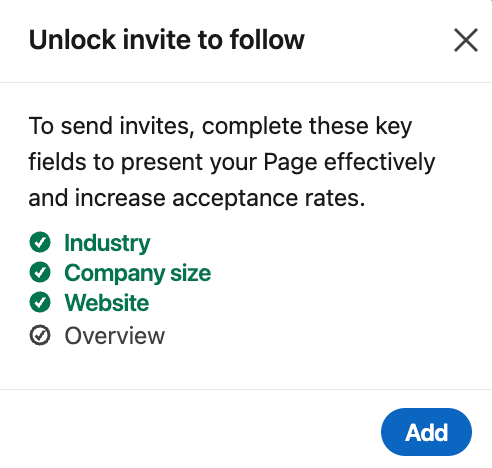
LinkedIn wants your page to look credible before you start outreach, so don’t skip this step if you want to grow your audience.
A fully completed page gets about 30% more views, according to LinkedIn’s own data. So, take a few extra minutes to fill in every field – your visibility and credibility both get a noticeable boost.
And if your company is eligible, don’t forget to check for LinkedIn’s verification option*. Go to your Page admin settings – if you see “Verification controls,” you can either start the verification process or join the waitlist.
*LinkedIn is rolling this out gradually, so not all Pages have access to this feature yet.
How to keep your business page active
Most businesses launch a company page with good intentions, post once or twice, and then let it gather dust. But you don’t need to fall into the “content hamster wheel” to keep your page active. With a few smart habits and the right tactics, you can keep your company page fresh and credible. Here’s how to do it efficiently.
- Repurpose what you have: Chop up blog posts, turn quotes into graphics, or clip webinars for quick updates. Even older content feels fresh when you repackage it for a LinkedIn audience – check how Databox does it:
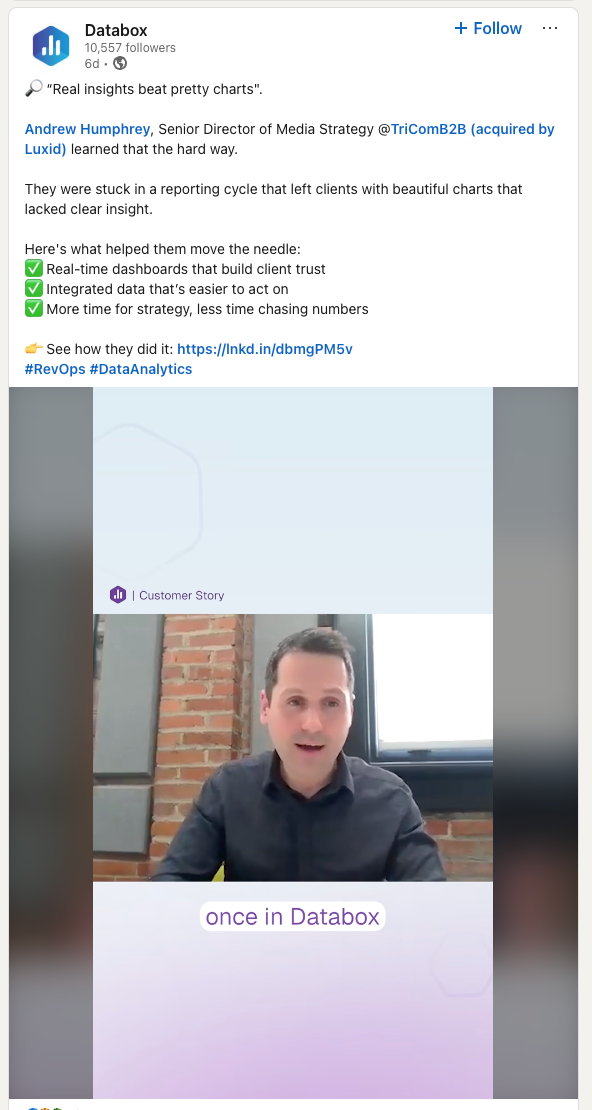
- Batch and schedule: Use tools to queue posts for the week/month so you’re not tied to daily posting. Block out 30 minutes once a week to plan, and let automation do the rest.
- Lean on evergreen content: FAQs, spotlights, and explainers can be reused and stay useful. Save your best-performing evergreen posts and recycle them every few months for new eyes.
- Get your team involved: Encourage (don’t force) employees to share, comment, and humanize company posts. A single reshare from a team member can multiply your post’s reach instantly. You can also, actually, share their posts to your Company page – like Lovable does.
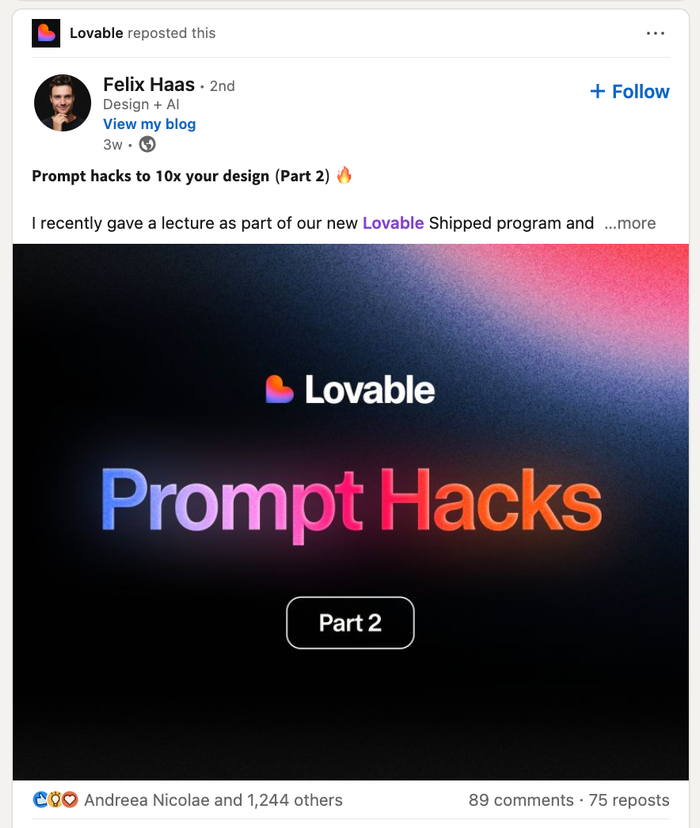
- Post when there’s real news: Launches, testimonials, team wins, and media mentions are always relevant. Quality updates keep followers genuinely interested.
- Share industry insights: Repost trusted articles with your own take. Adding your perspective to trending topics helps position your company as a voice in the industry.
- Aim for consistency, not volume: One or two good posts a week beats daily filler, every time. Your followers will remember value more than frequency.
Wrapping up
A company page on LinkedIn won’t do the selling for you, but it’s the foundation every business needs. It’s where your prospects land to check if you’re the real deal. Even if you aren’t hiring or posting every week, a well-built page proves your brand is worth a closer look. So cover the basics, update it whenever something changes, and let your company page back up the story your people and products are telling across LinkedIn. Good luck!




