Let’s face it – calendars are everywhere, yet finding one that truly fits your team’s needs? That’s a different story. Every business uses them, from small startups to giant enterprises, but a ‘one-size-fits-all’ solution rarely works. No matter how big or small your company is, managing schedules is never as simple as it seems.
To help with that, we’ve compiled 11 Google Sheets calendar templates to improve your team’s productivity. And if you’re looking for an even better way to plan, we’ve also included an alternative worth considering.
Why choose Google Sheets for your calendar?
The key reasons why to choose the Google Sheets calendar template:
- It's customizable to your needs: You can tailor your calendar layout, colors, and formulas to match your team’s workflow
- Collaboration becomes easier: With Google Sheets, you can update, share, and edit calendars with your team in real-time
- It integrates seamlessly with Google: Sync easily with Google Calendar, Gmail, and other Google Workspace apps – everything runs smoothly across platforms
- You can save money: It’s free to use within the Google Workspace ecosystem, making it an accessible tool for startups and businesses.
11 Google Sheets calendar templates to boost productivity
#1 - Marketing campaign calendar
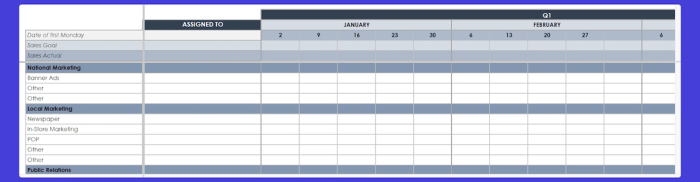
This Google Sheets template works perfectly as an annual calendar for managing marketing projects. The 'Assigned to' and date sections stay visible as you scroll, keeping your targets in view year-round.
Key features:
- Track national, local, and digital marketing activities
- Use customizable sections for each marketing channel, from banner ads to press releases
- Leverage a simple layout with 'Sales Goal' and 'Sales Actual' fields fixed at the top.
It's useful for:
- Teams of any size who manage many projects.
- Companies that monitor marketing efforts, like social media, PR, research, and advertising.
#2 - Project timeline tracker
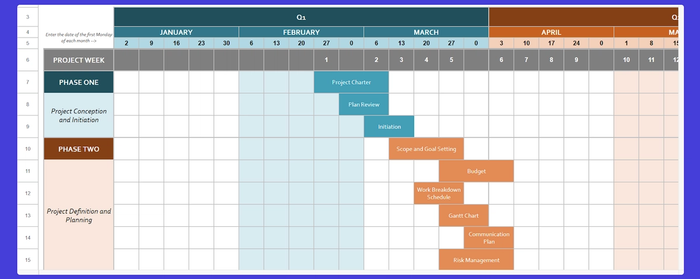
It’s a simple calendar template that helps teams stay organized throughout the project lifecycle. Divided into five phases, it tracks tasks from initiation to close so you can follow weekly progress on key deliverables.
Key features:
- Break the project into five phases: conception, planning, execution, performance, and close
- Include critical elements like project charter, scope, goal setting, work breakdown schedule, risk management, and performance tracking
- Create notes for each phase with all essential information in one place
- Mind that the structure doesn't move with your scroll, so keeping KPIs, budgets, and Gantt Charts visible is harder.
It's useful for:
- Teams in need of a calendar template to monitor project performance
- Anyone who wants to stay organized by assigning tasks, setting goals, and tracking progress
- Managers handling communication plans and risk assessments.
#3 - Content scheduling calendar
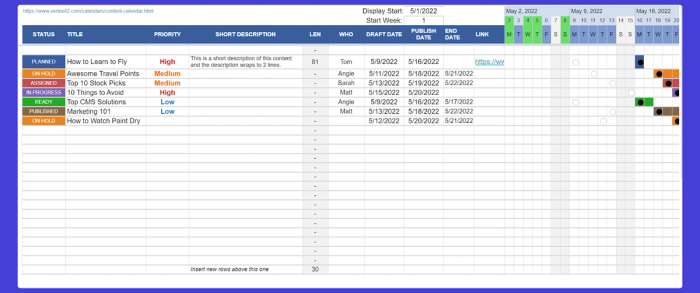
If you're considering a content scheduling calendar template for planning and managing your blog posts, social media updates, and other marketing activities – this template is excellent. This planner keeps content organized by status, priority, and publication dates.
Key features:
- The weekly calendar template layout helps you track posts over multiple weeks – while keeping priorities visible. Columns for status, priority, and draft date ensure all team members know the progress and timelines of each content piece
- You can manage up to 10 items a day with an option to unhide extra rows for more extensive campaigns.
It's useful for:
- Marketing teams managing blog posts, social media, or ad campaigns
- Content managers who need to track content status and deadlines
- Agencies needing clear priorities and content organization.
#4 - Team meeting scheduler
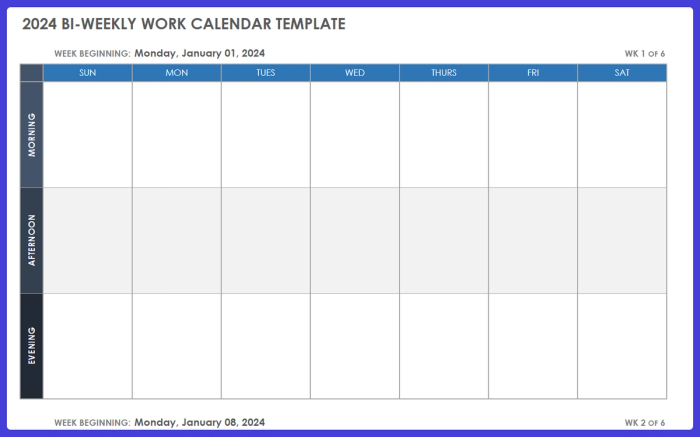
This blank weekly calendar template lets teams divide meetings into slots. It helps teams stay organized with a clear weekly schedule for meetings and projects. Unlike many other templates, the template also includes Saturday and Sunday columns.
Key features:
- The weekly schedule is split into three sections: morning, afternoon, and evening – for simplified time block assignment
- Clean and simple layout in a Google Sheets document for easy team collaboration and sharing
- Customizable with adjustable start dates – useful for both recurring and one-time meetings.
It's useful for:
- Teams needing a simple tool to organize weekly meetings and avoid scheduling conflicts
- Project coordinators handling meetings across different time zones by visualizing morning, afternoon, and evening sessions
- Internal teams who need to run regular check-ins, project discussions, and client meetings in a structured way.
#5 - Event planning tracker
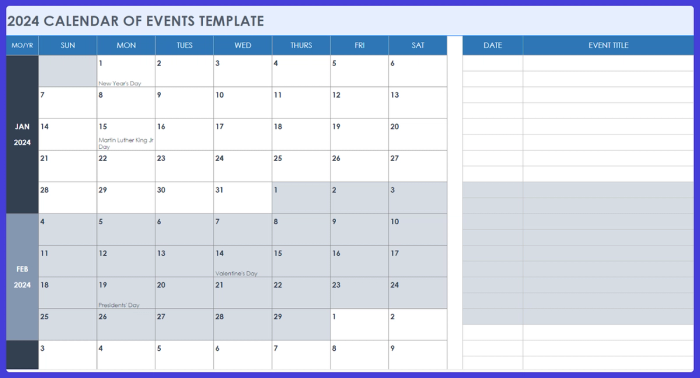
With a clear plan, it’s easier to prepare for ANY event. This template gives you a simple monthly calendar layout that helps you stay on top of all important dates.
Key features:
- Easy-to-use simple monthly calendar format with pre-filled holidays and customizable event slots
- A clear monthly breakdown that helps you track and schedule events
- Lots of space to add event details and descriptions to keep everything organized under one roof.
It's useful for:
- Event managers who need to oversee monthly planning and ensure smooth event execution, with a clear overview of dates, tasks, public holidays, and other factors
- Coordinators and administrators handling meetings
- Individuals managing personal and professional schedules, preventing conflicts by tracking key dates in one place.
#6 - Personal goal planner
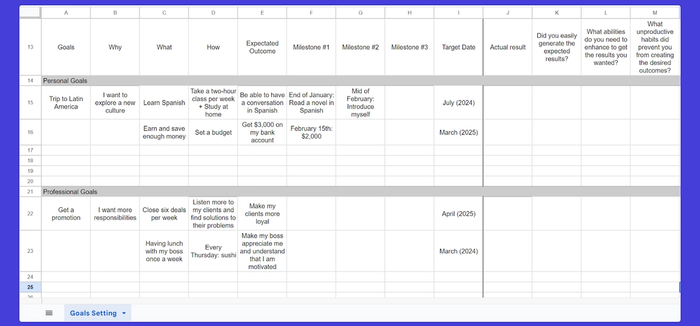
Ready to achieve your goals? Use a yearly calendar template and make goal tracking simple. It includes sections for both personal and professional milestones to plan your steps and assess your progress.
Key features:
- Plenty of empty rows to customize your goals and set clear milestones
- Includes a yearly calendar template for planning long-term goals with target dates
- A structured layout that breaks goals into actionable steps with milestones, outcomes, and reflections.
It's useful for:
- Individuals setting goals, like learning a new skill, saving money, or aiming for a promotion
- Professionals balancing personal and career milestones, using customizable sections for both areas to maintain focus on long-term achievements.
#7 - Client project overview
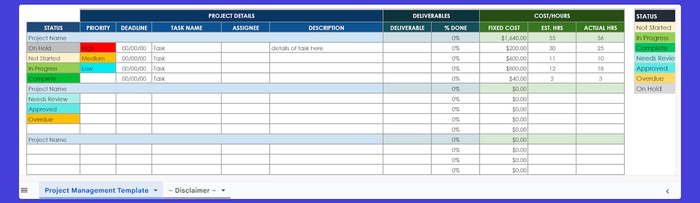
The editorial calendar template above might work well for managing multiple client projects, as well as tracking their status, related tasks, deadlines, assignees, and costs.
Key features
- Color-coded status labels like "Not Started," "In Progress," "Complete," "Needs Review," and "Overdue" for easy progress tracking
- Sections for project priority, deadlines, and task details to organize client tasks by importance
- Dedicated areas for tracking deliverables, completion percentage, estimated and actual hours, and fixed costs. Versatile enough to be used as an editorial calendar, replacing tasks with content titles, deadlines with publishing dates, and assignees with team members.
It's useful for:
- Project teams who need to track multiple project elements
- Content managers who oversee production schedules, coordinate approvals and plan publishing timelines.
#8 - Social media content calendar
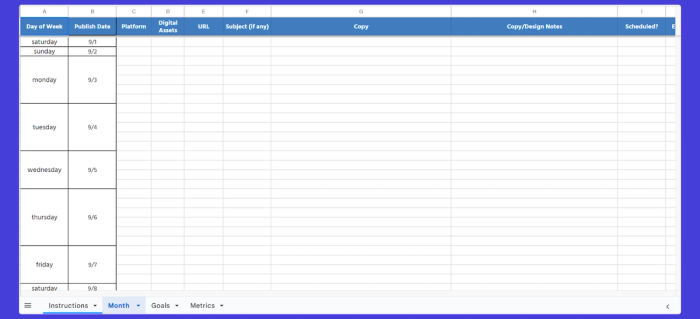
Choose the calendar template above to simplify your monthly planning and keep your goal in focus. You can track your progress regularly with tabs dedicated to goals and metrics.
Key features:
- Intuitive calendar template designed for monthly planning
- Separate tabs for setting goals and monitoring important metrics
- It is highly customizable for any social media need.
It's useful for:
- Social media teams and agencies needing to manage content schedules and align on objectives. Content creators who want to set goals and stay organized throughout the month.
#9 - Employee shift scheduler
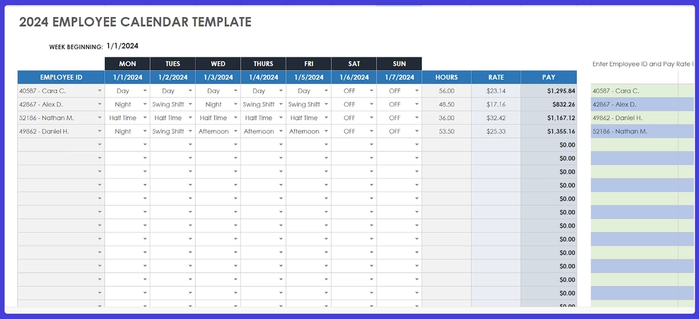
Tired of managing team shifts and payroll? This employee calendar template is a time-saving tool. This simple template allows you to organize shifts, calculate hours, and track payouts.
Key features
- Day-by-day breakdown for each employee for straightforward shift planning
- Automatic calculation of hours and pay based on the set rate
- Track each employee’s ID, shift type, and hours for a clear view of weekly performance.
It's useful for:
- Businesses managing rotating, swing, or regular shifts
- Payroll teams who need a real-time, organized overview of hours
- HR teams who need to schedule shifts with a clear, structured view of individual employee schedules and earnings.
#10 - Freelancer task and invoice manager
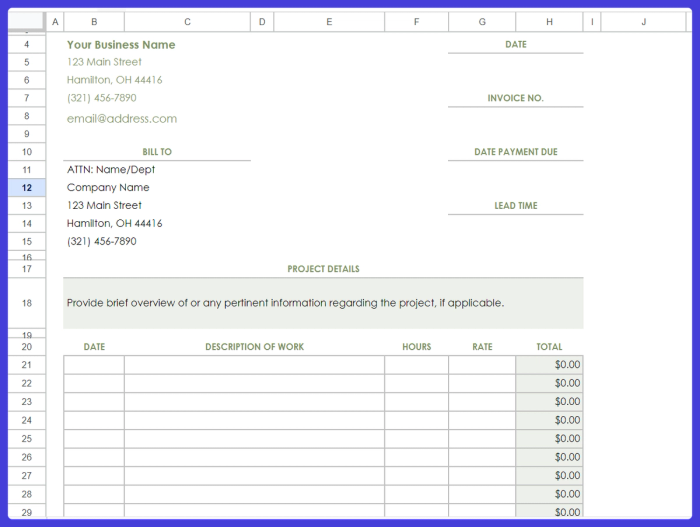
Consider this template if you want to ease invoicing, with all the billing details laid out. It has a clean and professional format for presenting project details and costs.
Key features:
- Sections for company and client details to keep all contact information accessible
- A space to add a project overview with relevant work details
- Clear fields for date, work description, hours, rate, and total – so you can track expenses for each task or service.
It's useful for:
- Freelancers or businesses who need a professional way to send detailed invoices and record hours
- Service-based businesses looking for a simple method to bill clients for work or specific project deliverables.
#11 - Project calendar
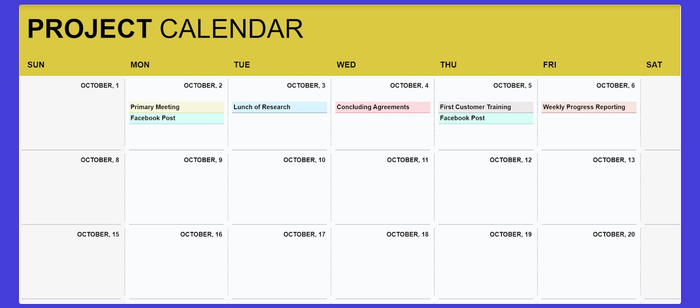
Choose this yellow project calendar template to help your team organize tasks. As it lays out key events throughout the month, you can plan and track ongoing projects easily.
Key features
- Simple layout to track meetings, tasks, and deadlines for each project day
- Color-coded events for categorizing tasks, meetings, and milestones
- Weekdays split for specific tasks like meetings, training, and progress reports.
It's useful for:
- Project managers who need a visual overview of key deliverables over the month.
- Teams who schedule client meetings, training, and internal check-ins in advance.
Step-by-step: How to create a Google Sheets calendar (with pro tips)
Didn’t find a template that works for you? No problem – we’ll show you how to create your very own Google Sheets calendar from scratch, step by step.
1. Open a new Google Sheet
- Go to Google Drive and click on the New button.
- Select Google Sheets from the dropdown menu to open a blank sheet.
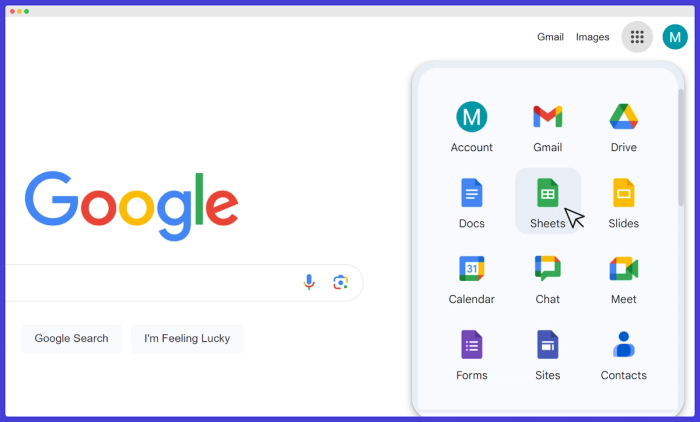
Pro tip: You can also quickly create a new Google Sheet by typing the sheet.new into the address bar in your browser.
2. Set up your calendar structure
- In Row 1, type the days of the week across Columns A to G (e.g., Monday, Tuesday, etc.)
- In Cell A2, enter the first date of the month. For example, if the month starts on a Monday, type 1 in A2. Drag the small blue square at the bottom-right corner of A2 down to fill in the dates for the entire month.
Pro tip: To quickly fill dates, enter 1 in A2 and 2 in A3, select both cells, and then drag down to auto-fill the rest.
3. Format your dates
- Highlight the cells with dates
- Click on Format in the top menu, then select Number > Date to ensure these numbers are recognized as dates
- To make weekends stand out, select the columns for Saturday and Sunday, click on the Fill color icon, and choose a light gray.
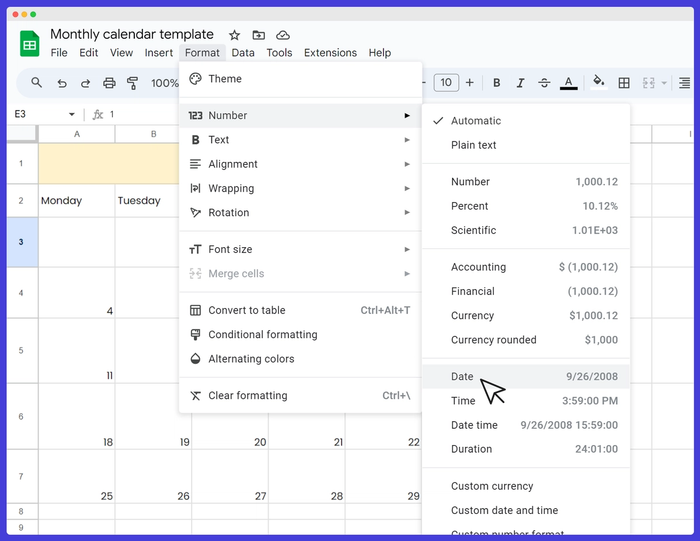
Pro tip: Use conditional formatting to highlight important dates. Go to Format > Conditional formatting, set a rule (e.g., if the date is today, color it blue), and apply it to your date range.
4. Add task columns
- Add headers like Task, Owner, and Status in Columns H to J
- These columns will help you track who is responsible for each task and its progress.
Pro tip: Insert checkboxes and dropdown menu in the Status and Owner columns by selecting the cells, then clicking Insert > Checkbox, and Insert > Dropdown. You can mark tasks as complete and choose the owner with just one click.
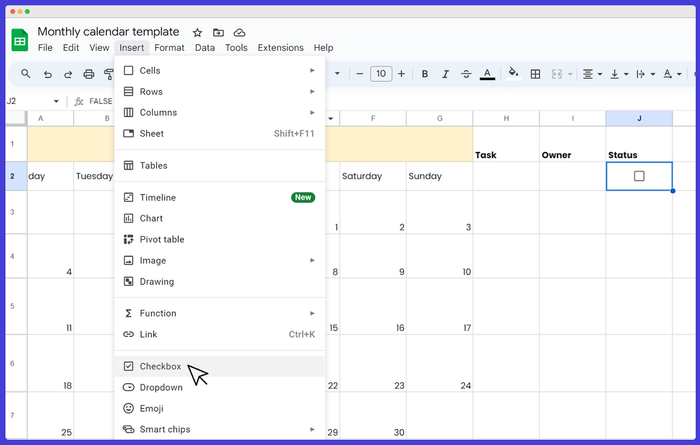
5. Customize your calendar
- Select the entire calendar area, go to Borders in the toolbar, and choose All borders to add lines around each cell. Click on Format > Alternating colors to add stripes – making it easier to read across rows.
Pro tip: Use different colors for different types of tasks. For example, use green for completed tasks, yellow for in-progress, and red for urgent tasks.
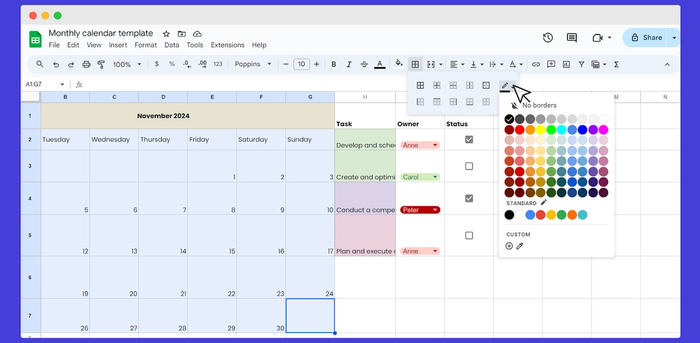
6. Automate with formulas
- In Cell A2, type =DATE(2025, 1, 1) to set the year, month, and day
- Use the =TODAY() function in a separate cell to display the current date
- Apply the formula =A2+1 in A3 and drag it down to auto-fill the dates.
Pro tip: You can use Google Apps Script to automate recurring tasks or send email reminders. Access it via Extensions > Apps Script and follow tutorials to set up your scripts.
7. Share with your team
- Click the Share button in the top-right corner
- Enter your team members' email addresses and set their permissions to Viewer or Editor, depending on your arrangements.
Pro tip: Use the "Copy link" option to copy a shareable link. Set it so anyone with the link can view or edit it, making it easy to distribute without individual invites.
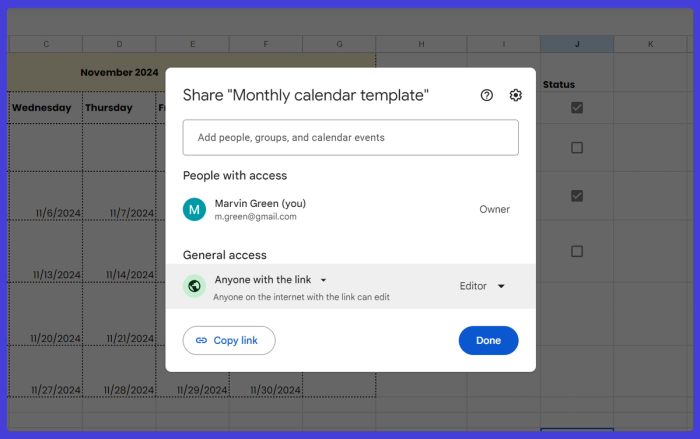
8. Sync with Google Calendar
- While Google Sheets doesn’t sync directly, you can manually add important dates to Google Calendar
- Alternatively, use Zapier to connect Google Sheets and Google Calendar for automatic updates.
Pro tips:
#1 - Embed your Google Sheets calendar in a Google Site or share it within Microsoft Teams, Zoom, or Google Meet for easy access during meetings.
#2 - Regularly update your calendar and review it in team meetings to keep everyone aligned and on track.
Limitations of Google Sheets calendar
No automated task scheduling in Google Sheets
A calendar template built into Google Sheets will not have an automated task-scheduling option. You will have to enter and update tasks and due dates manually. This manual process may seem limiting if you're managing several priority tasks and need frequent updates.
Lacks integrated reminders and notifications
You’ll need to use a separate tool or manually sync it with Google Calendar to get alerts for deadlines or appointments on your marketing calendar template. Workarounds exist (e.g., sending reminders via comments) but are not ideal.
No native sales pipeline or customer tracking
A major drawback to using a spreadsheet for calendars is that it can only be partially customized. While you can use basic formatting and colors, creating a fully functional calendar may be challenging. The beauty of Google Sheets templates lies in their simplicity. However, Google Sheets does not offer advanced design elements, like icons or complex layouts.
No centralization of customer data
The performance of Google Sheets can suffer when dealing with large amounts of data or a complex schedule. You may need help navigating large monthly calendar template files containing numerous tasks, dates, and updates.
Google Sheets templates in a nutshell
Google Sheets might give you some customization and integration options compared to other calendar tools, but they still need key features that other platforms can provide. The flexibility is there, but manual updates and a lack of automation could leave your team questioning if it’s the best tool for your needs.
So, what to choose instead?
Upgrade your workflow with Capsule CRM
Capsule CRM comes with automated workflows, integrated tracking, and real-time collaboration — all in one place.
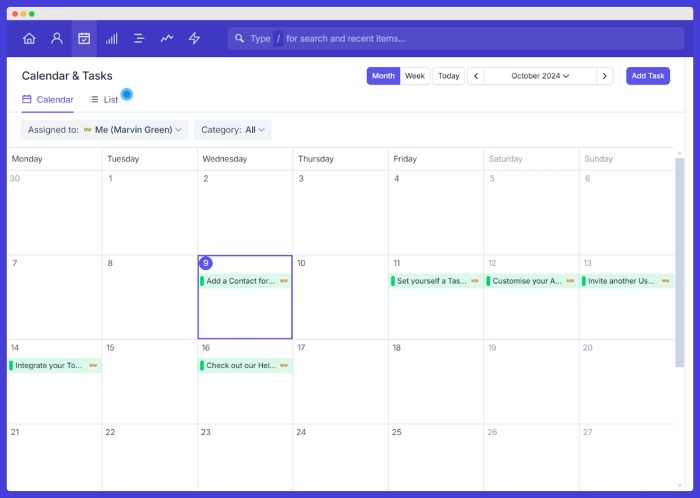
Why Capsule CRM is a better choice:
- Automated workflows: Capsule’s Tracks automate task sequences – each step is triggered automatically.
- Smart task management: Prioritize tasks, plan your time, and meet deadlines! Link tasks to contacts, projects, or sales opportunities, so you always know what’s connected.
- More powerful scheduling: Capsule features drag-and-drop scheduling, recurring tasks, and task linking – features that Google Sheets simply can’t match.
- Real-time collaboration: Track progress and collaborate – without the manual tracking and updates required in Google Sheets.
- Integration: Sync Capsule tasks with Apple, Microsoft, or iCalendar, so you can view and manage them directly from your personal calendar.
- Daily reminders: Stay on top of your tasks with daily reminder emails.
- Calendar view: Visualize tasks in weekly or monthly calendar formats and adjust due dates with a simple drag-and-drop.
But wait! There is more – check out all the features.
The choice is yours. But if you feel that Google Sheets templates are not enough for you, try out Capsule CRM!




