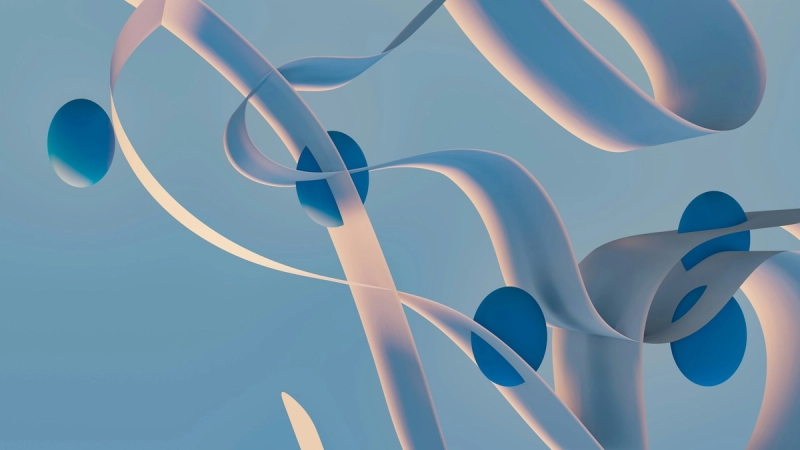You only have a few seconds to make a good impression on LinkedIn – and your profile banner is one of the first things people see when they land on your profile. Most users skip this step or stick with the default one, missing an easy chance to stand out and tell their story at a glance.
But with just a little effort, your banner can set the tone and ensure you’re remembered, not overlooked.
Here’s how to design a LinkedIn background that works, plus smart tips to help your profile shine from the very first click.
What is a LinkedIn banner?
Your LinkedIn banner is the large horizontal image at the top of your profile, right behind your profile photo and headline. Sometimes called a background photo or cover image, it’s visible to everyone who visits your page, whether they’re a connection or a stranger.
On desktop, it stretches across the top; on mobile, it’s slightly cropped but still one of the most prominent things on the screen.
This is LinkedIn’s default banner:
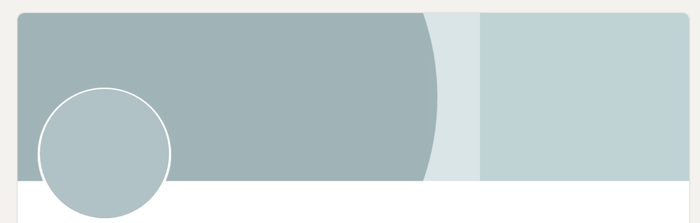
It’s just a block of muted colors and shapes, completely generic and blank. It doesn’t tell visitors anything about who you are or why they should follow you.
It’s easy to neglect your LinkedIn banner because it’s not visible when you comment or post: it only shows up when someone clicks through to your profile. But that’s exactly the moment when people are deciding if you’re worth connecting with, hiring, or doing business with.
Think about it: all the commenting and posting you do is designed to bring people to your profile.
Why not make sure that, once they arrive, they get the best possible impression?
In fact, LinkedIn reports that including a background photo and profile photo can increase your profile views by up to 21x – and connection requests by 9x.
So, don’t waste that opportunity with a generic background. A sharp, relevant banner tells your story at a glance, before you’ve even said a word.
LinkedIn banner size, dimensions, and safe zone guidelines
If you want your LinkedIn banner to look good everywhere, you’ll need to stick to a few essential specs. Company pages and personal profiles have different dimensions, and mobile vs. desktop display adds a layer of complexity.
For your personal profile banner:
- Recommended dimensions: 1584 × 396 pixels, 4:1 aspect ratio.
- File: JPG or PNG, up to 8 MB.
- Safe zone: Keep all key content (like text, logos, faces) within about 1546 × 423 pixels, centered, leaning a bit to the right.
- Restricted area: Don’t put anything important in the bottom-left 568 × 264 pixels – your profile photo and overlays will hide it on both desktop and mobile.
For a LinkedIn company page:
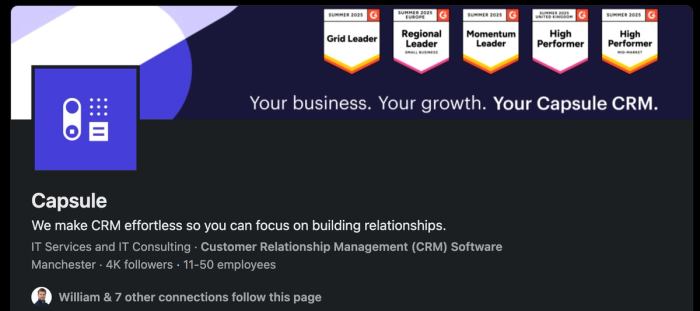
- Recommended dimensions: 1128 × 191 pixels (~5.9:1 aspect ratio)
- File: JPG or PNG, up to 3 MB
- Safe layout: Keep all design elements centered, avoid the edges and corners, and always check how it displays on desktop and mobile.
Mobile vs. desktop cropping
- Desktop: The full banner appears, but the profile photo overlaps the lower left. Also, left margin can shrink on smaller screens.
- Mobile: The same banner is used, but LinkedIn crops off the sides and top/bottom – so your “safe area” is even narrower (roughly 1350–1456 px wide by 220–360 px tall). The profile photo is also bigger, eating into the left side.
To avoid cut-off logos or hidden text, always keep important content centered and leave extra space around all edges. Preview your banner on both desktop and mobile before you call it finished.
Best practices for LinkedIn background banners (+ examples)
#1 - Be clear about your value
Your LinkedIn banner is prime real estate—don’t waste it on vague slogans or pretty backgrounds. Use it to spell out, in plain language, exactly who you help and what you do.
A strong banner answers the silent question everyone has: Why should I care about you?
If your value proposition isn’t obvious from your banner, you’re losing potential connections.
Take a look at Gaetano Nino DiNardi’s banner below:
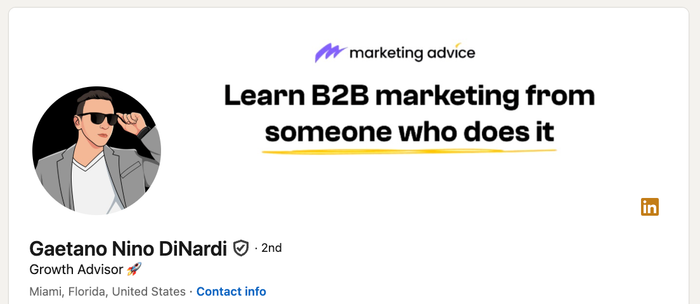
The message is unmissable: “Learn B2B marketing from someone who does it.” Instantly, you know who he’s talking to (people who want B2B marketing help) and what makes him credible (he actually does the work, not just theory). It’s specific and direct.
If a stranger lands on your page, can they get your value in three seconds? If not – you might want to clarify it in your banner.
#2 - Use company branding if relevant
If you want your LinkedIn banner to reinforce your business identity, pull in the key elements of your brand – logo, brand colors, tagline, or even a recurring graphic motif.
Franky Athill’s LinkedIn banner uses the same fonts, black-and-white color scheme, and brand mark (“Jack&Jill”) as their website:
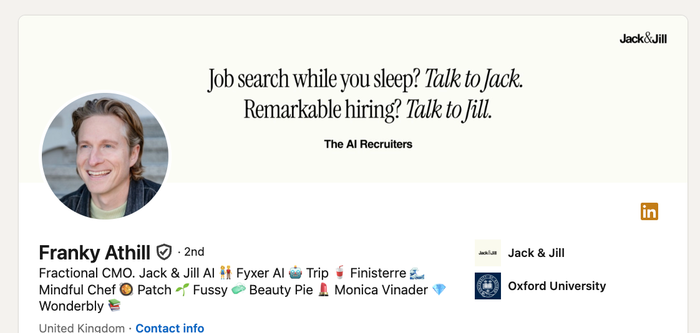
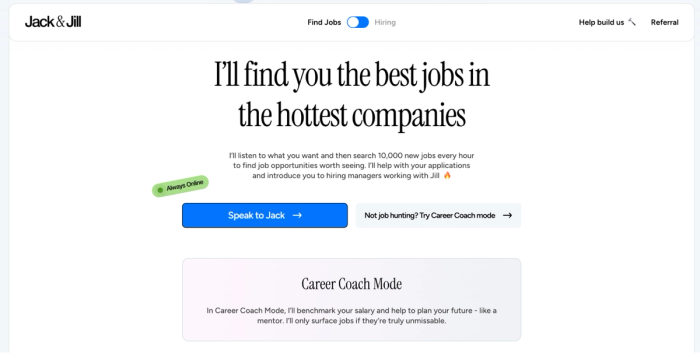
When visitors land on the profile and then click through to the website, they see perfect visual alignment. This tight consistency is reassuring – it signals professionalism and that you actually work where you say you do. Even small touches, like using a recognizable font or the same style of logo placement, help tie your professional story together.
#3 - Keep it relevant
Your LinkedIn banner shouldn’t be a static, one-and-done part of your profile. Use it as a living “billboard” that you update when your goals or company priorities change.
Here’s how you can use it:
- Got a new ebook coming out? Update your banner to promote the launch.
- Speaking at an event or webinar? Use your banner to invite people (“Meet me at [Event]”).
- Running a special campaign or hiring push? Switch to a banner that spotlights those goals.
The example below shows Alex Hormozi promoting his book launch with a bold, time-limited banner.
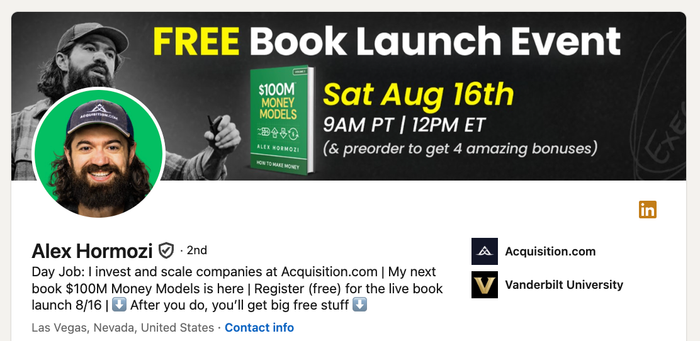
The messaging is clear, timely, and directly tied to his current focus. After the launch date (August 16th), you can bet he’ll update his banner to match whatever comes next.
Use your banner to keep your audience up to speed. Change it as soon as your focus changes, so every visitor gets a relevant first impression. Just don’t turn your profile into a never-ending ad – stick to updates that genuinely matter to your network and your brand.
#4 - Display social proof
Trust is currency on LinkedIn, and nothing builds it faster than recognizable proof. Show off client logos, certifications, awards, “as seen in” press, or partnerships – anything that signals you’re credible in your space.
If you’re running a personal profile, take a note from Chris Do.
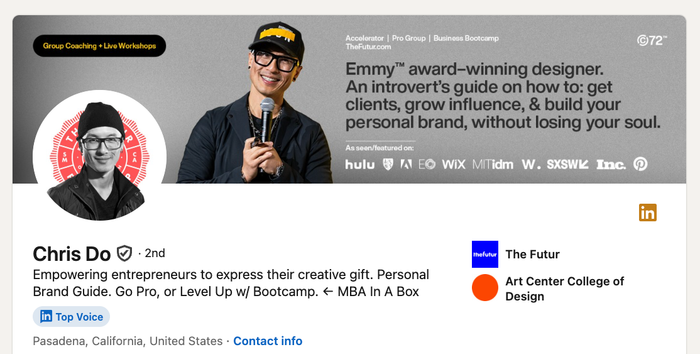
His banner highlights Emmy awards, speaking engagements, and features in respected media outlets. Before anyone reads a word of your summary, they see third-party proof that you’re worth paying attention to.
Company pages benefit from social proof just as much.
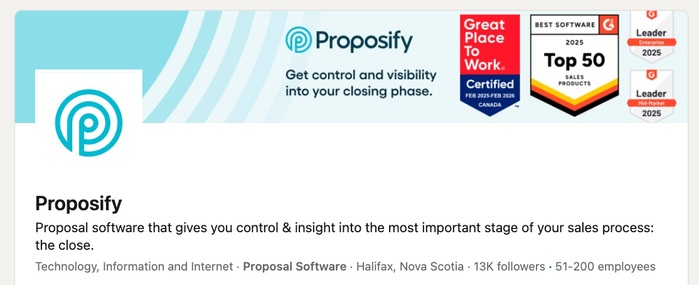
Proposify’s banner packs in every trust signal: G2 awards, “Best Software” badges, and “Great Place to Work” certification. These instantly tell new visitors they’re looking at a reputable business that delivers results.
Even a single logo or badge can tip the scales, so don’t be shy about your best wins. Social proof belongs right at the top – where your future clients or partners can’t miss it.
#5 - Include contact info or a CTA (if it fits)
A LinkedIn banner is one of the best places to guide visitors toward action, but don’t expect miracles from a simple URL. For example, Aaron Ross highlights his website (“aaron-ross.co”) front and center in his banner, which is great for visibility… but not clickable.
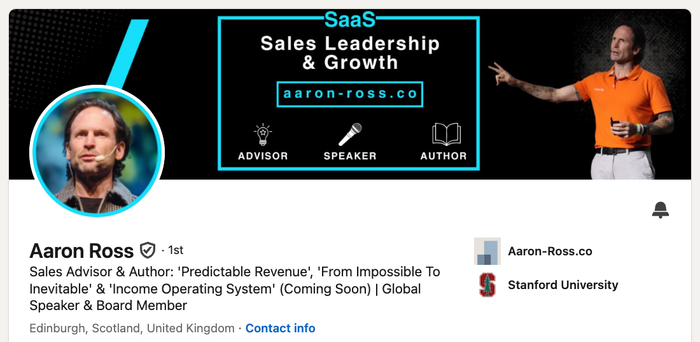
Most people won’t take the extra step to type it out, so keep URLs short and easy to remember if you go this route.
For more interaction, follow Sam Jacobs’ lead: his banner uses a prominent QR code that’s scannable, so it’s much easier for viewers to jump directly to a sign-up page or campaign. With non-clickable LinkedIn banners, this is a clever workaround to drive action.
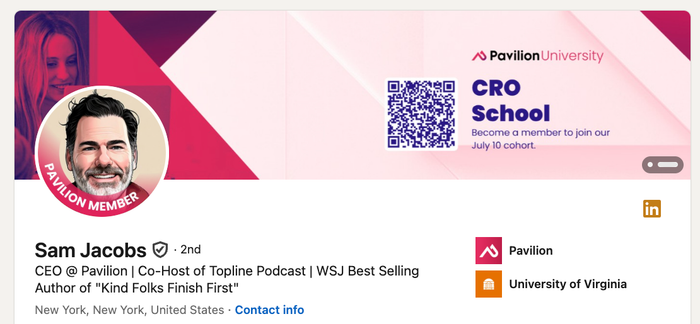
His banner is also a perfect example of LinkedIn’s new cover photo slideshow feature in action. With a LinkedIn Premium account, you can upload up to five images as your cover, turning your banner into a rotating billboard.
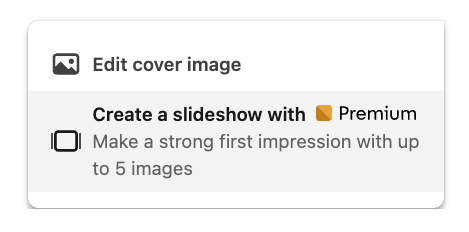
This option gives you more room to tell your story and catch attention, especially if you’re running several campaigns or want to spotlight different aspects of your brand.
#6 - Make it yours
At the end of the day, your LinkedIn banner is your space. You can use it for business, branding, or just personal expression. Take Simon Sinek’s profile – his banner is simply a motivational quote on a bold orange background, not a pitch or a lead magnet.
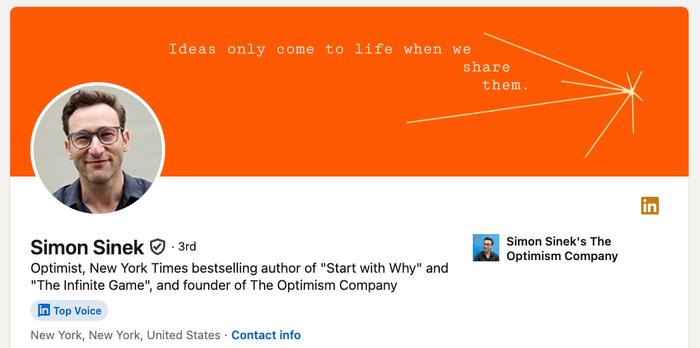
It’s not trying to sell. And it works, because it fits his brand.
So if you want to share your philosophy or highlight something that matters to you – even if it’s not “optimized” for sales or leads – go for it. Authenticity always wins.
Don’t let these mistakes ruin your LinkedIn banner
- Adding too much text (keep it punchy instead!)
- Sharing outdated roles, offers, or past events
- Using generic stock images anyone could use
- Designing busy, cluttered layouts
- Using low-contrast or hard-to-read fonts
- Uploading personal or unrelated images (save the vacation photos for Instagram)
- Using anything you don’t have full rights to use
Three easy ways to create a LinkedIn banner
You don’t need to overthink your LinkedIn banner. Most great banners are made with one of these simple methods:
1. Crop a slice of your website
If your website already looks sharp and on-brand, just take a screenshot of a section (like your homepage header, product area, or brand hero graphic), crop it to LinkedIn’s recommended size, and upload. It’s quick, and you don’t have to design anything from scratch.
Take a look at our own Capsule CRM website below:
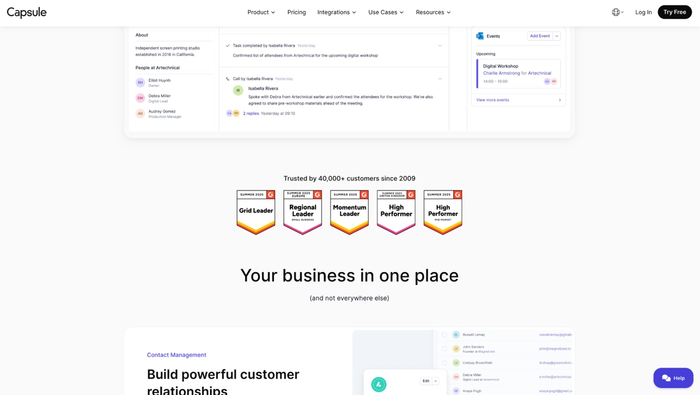
If we didn’t have a custom background photo ready (we do!), a clean section with G2 badges could become a temporary LinkedIn banner:
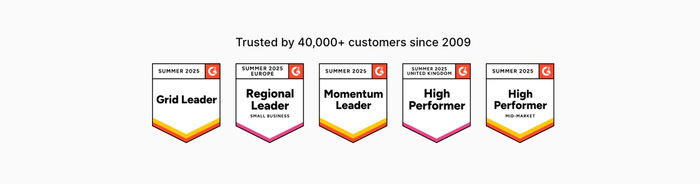
2. Use design templates
Platforms like Canva and VistaCreate make it simple to design a polished LinkedIn banner. Just search for “LinkedIn banner” or “LinkedIn cover” and you’ll find dozens of pre-sized templates ready to go.
Drag and drop your logo, swap in your brand colors, edit the messaging, and you’ve got a unique, professional look in minutes. You can even use built-in AI: describe your idea (“a bold banner in black and white, with marketing icons”) and let the tool generate an image that fits.
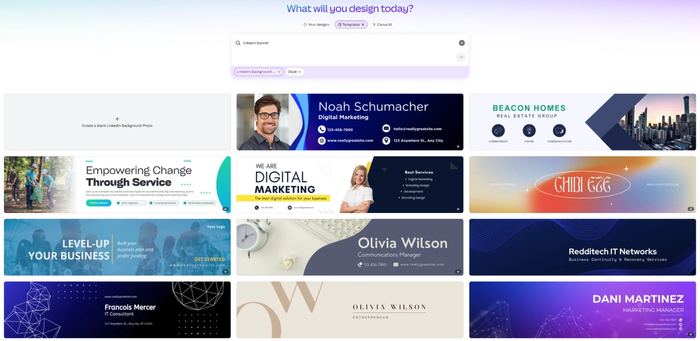
3. Make it part of your brand’s template stack
Don’t stop at just the banner. For true consistency, get a package of branded graphics designed – various LinkedIn banners, profile photos, and post templates that all work together visually.
You can order these as a bundle from agencies or freelancers, or have your own design team whip them up. It keeps your whole profile and content feed looking polished and on-brand, without reinventing the wheel each time.
Over to you
For some, it’s just another banner. For you, it can be a billboard to the universe.
Most people scroll past banners without a second thought. But the right banner makes people stop, take notice, and remember you. So give yourself that advantage – treat your banner like your own personal launchpad, and make every profile visit count.