What does Microsoft 365 Single Sign On do?
Rather than having to remember and manage a Capsule username & password, Single Sign On (SSO) allows you to connect Capsule to your Microsoft 365 domain so that you and all your Capsule users login to Capsule using your Microsoft 365 login details instead.
How to enable Single Sign-On with Microsoft 365
If you have an existing Capsule account and would like to enable SSO, the Capsule account Super Administrator will need to complete the following steps:
1. Make sure to update the first email address for each Capsule user to match the email address that you each use to login to Microsoft 365 with. It’s important that they are all on the same domain in order for the single sign on integration to work. Any new users you add to Capsule will also need to be on this domain.
2. Go to the Account Settings > Microsoft Single Sign On (SSO).
3. Click to Enable Microsoft SSO.
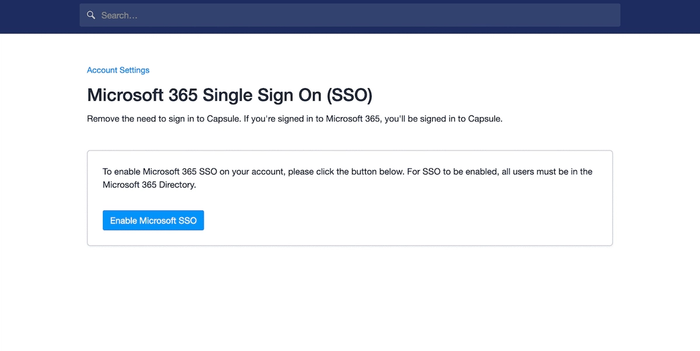
4. Here you will be taken to Microsoft 365 to authenticate the connection and you will be asked to grant consent to the app permissions.
5. Once the connection is complete, you will see a message in Capsule to say Microsoft 365 SSO is enabled.
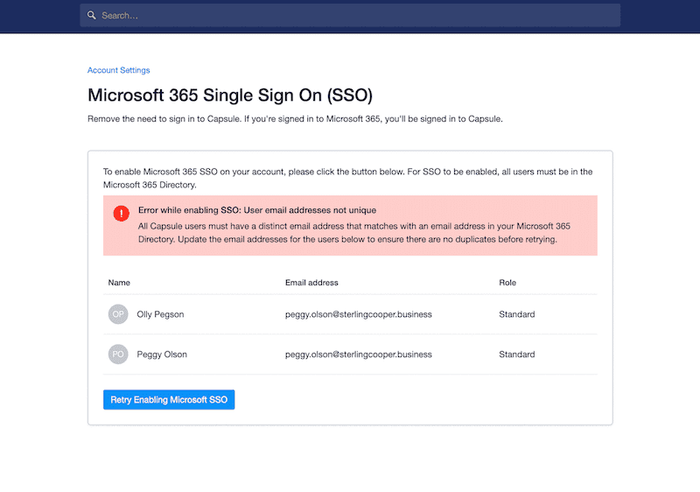
How to add new Microsoft 365 users to Capsule
Once Microsoft 365 Single Sign On has been enabled on your Capsule account, only people on your Microsoft 365 account can be added as new Capsule users. To do that:
- Go to Account Settings > Users and Teams.
- Use the search bar to search the name of the Microsoft 365 user you would like to invite to Capsule, or enter their email address if you know it.
- Select the person you would like to invite as a new user from the drop down list.
- Once selected, you can set their user role and export permissions.
- Click to Invite User.
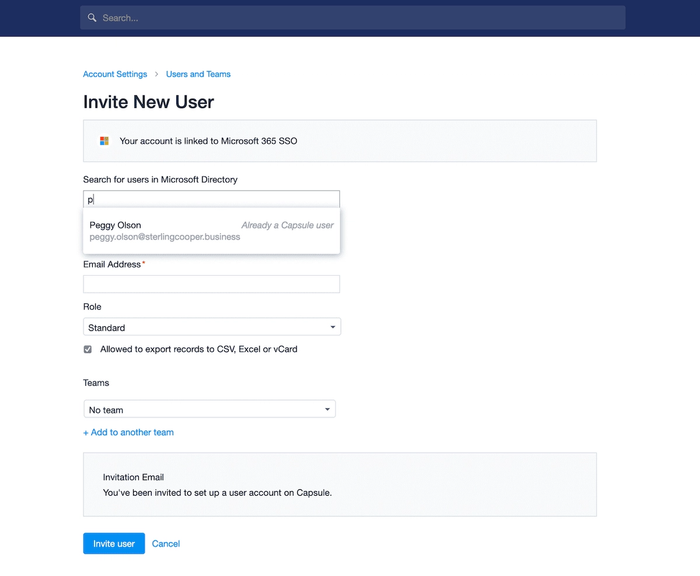
When searching for a user to add to the account, Capsule will display a prompt to let you know if they already exist.
How to disable Microsoft 365 Single Sign On
If you move away from Microsoft 365 you will need to disable Microsoft 365 in order to continue accessing Capsule. Super Administrators can make this change by going to:
1. Account Settings > Microsoft Single Sign On (SSO).
2. Click to Disable Microsoft SSO.
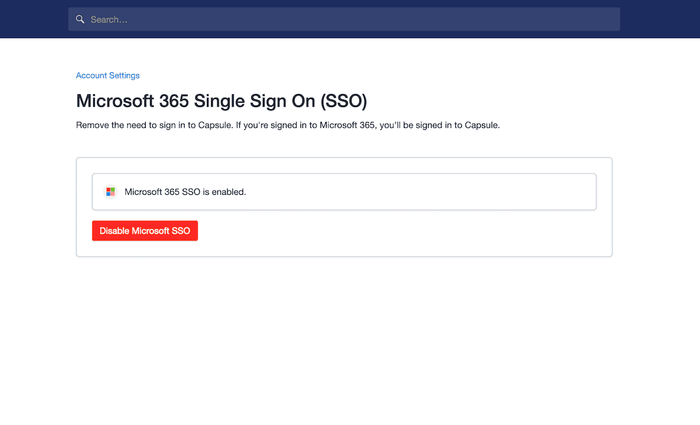
3. Check the box to confirm you are happy for SSO to be disabled.
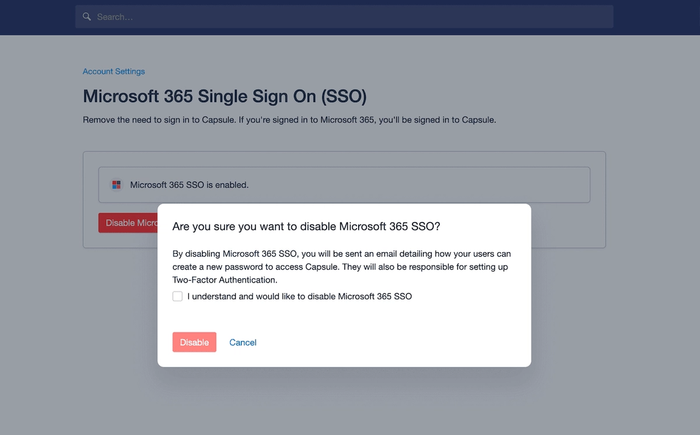
4. Once disabled the Super Administrator on the account will receive an email detailing the usernames for each Capsule user. Each user will need to complete a password reset in order to gain access to Capsule. This will be their login credentials for accessing Capsule moving forward.