This helpful Zap template is a really great way to create sales opportunities within Capsule when a new event is booked in Calendly. When an invitee books the relevant event, you’ll be able to trigger a new sales record and ensure that it’s added to the relevant stage of your Pipeline. If the person booking the meeting doesn’t exist in Capsule, they will also be added as a new Contact record.
Getting Started: What You'll Need
To build this automation, you will require:
- A Calendly account: An active subscription to Calendly.
- A Capsule CRM account: An active Capsule CRM account.
- A Zapier account: A Zapier account allowing multiple steps is necessary to use this template.
How to set up the Calendly to Capsule Zap
1. We have created a template to make the process as simple as possible. Click on the below Zapier template link to load the Calendly Template:
You will be prompted to log in to your Zapier account. If you don't have an account, you can sign up here - Zapier.
2. In the Zap template, click on the Invitee Created step and select Sign In, as shown below:
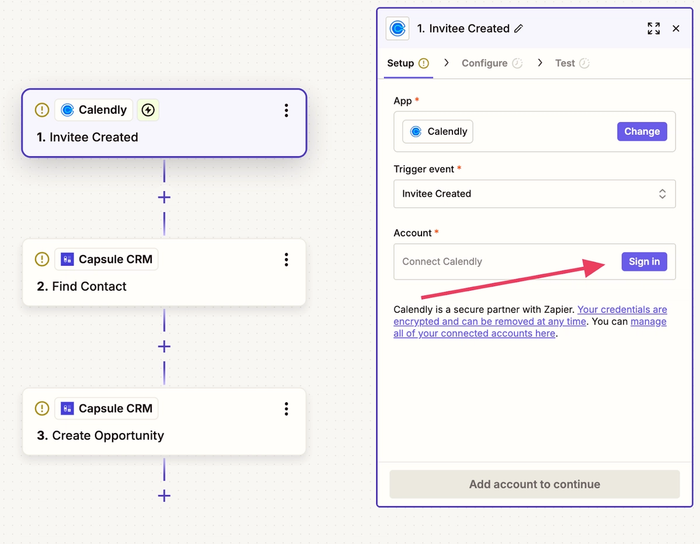
A new window will open, allowing you to log into your Calendly account.
3. Once your account is connected, you’ll need to select the relevant Event Type from your pre-configured Calendly events. The template will default to user as the chosen subscription scope, however, this can be updated if necessary.
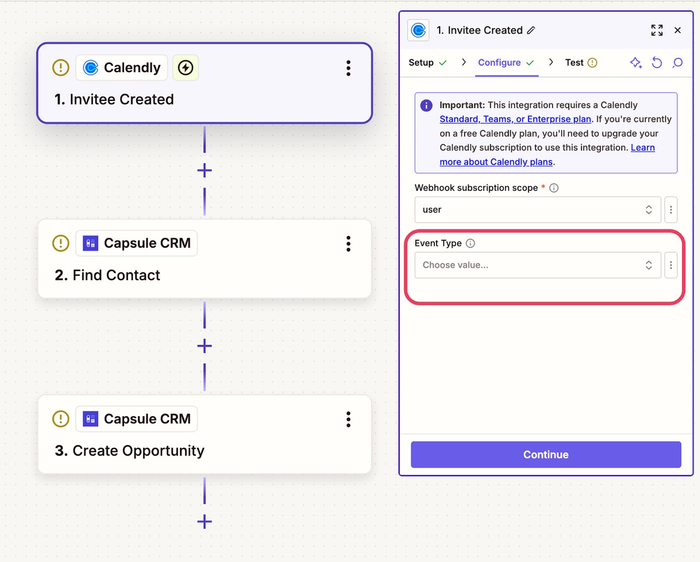
4. Once you’ve selected the relevant Event Type, click Continue and you’ll now be able to test your trigger. Calendly will provide you with historical records from this event as a way to ensure the connection is working properly.
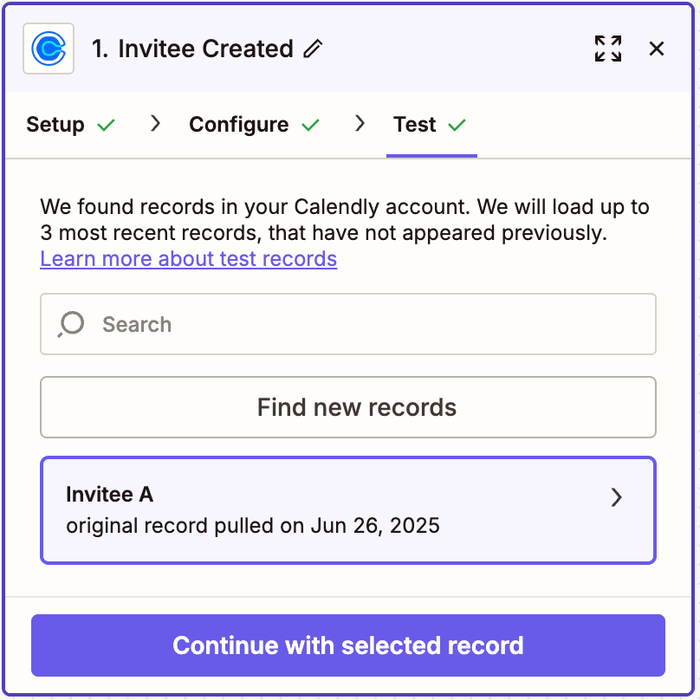
Continue with the selected record, and you’ve now successfully connected the first part of the Zap.
5. The next stage of the process is to configure the Find Contact step and connect with Capsule CRM. This step finds the contact, so an Opportunity can be associated with them. If the contact isn’t found in Capsule, a new contact record will be created. Click Continue and you’ll be taken to the configure page.
6. The template will search using the Email Address of the invitee and some basic field mapping should already be in place for you. The Create Capsule CRM Contact if it doesn’t exist yet option will also be pre-selected.
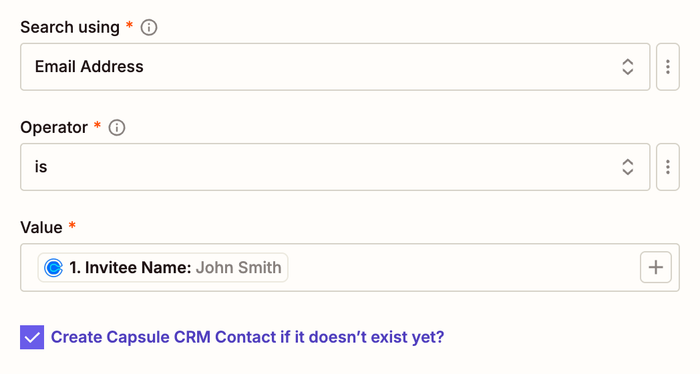
It’s recommended that you have at least the First Name, Last Name and Email Address mapped, however, you can also bring additional information from your event booking form that could be mapped to the relevant fields within Capsule.
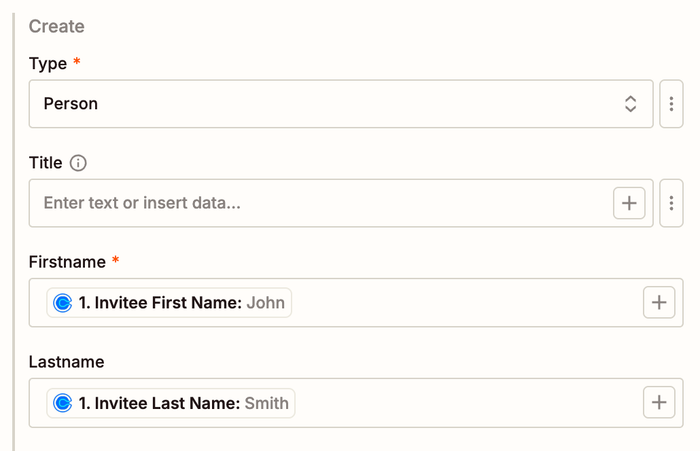
Once you’re happy with the mapping, click on the Continue button, you’ll then be able to test the find contact step. A new record should be added to Capsule, if the Contact doesn’t already exist. Below you can see a basic example:

7. The final part of the process is to complete the Create Opportunity stage. The action event and account should already be selected. Click Continue and review the configuration, for this template we’ll be finding the Contact using their ID.
It’s important to ensure you select the relevant Pipeline and Milestone - you’ll also be able to define the Opportunity names (the template will default this to the scheduled event name). You can find an example of the mapping below:
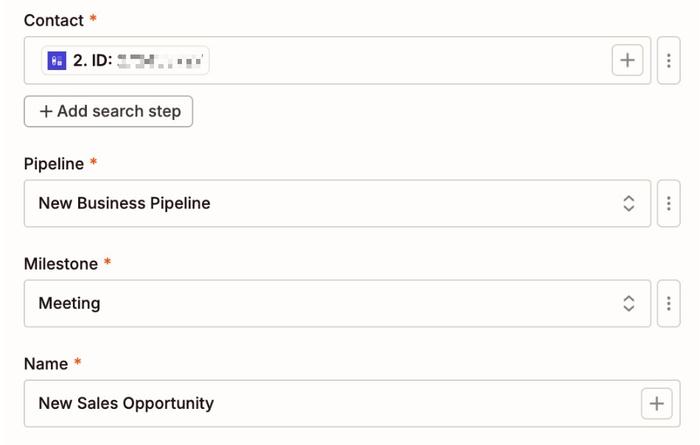
8. Once you’re happy with the configuration, click Test Step, and a new Opportunity should be added to Capsule for the relevant Contact record. Below is an example of a new Sales record being triggered once the Zap has been processed

9. Once the test is successful, turn the Zap on using the toggle switch in the top left of the screen. This activates the integration, and from this point onward, any new event from Calendly will automatically create a Contact (if they don’t already exist in Capsule) and an Opportunity in Capsule CRM.

Benefits of this Integration
- Reduce manual data entry: Automating admin saves time, reduces errors, and boosts revenue.
- Focus on engaged leads: This ensures that you have clear visibility on which leads are engaged with your sales team.
- Reduce Clutter: Only create Opportunities when there is clear engagement from your prospects