This powerful Zap template is perfect for alerting your team that a quote has been accepted, so the next step can be actioned. When a Quotient quote is accepted, a corresponding Capsule task will be added to Capsule. If the person accepting the quote doesn’t exist in Capsule, they will also be added as a new contact record.
Getting Started: What You'll Need
To build this automation, you will require:
- A Quotient account: An active subscription to the Quotient App.
- A Capsule CRM account: An active Capsule CRM account.
- A Zapier account: A Zapier account allowing multiple steps is necessary to use this template.
How to set up the Quotient to Capsule Zap
1. We have created a template to make the process as simple as possible. Click on the below Zapier template link to load the Quotient Template:
You will be prompted to log in to your Zapier account. If you don't have an account, you can sign up here - Zapier.
2. In the Zap template, click on the Quote Accepted step and select Sign In, as shown below:
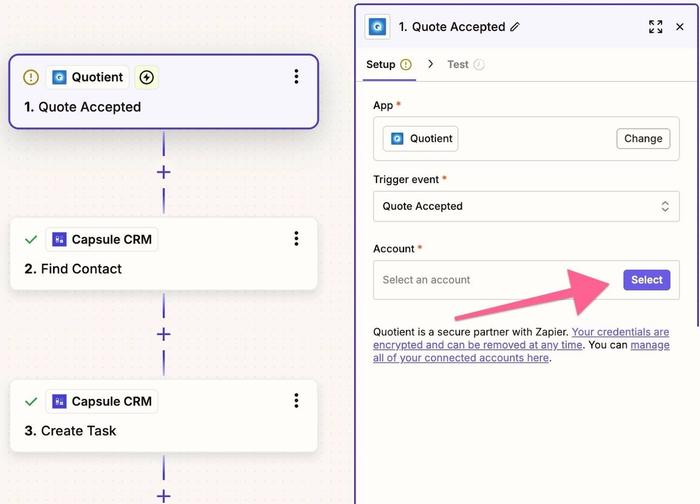
A new window will open, allowing you to log into your Quotient account.
3. To test Zapier’s connection to Quotient, click on Test to verify that Zapier is able to see contacts in your Quotient account. Quotient provides a test contact, shown as Accepted Quote A below, for this purpose.
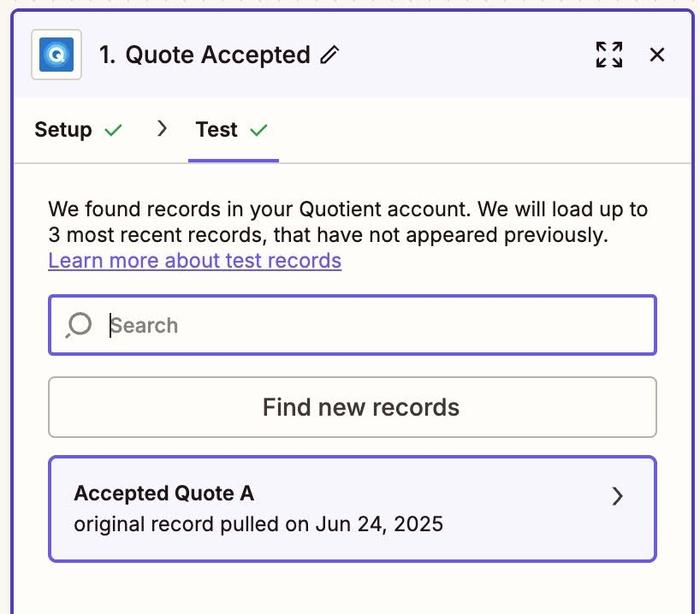
4. Click on the Find Contact step in the template and select Sign in to Capsule CRM. A new window will open asking for your Capsule CRM credentials. Enter your details and authorise Zapier to access your Capsule CRM account.
Once connected, click Continue. This step finds the contact in Capsule, so a task can be added to them. If the contact isn’t found in Capsule, a new contact record will be created for them.
5. Optional Step - A tag can also be added to any newly created Contacts, so Contacts newly added from accepting a Quotient quote can easily be identified and filtered within Capsule. This is also handy if you have new Contacts being created from other sources too, as it allows for the filtering of Contacts by where they have been created from.
You can see below that we have created a tag within Capsule called Quote Accepted.
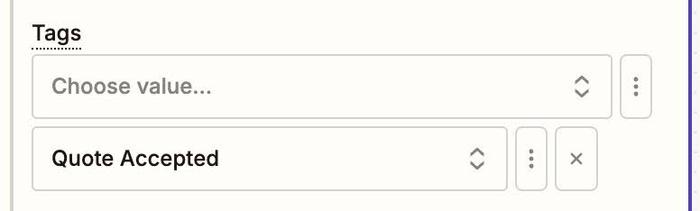
This tag will be added to all Contacts that are added to our Capsule by this Zap:

6. Test the action to ensure Zapier can successfully create or update a Contact in Capsule CRM with the data from Quotient:
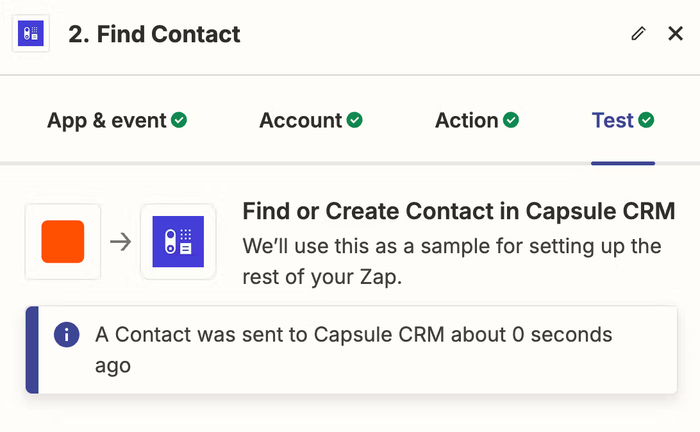
Once Test Step has been clicked, review your Capsule account to ensure the test Contact has been successfully added to your Capsule CRM.

7. Click on the Create Task step in the template and proceed to the Test tab. Select Test Step and verify that a task has been created in Capsule.
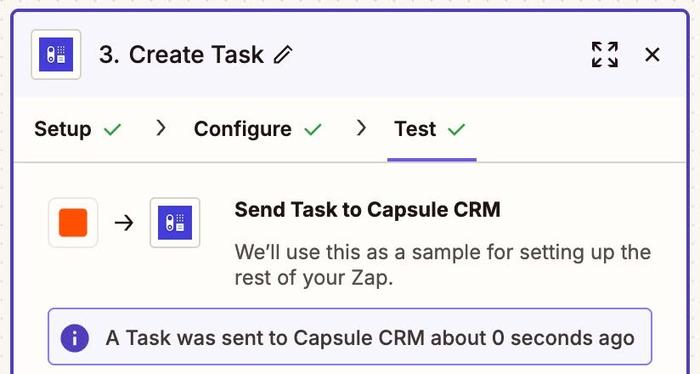
We can see that Zapier has successfully created the Task in Capsule, and associated it with the relevant contact:
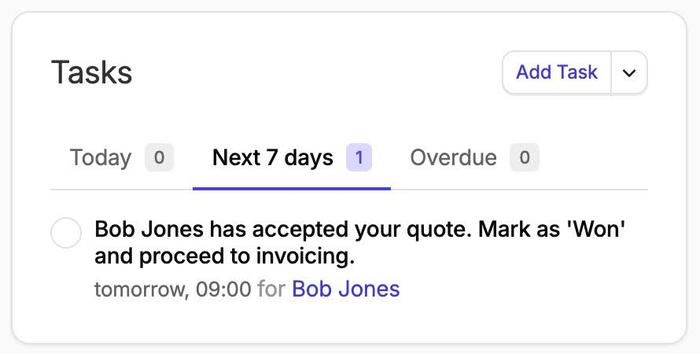
8. Optional step - you can change the text contained within the created task by navigating to the Configure tab on the Create Task step. It is also possible to change the due date of the task. By default, the Zap template will make the task due on the day after the quote was accepted, at 9am.
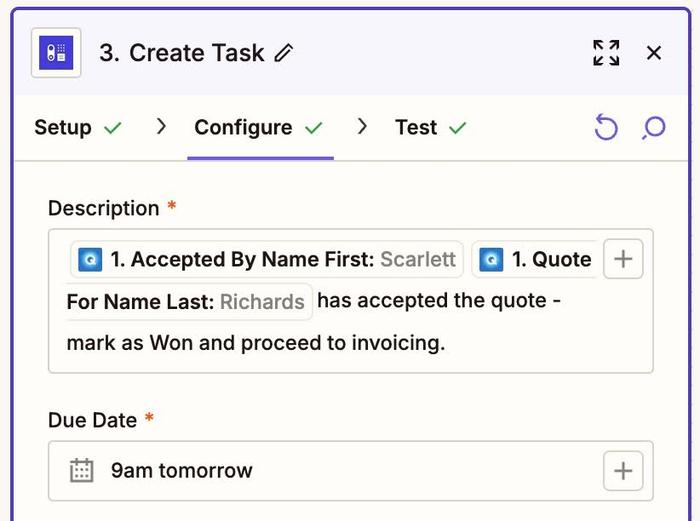
9. Once the test is successful, turn the Zap on using the toggle switch in the top left of the screen. This activates the integration, and from this point onward, any newly accepted Quotient quotes will automatically create a Contact (if they don’t already exist in Capsule) and a Task in Capsule CRM.

Benefits of this Integration
- Reduce manual data entry: Automating admin saves time, reduces errors, and boosts revenue.
- Improve follow-up speed: This ensures that every new customer is engaged swiftly after accepting a quote.
- Create a single source of truth for sales data: Centralized customer and quote data enables smarter decision-making and better team collaboration.