How to progress an Opportunity
A Milestone represents the stage that an Opportunity is in. Each Milestone has a ‘Probability of Winning’ which indicates the percentage chance for an Opportunity to be won. As your Opportunity progresses and it becomes more likely for your Opportunity to be won, you change the milestone to one with (normally) a higher percentage until eventually the opportunity is won or lost.
Capsule will use the Milestone percentage combined with the expected values and close dates for all your open Opportunities to forecast your potential sales over time.
Read more about the Sales Pipeline Forecast reports in our section on Business Insights
How to use Milestones
Milestones are set up by a Capsule Administrator and we have some more details on how to get that done in our setup article.
When viewing an opportunity, you can change the Milestone by clicking on the Milestone name button and selecting the next milestone in the list.
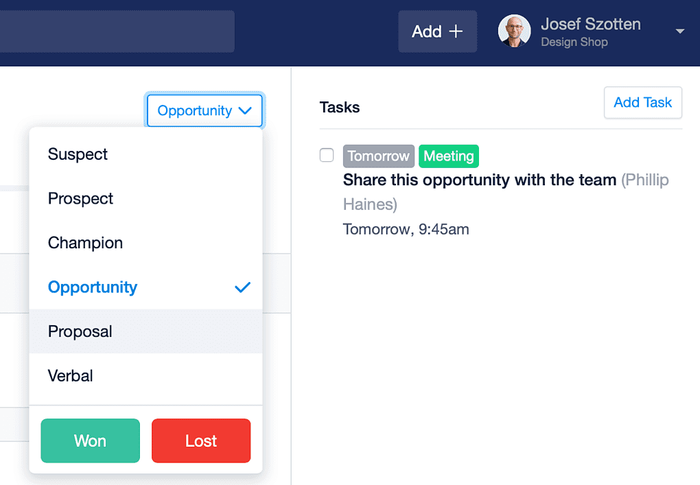
When viewing your Opportunities in the Visual Pipeline, you can also drag an opportunity from one Milestone column to another to change the Milestone for it.
dragging an opportunity from the 'prospect' milestone to the 'champion' milestone
What is a Stale Opportunity?
When an Opportunity has been “stuck” in a Milestone without any communication stored during that time, the Opportunity will be marked as ‘Stale’ with an orange band on it. This will help highlight the Opportunities that you need to focus more attention on.
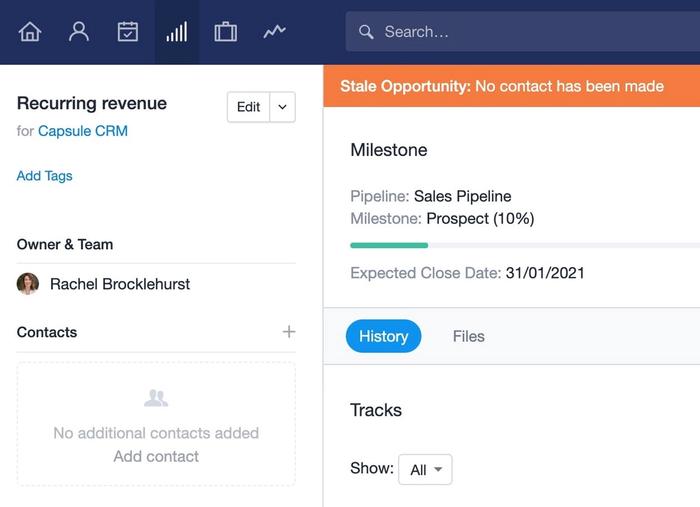
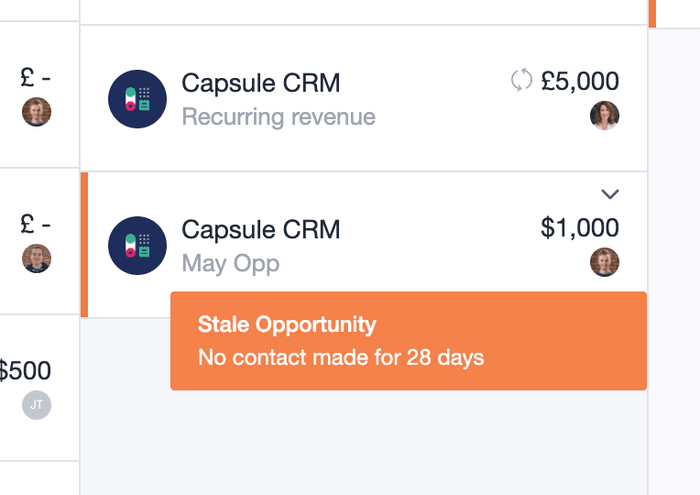
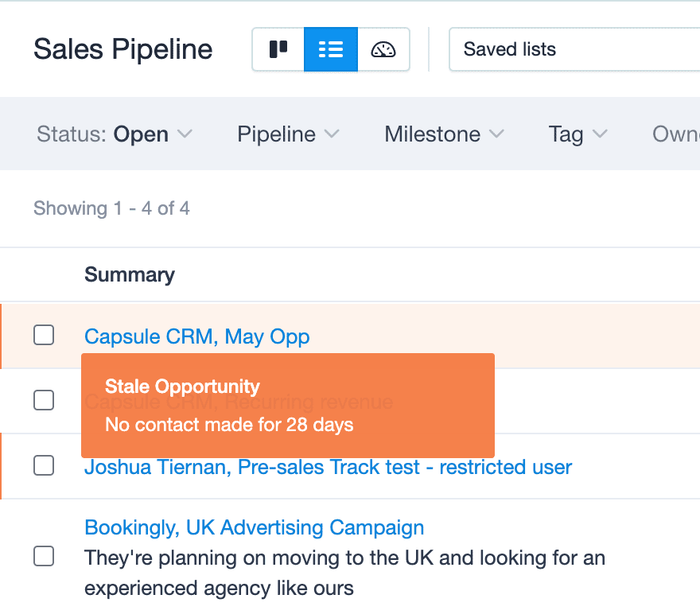
You can configure the number of days that constitutes a ‘Stale’ Opportunity on a per-Milestone basis or even stop Opportunities going stale in the first place. This is all configured by an Administrator and we have more details on that in our setup article.
How to close an Opportunity
When you have won or lost an Opportunity, it’s time to close it. To do that you use the same Milestone menu and select ‘Won’ or ‘Lost’ to indicate how the opportunity was closed.
- Won means that the Opportunity was successful, the sale is made and you have a new customer.
- Lost means that the Opportunity wasn’t successful. When you mark an Opportunity as Lost you can optionally choose a ‘Lost Reason’ to indicate why it was lost. Depending on how the Lost Reason is setup, the lost Opportunity will count towards your conversion rate or not.
Inactive Tasks on an Opportunity
When an Opportunity is Closed, any open Tasks on the Opportunity, whether part of a Track or not, will become inactive and are removed from the calendar. The Tasks will be grayed out and Capsule will display a message to make you aware of this when closing the Opportunity.
You can re-open an Opportunity at any time using the button to Re-Open Opportunity. Reopening the Opportunity will also set any incomplete Tasks to active and they will reappear on both the Opportunity and in the Calendar. You can follow these steps to find closed Opportunities.
How to indicate why an Opportunity was Lost
When an Opportunity is marked as Lost there is an optional step to indicate why it was Lost. An Administrator can configure these Lost Reasons from the Account Settings. You can read more about how to do that in our setup article
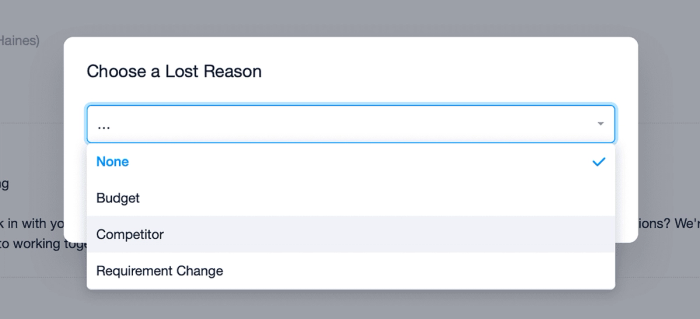
How to find Closed Opportunities
When an Opportunity is Closed, it remains on the history for all linked contacts. To view your Closed Opportunities:
- Go to the Sales PipelineList
- Click on the Saved Lists drop down menu
- Select Closed to show a list of all Closed Opportunities - both Won and Lost