A great way to celebrate wins, increase ownership over your Sales targets and set benchmarks across the board.
showing goal intro video
What is a Goal?
Goals are a simple way for each Capsule user to track their own Sales progression and success in Capsule. It can also come in useful for Managers to track Goals across all Capsule users. You can visually track this information in Capsule and have a centralised space to monitor where you (or the Team) are - at any point in time.
Goals come in different types to let you choose exactly what you want to track. This includes the Opportunities that are added to Capsule, or Opportunities that have been marked as Won - for both types of Goals, you can track this as a count of Opportunities or a value of the Opportunities.
On the Growth, Advanced and Ultimate Plans, there’s also a Goal that tracks Opportunity progression to specific Milestones in your Sales Pipeline. Read more about the Goal types available by plan in this section.
Goals are customised over a period of time, to both align with your company's internal processes and to get the accurate reporting you need.
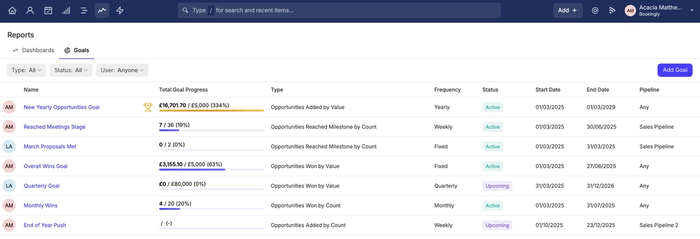
How to add a Goal
Standard or Restricted users can add Goals for themselves. Administrator Users can add Goals for themselves, as well as other Capsule users.
To add a new Goal:
- Go to the Reports tab
- Select Goals
- Click the button to Add Goal
- Now you can set up the basic information of the Goal itself. Fill in the following details:
• Name: The name of the Goal
• Assigned to: The user this Goal will apply to - Next, select the Type of Goal:
• Opportunities Won: The Goal will be set up for Opportunities that are Won in Capsule
• Opportunities Added: The Goal will be set up for Opportunities that have been added to Capsule
• Opportunities Progressed to Milestone: The Goal will be set up for Opportunities moved to a specific Milestone in your chosen Sales Pipeline
Read more on which user is credited for different Goal types in our Goals FAQ. - Now you can fill out the remaining information based on the Goal Type you have selected. We have detailed the different types alongside their field explanations below
If the Goal type is Opportunities Won or Opportunities Added:
- Pipeline: The Pipeline your Goal will apply to. To apply this Goal to all Pipelines, choose the option for Any Pipeline
- Tracking Metric: How Capsule will track the Goal. Choose either Opportunity Value or Opportunity Count
- Start Date: When the Goal will start
- End Date: When the Goal will end
- Goal Frequency: How often the Goal is for. The options are: Fixed, Every Week, Every Month, Every Quarter or Every Year
- Value / Currency: If you have set the Tracking Metric field mentioned above to Opportunity Value, choose the Value of Opportunities that will mean the Goal is met and the currency of the Value
- Count: If you have chosen the Tracking Metric field mentioned above to Opportunity Count, choose the number of Opportunities that will mean the Goal is met
Below is an example Goal to add 5 new Opportunities to Capsule, every week, for our company's Q2 (April - June 2025).
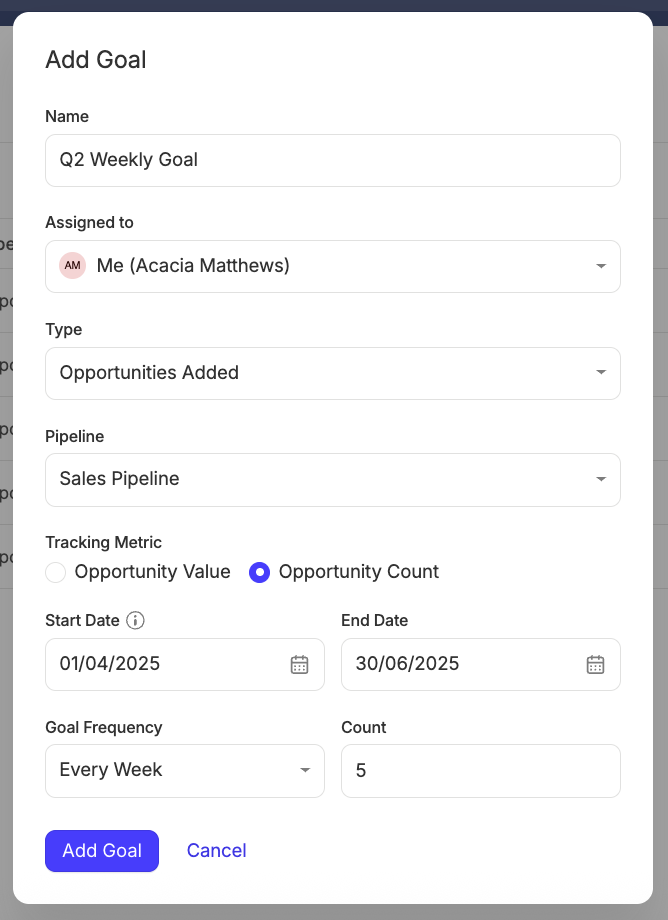
If the Goal type is Opportunities Progressed to Milestone:
- Pipeline: The Pipeline your Goal will apply to. This is a single select field, so if you want to have progressed Goals for multiple pipelines, you will need to create a new Goal for each
- Milestone: The Milestone you’d like to track Opportunities being progressed to
- Start Date: When the Goal will start
- End Date: When the Goal will end
- Goal Frequency: How often the Goal is for. The options are: Fixed, Every Week, Every Month, Every Quarter or Every Year
- Count: The number of Opportunities that will mean the Goal is met
Below is an example Goal to progress 10 Opportunities, each month, into the Discussion Milestone - between April and June 2025.
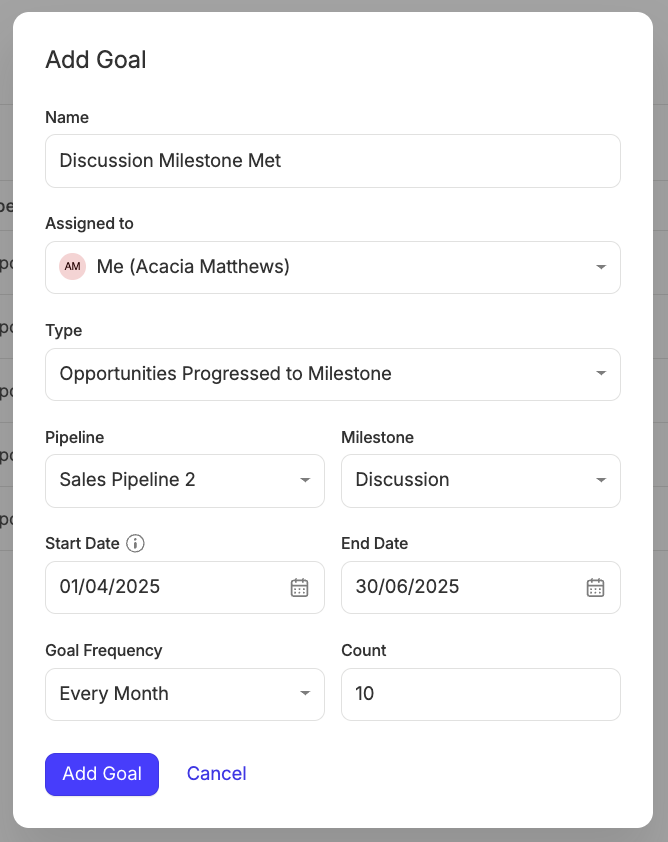
How to edit a Goal
If there is any situation where you need to make a change to an existing Goal, you can do this in a few short steps. To edit a Goal:
- Go to the Reports tab
- Select Goals
- Click on the name of your Goal
- Select Edit Goal
- Replace the fields you want to edit. You can make changes to the following fields:
- Start Date
- End Date
- Goal Frequency
- Value / Currency (If you have set the Tracking Metric field to Opportunity Value)
- Count (if you have chosen the Tracking Metric field to Opportunity Count or the Goal Type is Opportunity Progressed to Milestone) - Save your changes with the Save Goal button
The Goal will then be recalculated based on the changes made in the steps above.
How to Track Your Goals
Once your Goals have been added to Capsule, there are a few ways you can monitor them.
For a quick review, you will be able to view your current Goal Periods (for Goals assigned to your user) on the Home Dashboard. Read more on Goal Periods in the Tracking Individual Goals section.
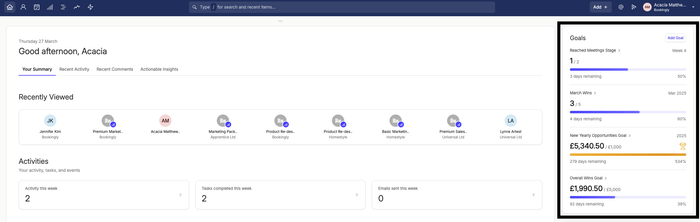
Then, for a deeper insight, there is an overview available of all Goals, with the option to view each one individually. The individual Goal view is especially handy for Goals with a non-fixed frequency, where a further breakdown is needed. Find out more about both in the sections below.
Tracking all of your Goals
To view and monitor your Goals:
- Go to the Reports tab
- Select Goals
- Here, you will be able to see an overview of your current Goals (including the main details) and the total progress of each one so far
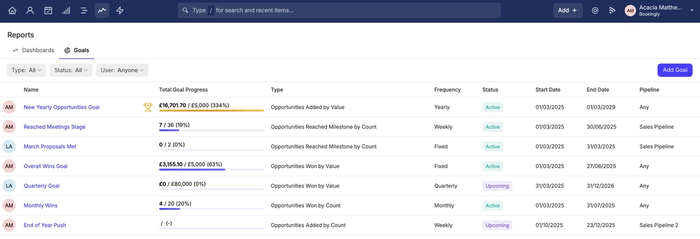
This view can also be filtered to see specific details. Use the filter menu to filter the following information:
- Goal Type
- Status (Active, Upcoming, Completed and Missed)
- Assigned User
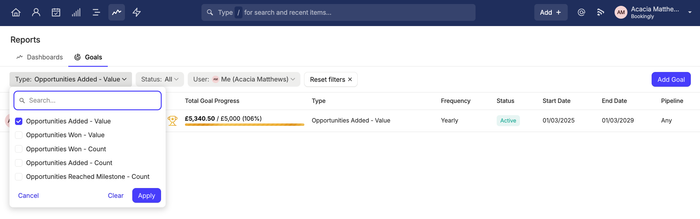
Tracking individual Goals
To view and monitor a specific Goal:
- Go to the Reports tab
- Select Goals
- Click on the name of the Goal you want to view
Here, you can see a full breakdown of that Goal. The first tile will display a summary of the Goal details, including the user it’s assigned to, the type and tracking metric of the Goal - as well as its Frequency, start/end dates and Pipeline/Milestone.
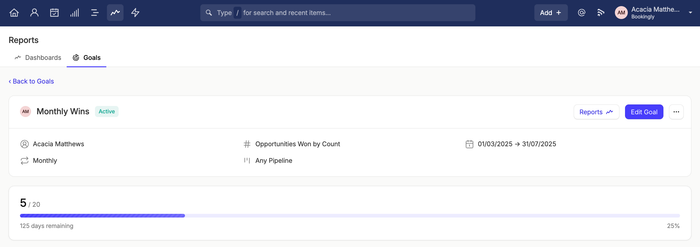
The next tile will give you further information on how far your Goal has progressed based on the frequency you chose when setting it up. These are called Goal Periods.
The below example shows the Goal Periods for a Monthly Goal. To see a list of Opportunities contributing to each Goal Period, click on the relevant tile:
showing goal period drill down for an individual goal
How to Export Goals
There may be situations where it’s necessary to export a specific Goal Period for a single Goal - for reporting purposes or further analysis. To export a list of Opportunities in a specific Goal Period:
- Go to the Reports tab
- Select Goals
- Click on the name of the Goal
- Choose and click on the Goal Period you want to export, to open the drill-down
- Select Export as CSV from the top right

How to delete a Goal
To delete a Goal:
- Go to the Reports tab
- Select Goals
- Click on the name of the Goal
- Select the More Actions menu > Delete Goal
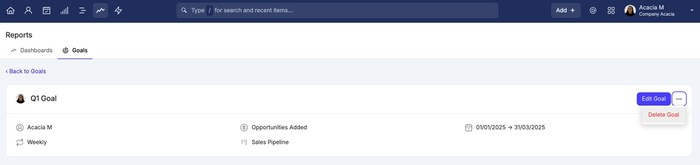
What are the Goal limits?
There are a variety of Goal Types you can add, depending on your Capsule Plan:
| Plan | Goal Types available |
|---|---|
Starter |
|
Growth |
|
Advanced |
|
Ultimate |
|
Goals FAQ
- Opportunity Won Goal - who will get the credit?
The final Owner of the Opportunity will get credit for the Win. - Opportunity Added Goal - who will get the credit?
The Creator of the Opportunity will get the credit for a new Opportunity added, regardless of the Owner. - Opportunity Progressed to Milestone Goal - who will get the credit?
The Owner of the Opportunity will get the credit for a move, regardless of who moves the Opportunity into the Goal Milestone. - What happens when an Opportunity is deleted?
When an Opportunity is deleted, it will be removed from the Goal Progress.