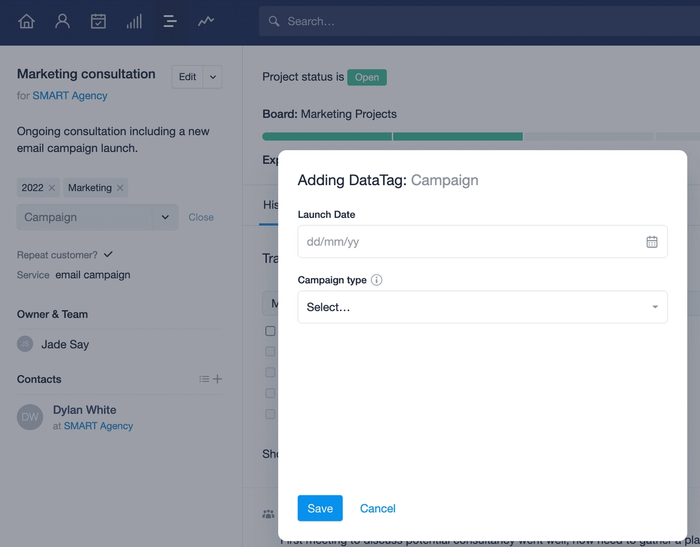Customizing Projects for your business
To get the most from Projects, you can customize them for your specific needs. You can have many different Custom Fields, Tags, DataTags and Tracks to capture information relevant to your projects and events and for managing tasks. Putting these foundations in place from the start ensures you have all of the information you need, when you need it.

How to customize Projects
If customizations have been put in place for Projects already, you will find them in these areas:
- Custom Fields are available when you are adding a new Project. They are also available if you would like to enter or amend the information during the process. They are found on the left hand side of the Project record, above the Contact list.
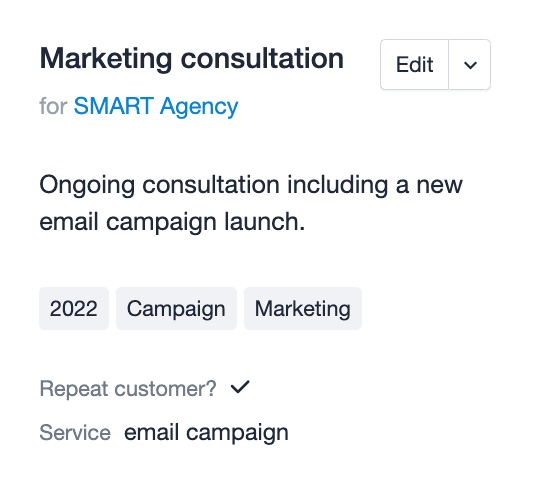
- Tracks can be applied when creating a new Project or editing an existing one. They drop all of the Tasks your workflow is built up of into a Project, giving you everything required to get work done. Tasks in a Track are either set up to begin a number of days after the Track is applied, a number of days after the previous task was completed or number of days before the Track ends.
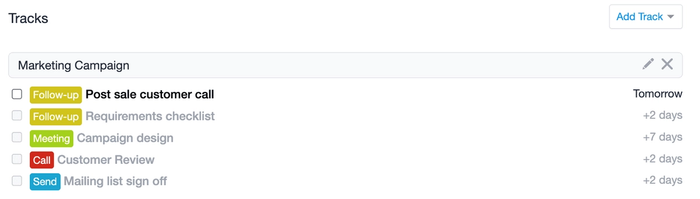
- Tags can be used to categorize or group Projects. Tags are free format so you can create them to suit your business needs and terminology. For example, Projects could be used for managing services that your customers have purchased. Tags allow you to differentiate between the different services you offer. They will be displayed on the Project record and you can use them to filter for Projects with or without a particular Tag.
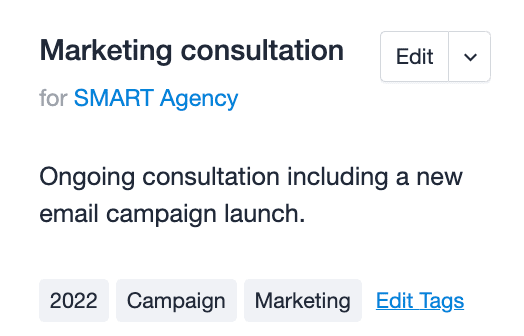
- DataTags allow you to easily capture additional information in Custom Fields when applying a Tag. For example you might like to Tag a Project with 'Campaign'. When applying this Tag you will be prompted to populate predefined Custom Fields such as, the date the campaign is to be launched and the type.