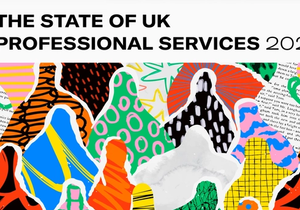Google Sheets has become a workplace staple for its flexibility, inspiring many to build custom tools – including CRMs.
If you’re looking for a Google Sheets CRM template, we’ll cover how these templates work, who can benefit, and where to find free ones. We’ll also show you an alternative solution that might be a better fit for managing client relationships.
Google Sheets CRM templates to use for free
Google Sheets CRM templates are fully editable, so you can adjust every field and formula as needed. Unlike Excel templates, they support real-time team collaboration.
Sales pipeline CRM template
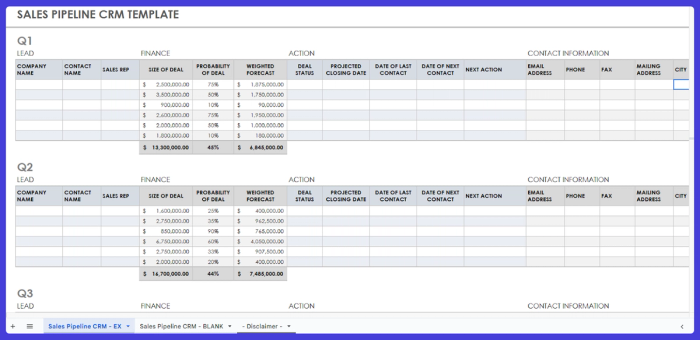
Use this Google Sheets CRM template.
This Google Sheets CRM template lets you easily track business processes by quarter. It allows sales teams to organize lead strategy and plan the next steps.
The template will be handy to companies and solopreneurs seeking low-cost CRM solutions. It provides:
- Quarterly breakdown. Data split by quarters for year-round tracking
- Detailed lead information. Fields for company name, contact details, and assigned sales rep
- Deal tracking. Deal size, close probability, and weighted forecast
- Action tracking. Fields for deal status, projected close dates, last contact, next contact, and upcoming actions
- Finance overview. Deal size, probability, and weighted forecast for financial insights.
Straightforward, one-tab CRM template
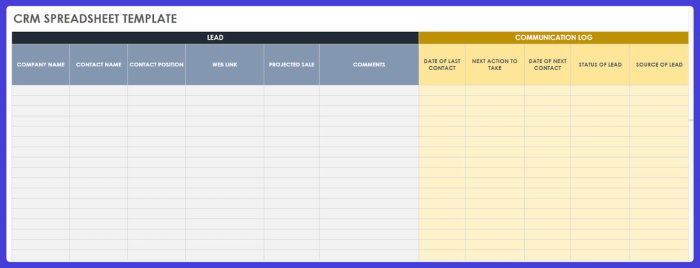
Use this Google Sheets CRM template.
If you want a simple Google Sheets template for contact management, this one keeps things basic. It organizes customer information and interactions in two straightforward sections: ‘Lead’ for entering customer data and ‘Communication Log’ to track contact dates, actions, status, and sources.
However, if you need drop-down menus for lead labeling, explore other templates with more built-in options. This one keeps it simple – requiring manual label entry, perfect for those who prefer simple input.
Main features:
- Lead information. Fields for company name, contact details, contact position, and website link to capture essential lead data
- Sales tracking. Columns for projected sales amounts and comments to help assess lead potential
- User-friendly interface. A straightforward, clean layout without a visual CRM dashboard, perfect for those who prefer a no-frills approach.
Simple CRM Google Sheets template
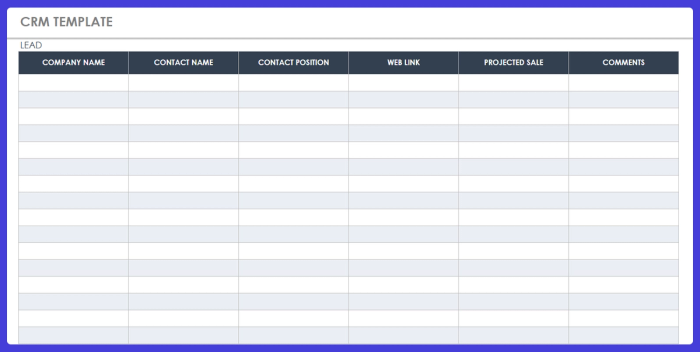
Use this CRM Google Sheets template.
This CRM template suits businesses seeking a simple way to stay organized without added complexity. It provides six essential columns – company name, contact name, position, weblink, projected sale, and comments. Its beauty lies in its simplicity, offering just what you need without too many extras.
Main features:
- Sales potential. Columns for projected sale amounts and comments to help assess lead value.
- Simple structure. An easy-to-navigate layout that’s perfect for entry-level CRM needs.
Free CRM spreadsheet template
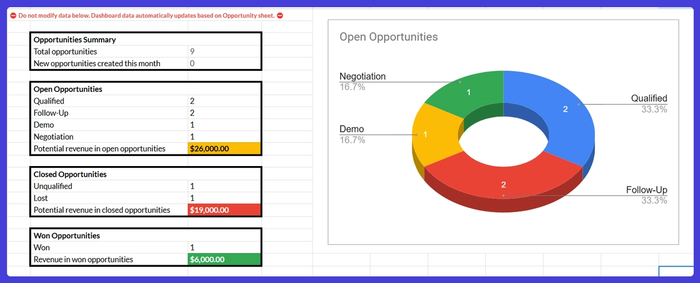
Use this Google Sheets CRM template.
If you're looking for more than just a basic table, this Google Sheets CRM template might be the right fit. It includes visual elements like an ‘Open Opportunities’ donut chart and a summary of sales leads. With more visuals than previous options, it’s intuitive and simple to understand.
Main features:
- Opportunities summary. Total opportunities, new opportunities for the month, and revenue potential across stages
- Open opportunities. Opportunities by stage (Qualified, Follow-Up, Demo, Negotiation) with a color-coded chart
- Closed opportunities. Outcomes, including unqualified or lost leads, and any potential revenue attached
- Won opportunities. Successful deals and the revenue they’ve brought in
- Visual chart. A clear view of open opportunities by stage.
Client information Google Sheet template
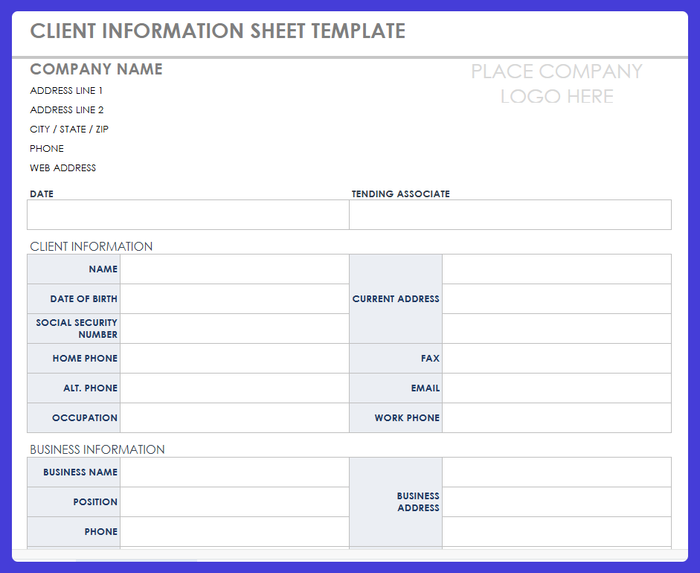
Use this Google Sheets template.
Not all templates need complex features to be effective. This Google Sheets template is clear and straightforward, offering a layout different from typical CRM documents.
It organizes company information, client personal details, and business contacts in a simple format.
Ideal for businesses that collect and manage extensive client data, this template keeps information neatly arranged. Note, however, that it lacks space for tracking future touchpoints, so you may need to add a new tab or extra column for that purpose.
Key features:
- Company information section. Essential business details like company name, address, phone, and website
- Specific client data. Personal client information, including name, birth date, contact numbers, and address – for building detailed client profiles for PoC.
How to use Google Sheets as a CRM
If the templates above don’t meet your needs, here's how to create your own CRM using Google Sheets.
- Create a new Google Spreadsheet: Open Google Sheets and create a new spreadsheet. Name it something descriptive like ‘CRM System’ or ‘Customer Database.’
- Define column headers: Set up column headers to capture essential data. Common columns include ‘Customer Name,’ ‘Company Name,’ ‘Lead Status,’ or ‘Sales Stage.’ Add any additional fields relevant to your business, like deal size, customer interactions, or last purchase date.
- Input sample data: Enter sample or existing data from a CSV file to populate the sheet. Ensure all fields are correctly formatted
- Use data validation for drop-down menus: Set up drop-down menus for fields like ‘Lead Status’ or ‘Sales Stage’ to keep data consistent. Go to Data > Data Validation, select the cell range, and enter the options (e.g., ‘Prospect’ or ‘Negotiation’)
- Create a hidden settings sheet: Add a ‘Settings’ sheet to your CRM where you can store options for drop-down lists, color codes, or additional data settings. Keep this sheet hidden by right-clicking the tab and selecting ‘Hide sheet’ to keep your main view uncluttered
- Calculate key metrics with formulas: Use formulas to generate metrics like the total value of deals in progress, average deal size, or number of leads at each sales stage. For example, use =SUMIF to calculate the total deal value by stage or =COUNTIF to track the number of leads by status.
- Format for readability: Apply conditional formatting to highlight specific values, such as high-value leads or overdue follow-ups. Go to Format > Conditional Formatting and set rules based on values to create a color-coded, visually clear layout.
- Use filters to sort and view specific data: Add filters to quickly view specific groups, such as ‘Qualified Leads’ or ‘Deals Closing Soon.’ Click Data > Create a filter and set criteria to show or hide rows based on values, enabling a focused look at your CRM data.
- Track customer interactions: Include columns like ‘Last Contact Date’ and ‘Next Contact Date’ to monitor follow-up actions. Update these fields regularly to stay on top of customer relationships without missing key touchpoints.
- Create a sales funnel view: To visualize stages, create a summary sheet where you can track the number of leads in each stage. Use formulas to count leads by status and represent the data with a chart to get an at-a-glance view of your sales pipeline.
- Generate reports manually: Regularly review your data to identify trends, calculate metrics, and generate basic reports. For example, filter by date or deal stage to see month-over-month activity or to analyze the sales funnel. Copy data to a new sheet to create static reports as needed.
- Export data as needed: Google Sheets CRM can be exported as a CSV file for backups or integration with other tools. Go to File > Download > Comma-separated values (.csv) to save a copy of your CRM data in a versatile format.
Drawbacks and hidden costs of Google Sheets as a CRM
Google Sheets provides an accessible, low-cost option for small teams, especially those already using Google Workspace. It offers flexibility for basic CRM functions and supports real-time collaboration – a great option for managing customer data without complex software.

Despite its ease of use, Google Sheets presents a few limitations when used as a CRM.
Limited functionality and lack of automation
Google Sheets doesn’t include core advanced CRM features found even in the most basic solutions. While basic automation is possible with Google Apps Script, it lacks the seamless automation of dedicated CRM tools. This results in time-consuming manual processes that professional CRMs tackle without any problem.
Manual data handling and integration issues
Data entry and updates in Google Sheets require extensive manual input, increasing the risk of errors and consuming valuable time. Teams managing complex sales pipelines experience delays in workflow and reduced productivity as they switch between tools and manually transfer data.
Security concerns and limited support
Data stored in Google Sheets is on a public cloud, making it easy to accidentally grant access to unauthorized users – a huge privacy risk for many industries. Google Sheets also lacks CRM-specific support, meaning teams often have to troubleshoot alone. None of these issues arise in CRMs.
Hidden costs
While Google Sheets seems cost-effective, fully using its CRM potential often requires a paid Google Workspace subscription and additional third-party add-ons.
For example, monthly Google Workspace subscriptions start at around $6 per user. An automation tool like Zapier for integrations could add $20–$30 per user. For a team of 10, this setup would cost about:
- $6 x 10 users = $60/month for Google Workspace
- $25 x 10 users = $250/month for a basic automation add-on (Zapier)
Together, that’s approximately $310 per month, or $3,720 annually. As customization demands grow, many teams move to dedicated CRMs that include these features for free.
Scalability limitations
While Google Sheets can handle basic customer data, it struggles to support growing businesses with complex customer journeys. Professional CRM systems are built to scale – accommodating expanding teams and increasing data demands without compromising functionality or performance.
Choose Capsule CRM: a better alternative
Capsule CRM is a powerful tool designed to optimize customer relationship management in one user-friendly platform. Unlike a basic free spreadsheet CRM template or a complicated Excel CRM template, Capsule offers dedicated features tailored to real business needs.
Key features of Capsule CRM:
- Contact management: Keeps all customer and company data organized for easy access
- Sales pipeline: Visualizes opportunities and progress for better sales management
- Workflow automation: Automates repetitive tasks to save time and reduce errors
- Email tools: Connects with Gmail and Outlook for smooth communication
- Tasks and calendar: Schedules meetings, calls, and deadlines to keep teams on track
- Analytics and reporting: Provides detailed reports, giving you clear insights into the sales cycle
- Projects: Helps manage tasks and services in one place to ensure better coordination
- AI content assistant: Generates personalized emails for faster communication.
Capsule CRM provides a more advanced – yet user-friendly – system for businesses using Google Sheets data in a basic spreadsheet CRM. Instead of relying on Google Drive or manually maintaining up-to-date information in spreadsheets, Capsule ensures data points are organized, secure, and accessible.
Switching to Capsule CRM eliminates the need for Google Workspace Marketplace add-ons and costs associated with building your own CRM system.
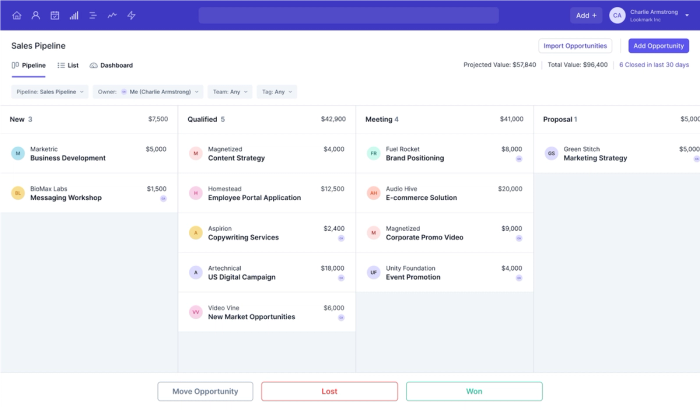
Unlike a free template for CRM in Google Sheets, Capsule CRM supports scalability, grows with your team, and offers a visual dashboard that simplifies tracking specific business performance.
Your sales team no longer has to spend long hours on data entry. Capsule CRM supports sales reps with advanced reporting tools, integrates with existing tools, and provides insights to drive productivity.
Capsule CRM can meet the demands of small business owners and enterprises alike. It offers an extensive integrations library to enhance functionality and streamline workflows. Key integrations include Xero for accounting, Gmail and Outlook for email communication, Transpond for campaign management, and Mailchimp for email marketing.
Sign up for Capsule CRM for free and see how it improves your sales process and customer relationship management approach!
Conclusion
Google Sheets offers a flexible, widely used tool for basic CRM needs, but as your business grows, its limitations become apparent. When your data becomes more complex, it’s time to consider an advanced solution. Ready to step up your CRM game? Capsule CRM is the smarter alternative.
Sign up to try it out for free.
FAQ
Can Google Sheets be used as a CRM?
In theory – yes, Google Sheets can serve as a basic CRM tool, especially for small businesses or individuals looking for a cost-effective option. With a free CRM template in Google Sheets, you can manage customer relationships, track sales data, and organize customer interactions.
However, unlike dedicated CRM software, Google Sheets lacks advanced features like automation, reporting, and sales funnel tracking. While it might work for entry-level CRM needs, sales managers may need help with its limitations and the manual effort required to handle CRM data.
Does Google have a basic CRM?
No, Google doesn’t offer dedicated CRM software. You can set up a basic CRM system using free templates in Google Spreadsheets. Google Sheets will likely not suffice once your needs grow, though. Businesses may prefer to invest in professional CRM software for comprehensive needs like automation, sales funnel analysis, and data integration with other tools.
Can you use Google Drive as a CRM?
To some extent, yes. Google Drive can store CSV files and documents related to customer interactions and sales data. In this sense, it works like a basic CRM solution. Businesses can use Google Spreadsheets within Drive to organize CRM data and generate reports to monitor customer relationships.
How do I create a CRM spreadsheet?
To create a CRM spreadsheet, start with a free CRM template or build your own in Google Spreadsheets or Microsoft Excel. Include columns for customer interactions, sales data, and key metrics like revenue and deal stage.
Customize it to track your sales funnel and generate reports. If you have existing data in a CSV file, you can import it for faster setup. Consider adding a hidden settings sheet or switching to a dedicated CRM tool if you need more advanced features.