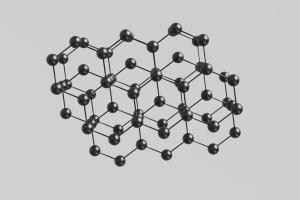Every organization has its unique needs and requirements when it comes to managing customer data. This is where Custom Fields in a CRM system shine. They allow you to tailor your CRM to your specific needs, making it a powerful tool for capturing and organizing information.
In this article, we'll explore Custom Fields, identifying what they are, how to create them, the different types available and some practical use cases.
What are Custom Fields in a CRM?
Custom Fields are like the Swiss Army knife of your CRM. They go beyond your standard name, organization, email, address and phone number fields in your CRM. You get to tailor Custom Fields according to your unique business needs. Maybe you are working on subscription renewals and need a date field for a “renewal date” or need a text field to enter what service or plan your customer is subscribed to.
Whether you need to track customer preferences, important dates, specific product interests, or any other data relevant to your operations, Custom Fields allow you to do it.
What are Important Fields?
To maintain the accuracy and completeness of your data, it's crucial to ensure that no vital information is missing from your records. In Capsule you can simplify this process by designating Custom Fields as "important".
When you mark a Custom Field as Important, it will automatically expand and highlight when you add or edit a record. This helps you identify which fields are essential.
Custom fields expanding.
In addition, any records lacking data in Important Fields will display a subtle indicator, telling you that more information must be filled in. This indicator appears on the record itself, as well as in both the list view and the Sales Pipeline kanban view.
Custom Field types
Custom Fields come in various types to accommodate different types of data. Here's a breakdown of the most common Custom Field types:
- Text: Use this type for entering any kind of information, such as words and numbers. You can even make text fields searchable to easily find specific records.
- Date: Enter important dates related to your Contacts, Opportunities, or Projects. This is particularly useful for tracking renewal dates, birthdays, and more.
- Checkbox: Create simple yes/no fields for values like marketing consent or membership status.
- List: Employ single-select dropdown menus with predefined values to segment your contacts or categorize your data without the risk of spelling errors.
- Number: Store numerical data that can be used to filter lists based on conditions like ‘is more than’ or ‘is less than.’ This is handy for tracking quantities.
- Generated links: A powerful tool to create dynamic links to external sites or services while pulling data from your CRM records. These links can streamline various processes, such as email searches or creating quotes.
What are some use cases of Custom Fields?
Now that you understand what Custom Fields are and the different types of fields you can use, let's explore some practical use cases and where they could be recorded in Capsule:
Contacts
- Contact birthdays (date and text): Keep track of your contacts' birthdays with a date field and a text with the month to send personalized birthday wishes.
- Marketing consent (checkbox): Record whether contacts have given consent to receive marketing materials.
- Customer priority level (list): Categorize customers into priority levels like "VIP," "Gold," or "Silver."
- Preferred communication channel (list): Note whether contacts prefer email, phone, text or in-person communication.
- Industry (list): Categorize contacts by their industry, such as healthcare, technology, or finance.
- Geographic region (list): Segment contacts by geographic region or location.
- Customer type (list): Differentiate between B2B and B2C customers or wholesale and retail customers.
- Customer satisfaction rating (number): Collect and analyze customer satisfaction ratings on a scale of one to ten.
- Service subscription level (list): Identify the level of service or subscription a customer has, such as "Basic," "Premium," or "Enterprise."
Sales
- Product interests (list or checkbox): Mark contacts with their product or service interests for targeted sales and marketing.
- Lead source (list): Identify where leads originate, such as website, referrals, or events.
- Purchase history (text): Store details of past purchases made by the contact.
- Contact score (number): Assign a numerical score to contacts based on engagement or potential value.
- Lead scoring (number): Assign scores to leads based on factors like engagement, budget, and timeline.
Projects
- Renewal dates (date): Monitor subscription or contract renewal dates to ensure timely follow-ups.
- Customer feedback (text): Capture customer feedback or comments for improving products or services.
- Project deadlines (date): Track project deadlines and milestones for effective project management.
- Event RSVP (checkbox): Indicate whether contacts have RSVP'd for an upcoming event or webinar.
- Project status (list): Monitor the status of ongoing projects, like ‘In Progress,’ ‘Completed’ or ‘On Hold.’
How do I create a Custom Field in Capsule?
Creating Custom Fields in Capsule is a straightforward process. Just to note that this is only something Capsule Administrators can do. Here's a step-by-step guide to get you started:
- Navigate to the Account Settings > Custom Fields
- Here you can use the tabs to select whether the Custom Fields will be for People & Organizations, Opportunities or Projects
- Click to Add New Custom Field
- Select the type of field that you would like to add
- Give the Custom Field a Label and Save
Custom Fields in your CRM offer endless possibilities for tailoring your CRM system to your business's unique needs. By using these fields effectively, you can streamline processes, improve communication, and gain valuable insights into your customer data.
So, why wait? Start exploring the power of Custom Fields today with our free 14-day trial and watch your efficiency and customer relationships soar.