How to disable Microsoft's proprietary TNEF format
Microsoft mail products such as Outlook, Office 365 and Exchange may send mail messages in a proprietary format known as TNEF that only other Microsoft products accept. Find out how to configure your Microsoft product in the list below so it doesn't send messages in the TNEF format.
In Office 365
If you send emails via Office 365, apply the following configuration to send messages to Capsule in a standard mail format. This provides a simple solution for all users on your account even if they connect to Office 365 with Outlook 2016.
1. Browse to https://admin.exchange.microsoft.com/ and login with your Office 365 credentials
2. Click on mail flow** in the menu on the left
3. Click on remote domains
4. Now add a new remote domain to the table by clicking +
5. Enter the details as per the following screenshot, the key setting being to set the Remote Domain to *.capsulecrm.com and ensure "Use rich-text format" is set to "Never".
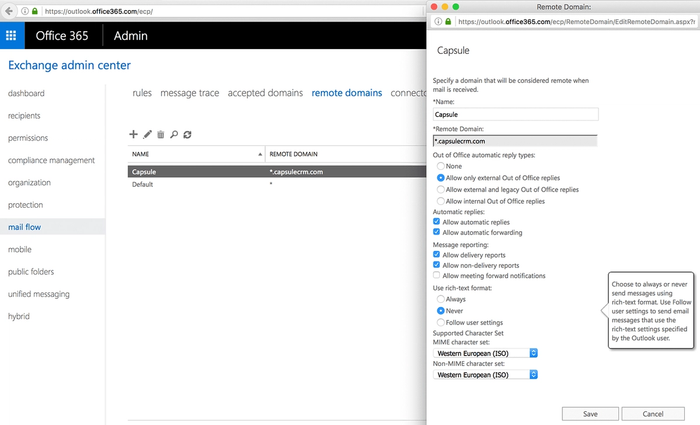
6. Click Save.
In Outlook 2016
If you send emails via Office 365 when using Outlook 2016, refer to the Office 365 configuration.
Alternatively if you send messages from Outlook 2016 via a different mail server or want a solution that avoids configuration of Office 365, follow these steps to turn off TNEF:
- Click the File tab, click Options, and then click on Mail.
- In the Compose in this message format list, click Plain Text or HTML, and then click OK.
We also recommend you follow these steps in Outlook 2016 to clear any preferences associated with Outlook's auto complete list.
- Go to FileOptionsMailSend Messages section.
- Click Empty Auto-Complete List
In Outlook 2013 & 2010
To turn off TNEF, follow these steps:
- Click the File tab, click Options, and then click Mail.
- In the Compose in this message format list, click Plain Text or HTML, and then click OK.
In Outlook 2007
To turn off TNEF, follow these steps:
- On the Tools menu, click Options and then click the Mail Format tab.
- In the Compose in this message format list, click Plain Text or HTML, and then click OK.