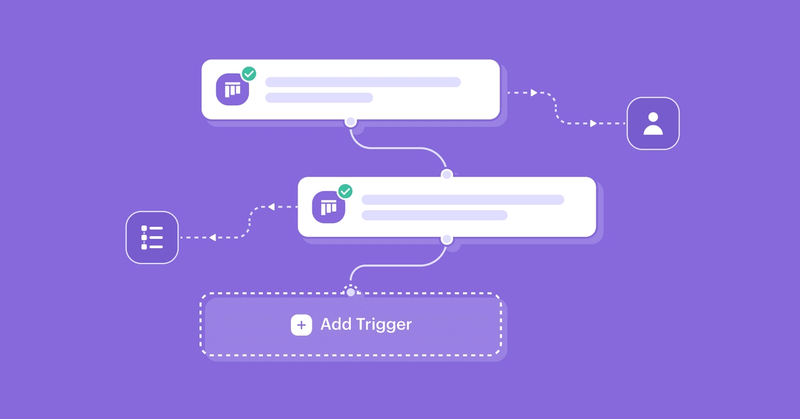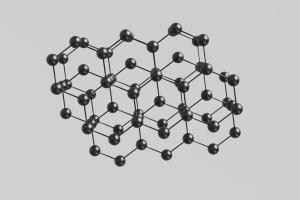We all know that repetitive, time-consuming tasks can eat up valuable working hours. But what if you could free up that time for more strategic activities? That's where workflow automation comes into play.
Why workflow automation matters
Workflow automation isn’t just a buzzword; it's a powerful strategy that can transform the way you work. With the right automation tools and processes in place, you can:
- Save time: Automation eliminates manual, repetitive tasks, saving you hours each week. Multiply that by your team's size, and the time-saving potential is enormous.
- Reduce errors: Human error happens, but with automation, you can minimize mistakes and create consistency in your processes.
- Enhance collaboration: Automation streamlines communication and coordination, ensuring that everyone is aligned.
- Job satisfaction: Manually completing tasks can be seen as a distraction from real work.
- Clear workflows: Clear, automated workflows are like handing your team a blueprint to success.
- Accountability: Automation can dish out the work for you so there’s no dropping the ball on tasks and everyone knows who is doing what.
Workflow automation with Capsule
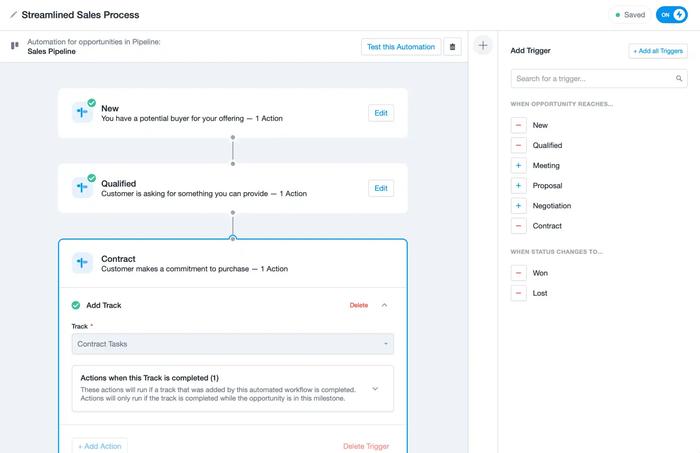
Workflow automation uses technology to streamline and automate business processes. It allows you to create a sequence of tasks that trigger when specific conditions are met. This can range from simple email notifications to complex multi-step processes.
Automation can be applied to various parts of your business, from sales and customer relationship management to project management and beyond.
What you can do with workflow automation
Capsule's Workflow Automation helps you:
- Automate processes: You can set up an automation to trigger when an Opportunity Milestone or Project Stage or status changes (i.e. the status changes to won or lost).
- Automatically allocate work to the right people: Assign Opportunities or Projects to specific Owners or Teams automatically, ensuring the relevant people are responsible at each stage.
- Add Tracks and Projects: Add Tracks or Linked Projects to Opportunities. For instance, create a series of tasks to guide your team, step-by-step, through a structured sales process.
- Change Status and Milestones: Automatically update the status of Opportunities and Projects when a Track has been completed. No more manual adjustments needed.
- Send emails: Personalized emails can be sent automatically, ensuring timely and consistent communication with clients and prospects.
Ideas on how to use Capsule Automations
We’ve compiled a list of real world examples that might help you think how Workflow Automation can help your business:
- Sales teams: Automatically assign Opportunities to the right salesperson based on the Milestone. Notify your team when a sales deal is won, and set up a series of follow-up tasks to ensure a smooth onboarding process for new clients.
workflow automation
- Manufacturing: Streamline sending samples to prospective customers. When a design proposal reaches a specific stage, an automation can generate a linked project for the sample team to handle.
- Bookkeeping: Ensure that Projects move seamlessly between Bookkeepers and Account Managers. Automate task assignments and status changes to maintain consistency in project delivery.
- Trade shows: You can collect contact details and business cards on the first day of an event. When the information is entered into Capsule as an Opportunity and added to the Sales Pipeline you can set up a trigger on the first milestone to send an email saying how you enjoyed meeting them and thanking them for coming to your stand. Or you could assign the new opportunities to another team member to follow up.
- Content/Design Production: Several team members usually work on content production and there are standard processes and guidelines that have to be followed. Workflow Automation can ensure there is consistency and no bottlenecks. For example, when a new piece of content is added as a Project to the Project Board a Track and a writer can be added automatically. The writer then has to follow this Track (which will be a series of tasks or guidelines). Once the writer has completed the Track, the project can be moved to the next stage on the Project Board, it can be assigned to someone else for editing and a new Track can be created. The same thing can apply here, once the editor’s Track is completed it can be moved either again to the writer to implement the editor’s corrections or if the editor does it themselves, the project can be moved forward straight to the designer and then from the designer to whoever will sign off the content.
Getting started with Workflow Automation
To start using Workflow Automation, set aside some time with your team to define your processes, establish triggers, and design the sequence of actions that need to occur. While anyone can use Workflow Automation, an admin on the account must set it up.
Here’s how to use Workflow Automations:
- Click on the Workflow Automations icon on the menu bar
- Click Add Automation
- Choose whether you want to automate Opportunities or Projects and select which Pipeline or Board it should apply to. Click Add Automation.
- Give the Automation a recognizable name.
- Add the triggers one by one or click + Add all triggers and edit each milestone and won and lost statuses individually.
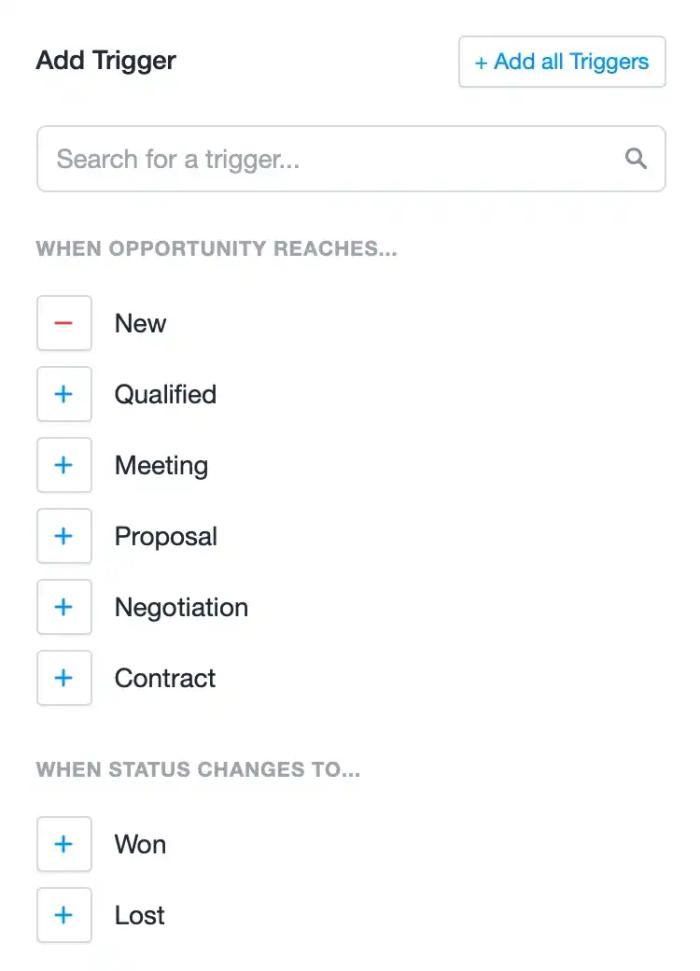
- Click +Add action and decide what you want to happen when the Opportunity reaches that Milestone or Status. You can add multiple actions to one trigger and subsequent actions after a Track has been completed.
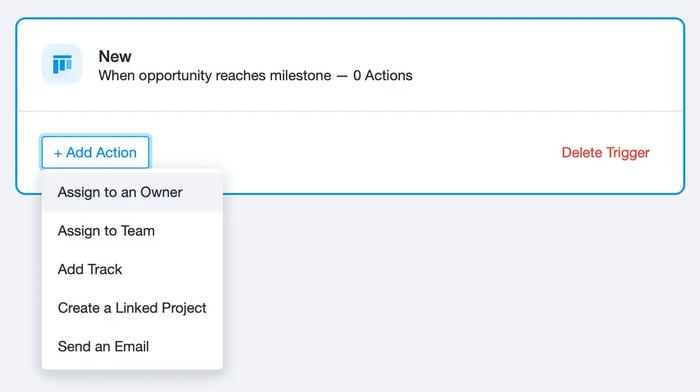
- If you want to make sure the automation is running correctly click Test this automation where you can create a mock Opportunity to test the automation.
- Once you’re happy with the automation you can use the button to toggle the automation on.
If you’d like some more help creating your own automated workflows, make sure you bookmark our Getting started with Workflow Automation guide for a detailed walkthrough of the setup process.
Embarking on your automation journey
Workflow automation is a game-changer. It empowers you to reclaim valuable time, reduce errors, enhance collaboration, and make informed decisions. Whether you're in sales, manufacturing, or any other industry, automation can simplify and streamline your processes, leading to improved productivity and success.
Ready to explore Workflow Automation further? Sign up to a free 14-day trial of Capsule’s Growth, Advanced and Ultimate plans to explore workflow automation today.