Keep track of all the work that has been carried out on Contacts, Opportunities and Projects. You may just want to look at your own work or for your entire team. Either way, you can get a full breakdown of this by going to the Reports page and selecting the Completed by User report.
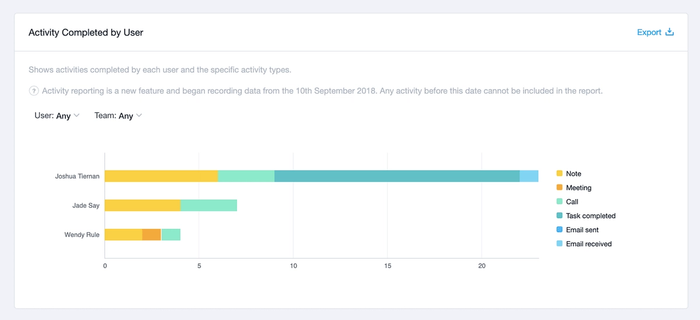
You also have the option to break this down by type of work completed. For this, you can use the Completed by Type report. Again, this can be filtered by User or by Team.
Understanding Types on the Activity Reports
The Activity report includes certain default activities for all plans. These are:
- Note, Meeting and Call all refer to when a User has clicked the Log activity button on a record in Capsule and chose one of those categories. Tasks in Capsule can also have the same categories, but they are not counted in calculating these totals.
- Tasks refers to any Tasks that have been completed in Capsule. Active Tasks are not included in this - only completed Tasks.
- Email sent refers to emails sent to your Contacts. This is calculated by emails sent to the Mail Drop Box or added by the Gmail Add-on or the Outlook Add-in.
- Email received refers to emails that you have received and forwarded to the Mail Drop Box or added via the Gmail Add-on or the Outlook Add-in.
You can also setup Custom activity types to allow you to track things that are specific to your business. These could be a “house viewing” for a real estate business, an “advertising campaign” or a “trade show”. Learn more about Custom Activity Types.
Logging activity on the mobile app
Following a call on the Capsule mobile app you will be prompted to log the call. This also feeds in to the Call activity reporting.
You can also log activity manually by clicking the 3 dot menu at the top of a contact and selecting the Log Activity button and selecting which type of Activity you would like to add.