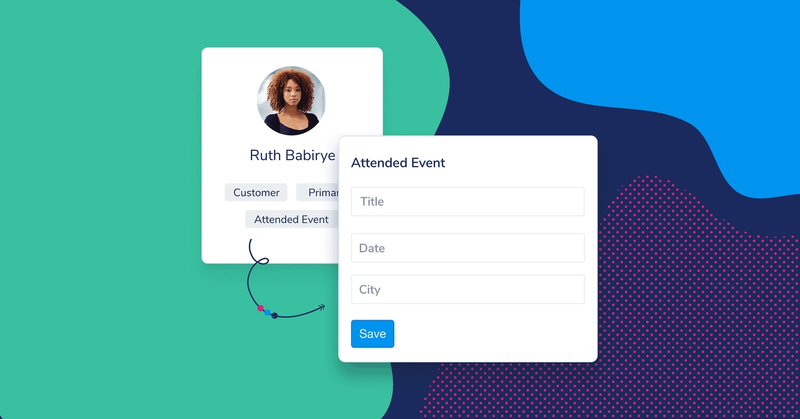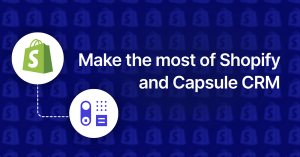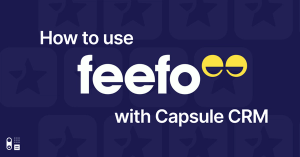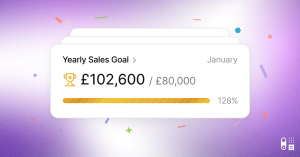One of the great things about a CRM you can fully customize is that you can store every piece of data you need.
But if you create lots of data fields in Capsule, your records can look quite messy if they are all empty. The best thing to do is create some DataTags then you'll only see the relevant data for each record. They're very easy to create.
Let’s start with a Tag
Before we explain DataTags, it’s best to explain the purpose of a Tag. It’s a label you can add to a Person, Organization, Opportunity or Project to help you categorize them. You can search on Tags too, which is super useful for segmentation and creating lists using the filters. This is how you create a Tag.
The purpose of tags
Here are some example Tags you can create in Capsule:
- Customer type Tags eg, Leads, Customer, Supplier
- Product type Tags eg. Free, Pro, Teams
- Customer stage Tags eg. Onboarding, Adoption, Growth
What’s a DataTag?
A DataTag is a neat way to store extra details. So, for example if you use a Tag to label a new contact a ‘Lead’ you may want to know the source of the lead - was it from the web, event or an advert?
Once you create the ‘Lead’ Tag, you can very easily turn it into a DataTag to store this information.
What us a DataTag?
A DataTag can be a text, date or number field, a checkbox or a list. In the example above we used a list.
Why do I need a DataTag?
The best thing about a DataTag is it keeps your Contact, Opportunity and Project data in check. It stops your records from getting cluttered with empty boxes so it makes it easier for you to see the information you need.
The other huge benefit is when you’re updating your records. If you add a Tag that’s been converted into a DataTag, Capsule will automatically ask you for the extra data when you add it. It’s a useful prompt to remind you to store specific information.
Tags and DataTags are super helpful for segmentation. If for example you use the ‘Lead’ DataTag, you can search for all the leads you acquired at an event and invite them to your next one.
Why do I need a DataTag?
You can also import DataTags into Capsule, so if you have data you wish to upload, simply add columns to your spreadsheet for each Tag plus every additional field and they’ll automatically be created.
If you’re a whiz at Google Data Studio you can report on the DataTags you use in your sales opportunities too.
Other examples of DataTags
Capsule customers span across many industries, so there's a huge range of DataTags in use but here are some of the more general ones we see:
People
- Events attended (Title, Date, City)
- Role (Initiator, influencer, buyer, user)
Organizations
- Health Score (Red, Amber, Green)
- VAT (Number, schedule, filing date)
Sales Opportunities
- Contract (Date sent, Date signed, Date received)
- Package (Gold, Silver, Bronze)
Projects
- Property (Number of rooms, Garden, Pool)
- Department (Marketing, Finance, HR)
We hope you find DataTags a useful way to organize your data and if you’d like more information on setting up a DataTag this guide tells you all you need to know.