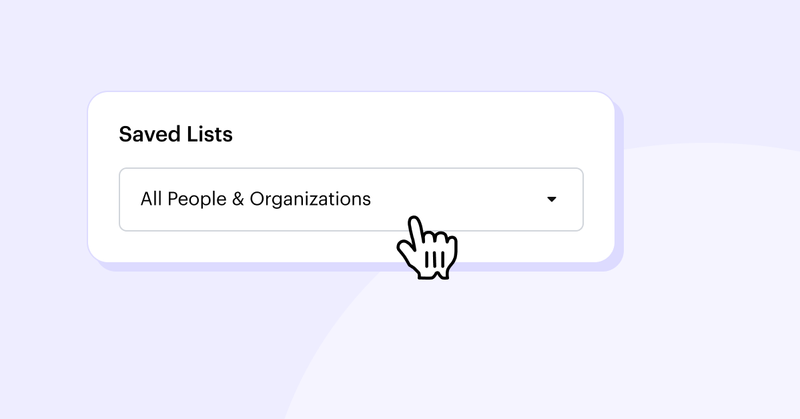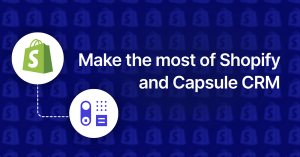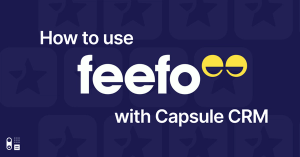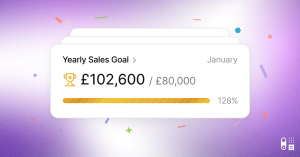In Capsule, saved lists serve as powerful tools for reporting on and organizing your contacts across various aspects of your business. Let's explore how you can use different saved list filters to enhance your sales, business, account/project management, and marketing efforts.
Tag
Create saved lists based on specific tags assigned to contacts. For example, you can have lists for "VIP Customers," "Prospects," or "Follow-Up Required," allowing you to prioritize your interactions and focus your efforts where they matter most.
Type
Segment your contacts by type, such as Organization or Person. This helps you tailor your communication strategy based on the relationship you have with each contact, ensuring a personalized approach that resonates with their needs and interests.
Job title
Target contacts based on their job titles to allocate leads to the right people and tailor your messaging and offerings accordingly. For instance, you can create lists for "CEOs," "Marketing Managers," or "IT Directors," enabling you to deliver relevant content and solutions that address their specific pain points and challenges.
Email address
Filter contacts based on the presence or absence of an email address. This allows you to prioritize contacts with valid email addresses for email marketing campaigns, while also identifying gaps in your contact information that need to be addressed.
Phone number
Similarly, segment contacts based on the availability of phone numbers to facilitate phone-based outreach and communication. Having lists of contacts with verified phone numbers ensures that you can reach out to them via phone calls or SMS messages when necessary.
Town/City, State/County, Postal/Zip, Country
Geo-target your contacts by location to tailor your marketing campaigns and sales efforts to specific regions or territories. This is especially useful for businesses operating in multiple locations or targeting audiences in specific geographic areas.
Added On, Updated On, Last Contacted On
Use date-based filters to track the lifecycle of your contacts and prioritize follow-up actions accordingly. For instance, you can create lists for contacts added or updated within a certain timeframe, or those that haven't been contacted in a while, ensuring that no opportunity falls through the cracks.
Has Opportunities, Has Open Tasks, Has Projects
Identify contacts associated with active opportunities, open tasks, or ongoing projects to stay on top of your sales pipeline and project management efforts. These lists help you focus your attention on high-priority leads, tasks, and projects that require immediate action or follow-up.
Has Email Address, Has Address, Has a Phone Number, Has People, Has Tags
Leverage filters based on the presence of essential contact information, such as email addresses, physical addresses, phone numbers, people associated with an organization, or assigned tags. This ensures that your contact database is complete and well-organized, enabling efficient communication and relationship management.
Added in Last Import, Updated in Last Import
Monitor contacts added or updated during the last import to keep your CRM database up-to-date and synchronized with external data sources. This helps maintain data accuracy and integrity, ensuring that you have access to the latest information when interacting with contacts.
By harnessing the power of saved lists and leveraging these diverse filters, you can personalize your interactions, and drive meaningful engagement with your contacts across every stage of the customer journey. Capsule empowers you to unlock new levels of efficiency and effectiveness in your sales, business, account/project management, and marketing endeavors, ultimately driving growth and success for your organization. Start a free 14-day trial of Capsule today and see what it can do for you.