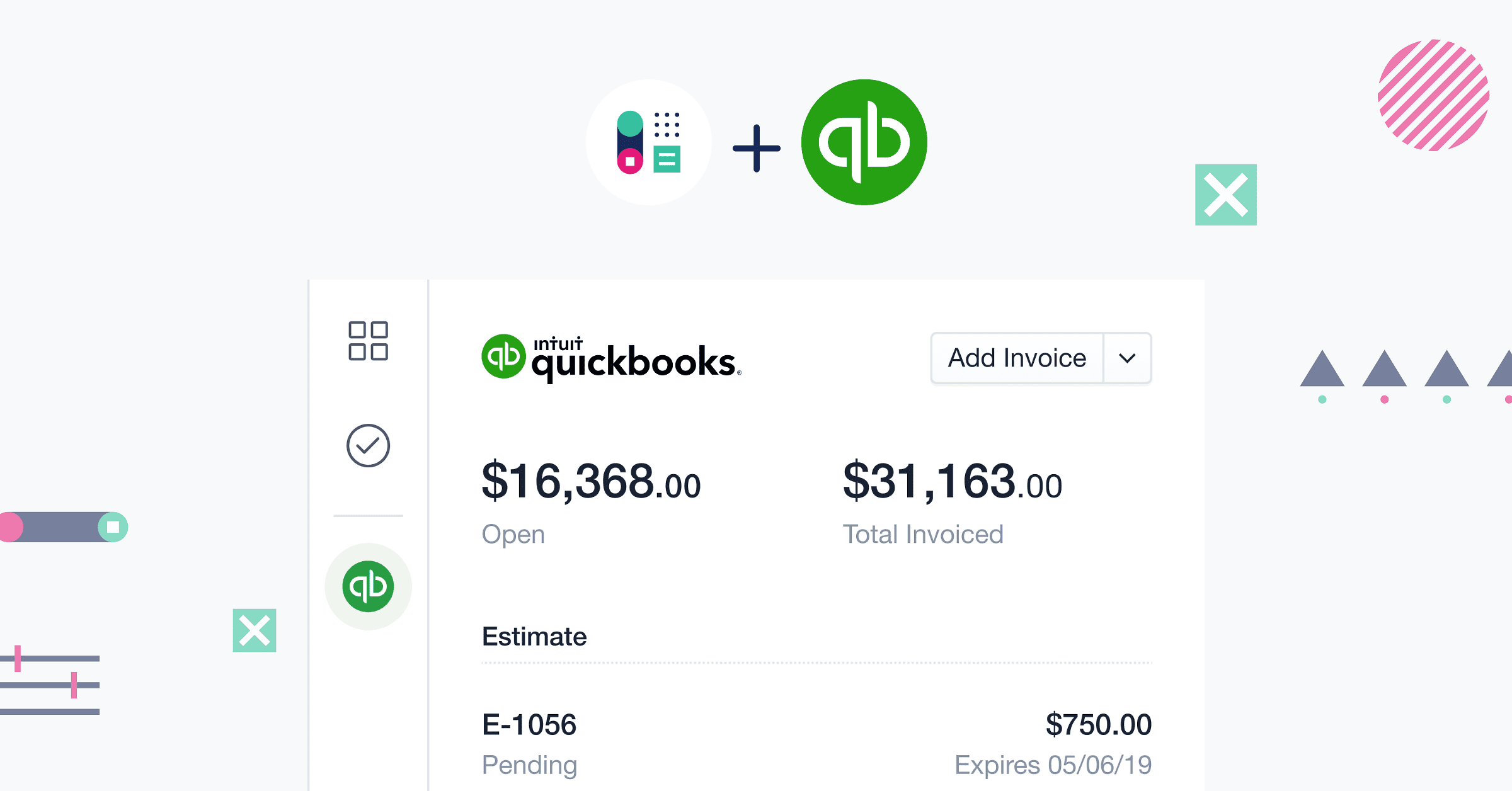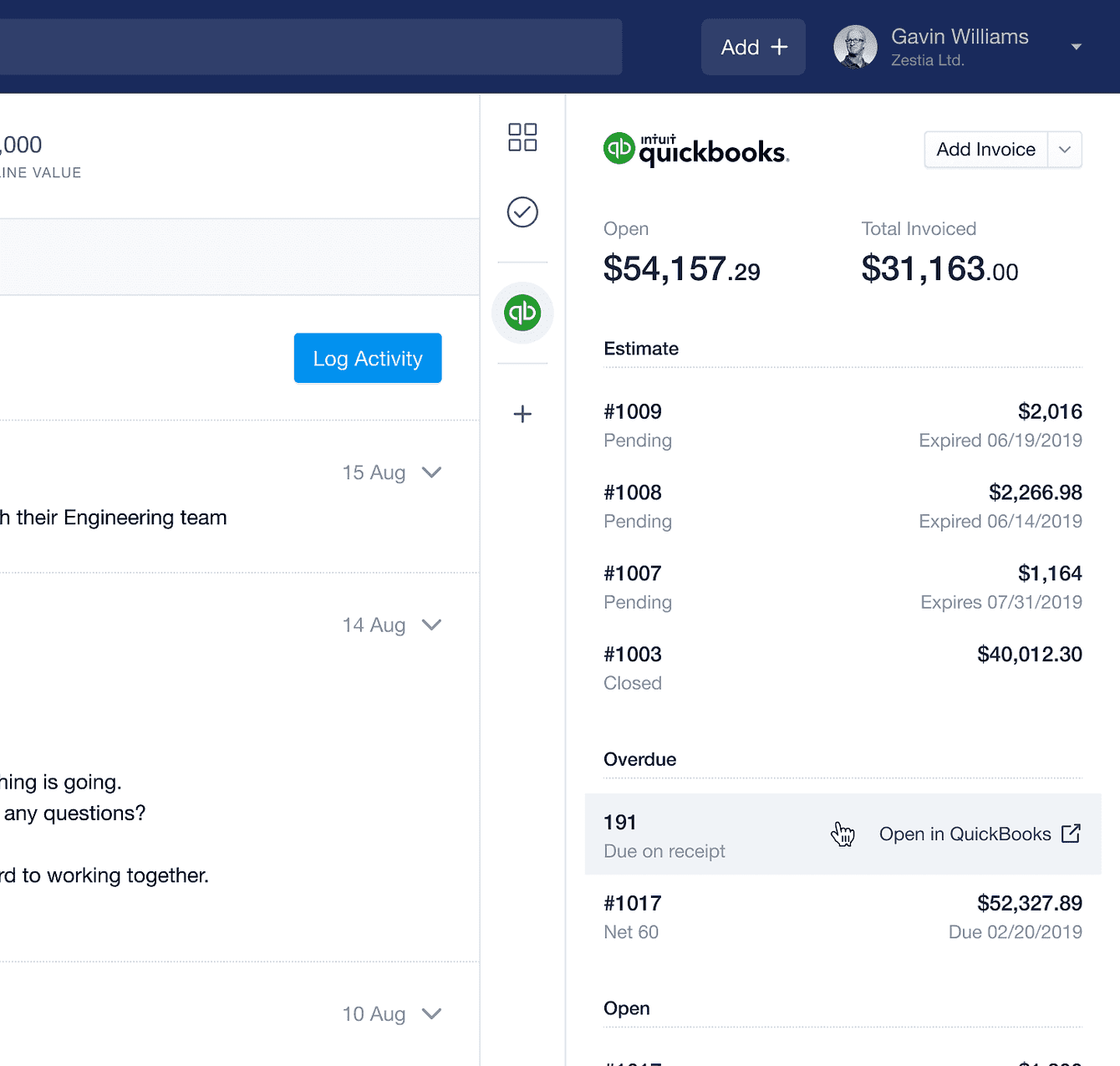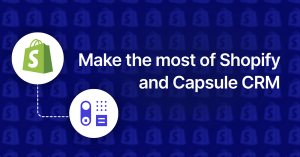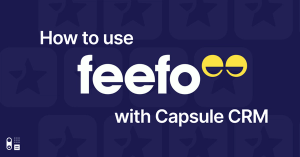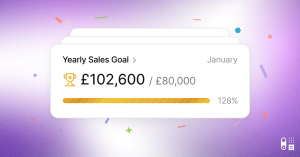Want to have just one place to connect with customers, collaborate with your team and stay on top of finances? Say hello to the new Capsule and QuickBooks Online integration.
In July, we gave you a sneak preview of the QuickBooks Online integration but we can now announce that it's live. With Capsule connected to QuickBooks Online, you'll no longer need to have your accounting information separate from your leads and contacts - the new integration brings all that vital information together in one place. Now, you'll get a complete picture of your customer, from your very first interaction right through to invoices and payments.
Let's dive a bit deeper and show you exactly how Capsule and QuickBooks can help businesses.
View invoice and estimate status from Capsule
As your business grows, communication between different people and teams gets more difficult. People in sales lose track of invoice updates and those working in finance find it difficult to keep salespeople updated when invoices are issued and payments are made. Let's bridge that communication gap - now QuickBooks invoices can be seen in Capsule alongside invoice statuses and details.
All open, paid and overdue invoices for any linked contacts are visible in a summarized form in Capsule. You can even view the invoice number, due date, payment terms and balance total. Vendor bills will also be displayed on the linked contact record in Capsule if you choose to add vendor information. Want to create an invoice for a Capsule contact? Easily navigate over to QuickBooks where you can create an invoice for them.
Update contacts once in Capsule
Once the integration has been set up, Capsule will keep updating your QuickBooks customers with any changes you make, so you only have to update information in Capsule for it to be carried over to QuickBooks. Let's say you wanted to change an organization's address, you only have to make the change in Capsule for it to change in QuickBooks too.
A new integration sidebar
You’ll notice that with the arrival of the new integration comes a new sidebar. This sidebar separates your contact record from the QuickBooks Online information so you won't be overwhelmed with the addition of more customer information.
For more information about the integration and help with setting it up, read here.