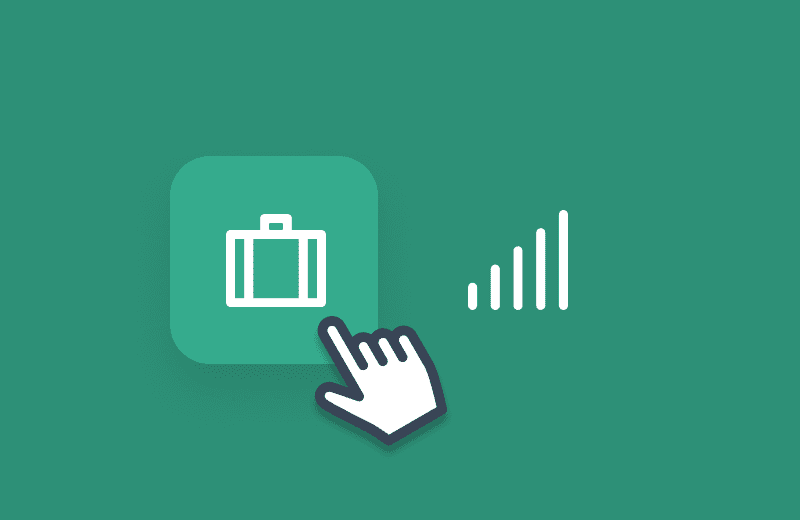We’ve been working hard on updating Cases & Opportunities in Capsule. Let’s take a look at what’s new.
New List Pages for Cases and Opportunities
We’re well aware that some of our customers have lots of sales opportunities and cases that they need to be able to sort, see and select quickly and easily. We’ve redesigned the Cases and Opportunity list pages to ensure the information you need is just a click away.
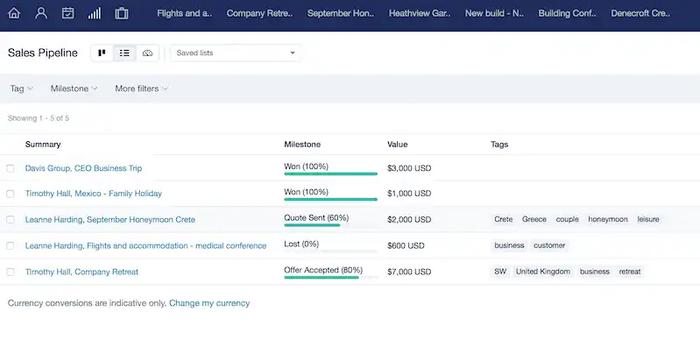
You no longer need to have to ‘Create a new list’, you can jump straight into making your list using the filters available from the Opportunity List or Cases pages.
Video showing the use of filters in Capsule to show or hide columns.
Some information in those lists may be more important to you than others. You can now edit the columns in the table so that you can show or hide the columns that are most relevant to you. To coincide with this, you can also reorder the columns, bringing the information that’s most valuable to you to the front of the list.
Create Cases from Opportunities
Gaining a client or making a sale is just one part of business. Actually delivering the goods or services is another and that’s where Cases comes in, to record details of what happens after a sale is made or a client is won. Previously, to create a case based on a sales opportunity you had to either duplicate the information or add a link from the opportunity to the case. Now there’s a new way cases and opportunities can work together - by creating a linked case for an opportunity at the push of a button.
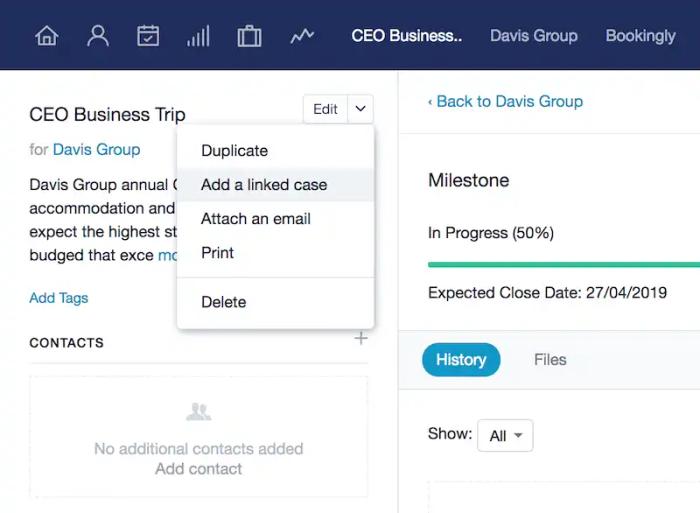
You can do this for any opportunity no matter what stage it is at or what status it has. Simply select the opportunity and select ‘add a linked case’ on the opportunity dropdown menu. Once the case is linked you’ll be able to see any linked cases from the opportunity.
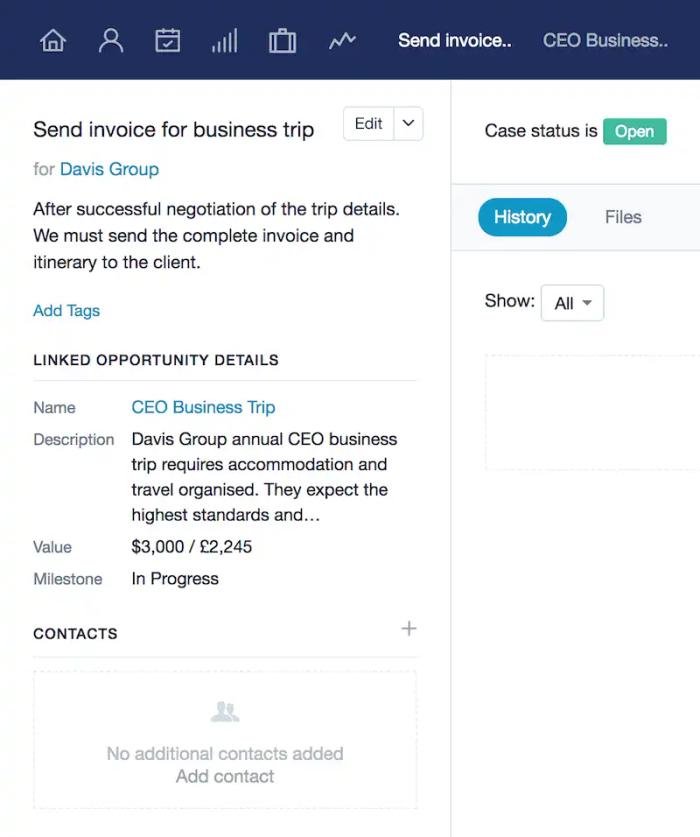
You’ll also be able to link and unlink opportunities from the case summary page. If the case is linked to an opportunity you’ll be able to unlink it from the dropdown menu or if you wish to link an opportunity to a case you can link it by opening the dropdown menu and searching for a contact name or opportunity name.
We hope you enjoy these updates. Keep your eyes peeled - there’s more on the way soon that will enhance your Capsule experience.