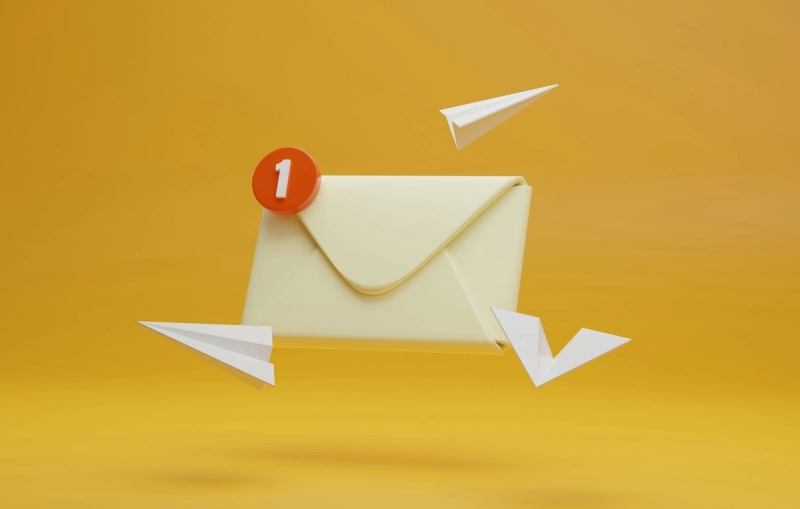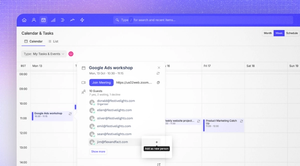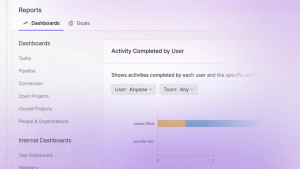Our Growth plan now gives you the power to assign contacts, cases, and opportunities to entire teams. We’ve expanded this feature to our Gmail add-on, making collaboration even easier.
Want to learn more about Capsule’s Gmail Add-on? Click here.
Assigning users in the Gmail Add-on just got better
Previously, when assigning a case, opportunity, or task in the Gmail add-on, you would see a dropdown containing usernames. Here you could click on the user you want to assign to a case, opportunity, or task.
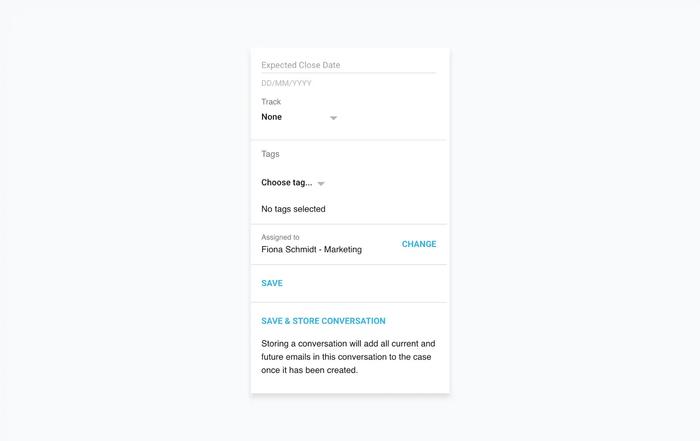
Now, you’ll see their user name along with a new Change button.
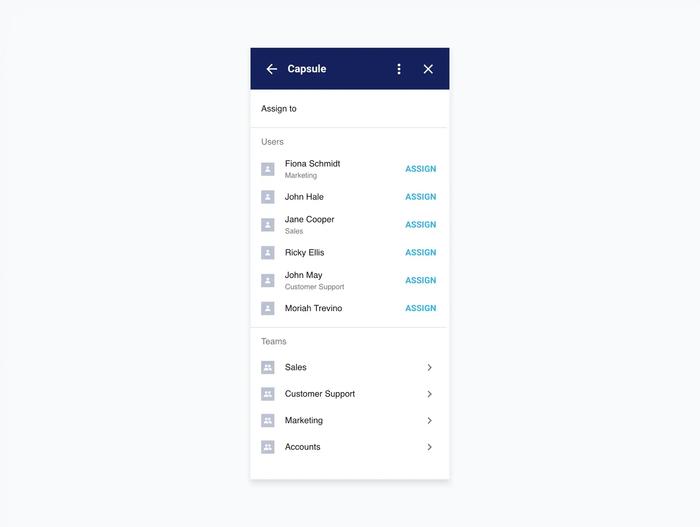
How it Works:
- Clicking Change opens a new screen showing both users and teams (if you’re on the Growth plan).
- Click Assign next to a user to assign to them—and if they have a default team, that team too.
- Clicking on a team takes you to another screen listing the team members.
- Choose Assign next to the team to assign to the entire group.
- Or, assign to an individual user and their team.
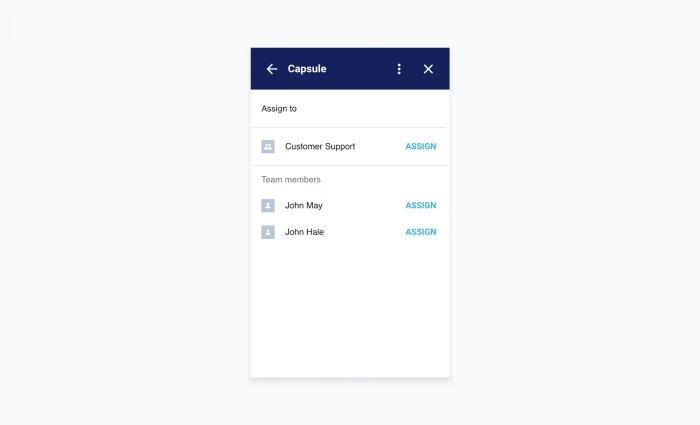
Your Capsule user role determines which users or teams you can assign to, ensuring you don’t accidentally lose access to a record. Restricted users can’t assign records to others. Instead, any record they create will always be assigned to them. If a record with a stored Gmail thread is reassigned, the storing of that thread will be disabled.
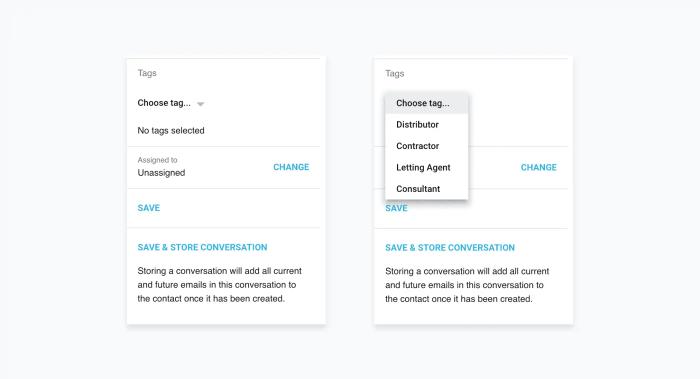
Tag Contacts, Cases, and Opportunities in Gmail
Be sure to make the most of tags. When adding a contact, case, or opportunity, you’ll see a Tags section.
How it works:
- Select a tag from the dropdown menu, and it’ll be added to the list.
- Need to remove a tag? Just click the X next to it.
- Once done, hit Save or Save & Store Conversation to add the record to Capsule.
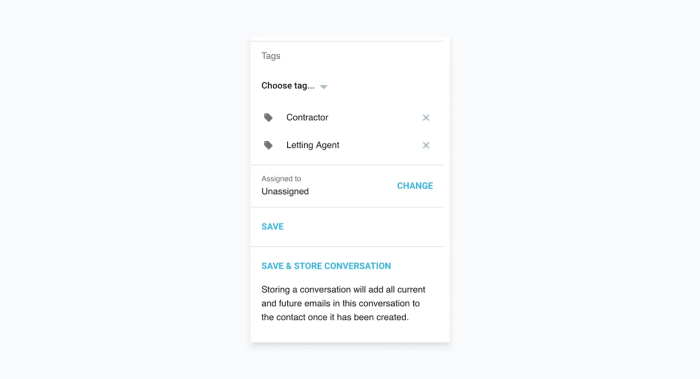
Streamline your workflow with Capsule's Gmail CRM Add-On
Collaborating with your team has never been easier with Capsule’s Gmail CRM Add-on.
Assigning records to teams ensures that everyone stays in the loop. Tagging contacts, cases, and opportunities helps you categorize information effortlessly, all directly within Gmail.
Try Capsule CRM today and see how our Gmail CRM add-on can enhance your workflow.
Want to learn more about using Gmail with Capsule? Check out our guide here to get started.
Frequently Asked Questions
Yes, several CRMs integrate with Gmail, allowing you to manage customer relationships directly from your inbox. One excellent option is Capsule CRM, which integrates with Google Workspace, including Gmail, Contacts, and Calendar. With Capsule CRM, you can track emails, manage sales pipelines, and organize customer interactions. It’s a powerful yet easy-to-use tool that helps streamline your workflow while keeping all your important customer data in one place.
No, Google doesn’t have a free CRM. But you can use Google Workspace tools like Gmail, Contacts, and calendars to set up a CRM system. However, it isn’t built to scale, so if you’re looking to grow your business with a user-friendly solution, Capsule CRM is a great option. It offers a free plan that helps businesses manage contacts, sales pipelines, and customer relationships efficiently while integrating with your favorite Google tools.
Transpond by Capsule is one of the best email CRMs as it combines powerful marketing tools with contact management. Transpond can sync contacts, run email campaigns, and track recipient responses all in one place. Create professional email templates, automate campaigns, and gain audience insights through detailed analytics, helping you send the right message at the right time. Transpond supports transactional emails, dynamic content, and form-building, and integrates with Outlook and Gmail, helping you manage emails and contacts straight from your inbox.
Google Sheets can be used as a CRM but there are limitations. While it allows you to create different worksheets for marketing, sales, and customer services and filter this information it isn’t built to scale. It struggles to manage large amounts of data and can be time-consuming and prone to errors. Without more advanced CRM features like automation, integrations, and real-time collaboration, businesses looking to grow will miss out on essential tools like customizable sales pipelines and seamless integrations. Capsule offers a free CRM offering all these essential features helping businesses scale and grow
Capsule CRM’s free plan lets you easily manage contacts, sales, and projects simply with an easy-to-use interface and seamless integrations. The free plan includes 2 users, 250 contacts, a customizable sales pipeline, and integrations with Gmail, Mailchimp, and Zapier, all with no time limits. It’s cloud-based and mobile-friendly, so you can access it from any browser or the iOS and Android app, even offline. Capsule also offers a 14-day free trial for premium plans with no credit card needed. Perfect for startups, small businesses, and freelancers, it comes with 24/7 free support, including guides, demos, and direct assistance.