In order to keep your data accurate and complete, it’s important to make sure that you’re not missing any essential information on your records. To make this easier, you can mark your Custom Fields as being Important. When a Custom Field is marked as Important, it will be automatically expanded and highlighted when adding or editing a record. This makes it easier for your users to see the fields that they need to complete. As well as this, any records which are missing values for any Important Fields will have a small indicator to let you know they need to be updated. The indicator is shown on the record itself, on the list view and on the Sales Pipeline kanban view.
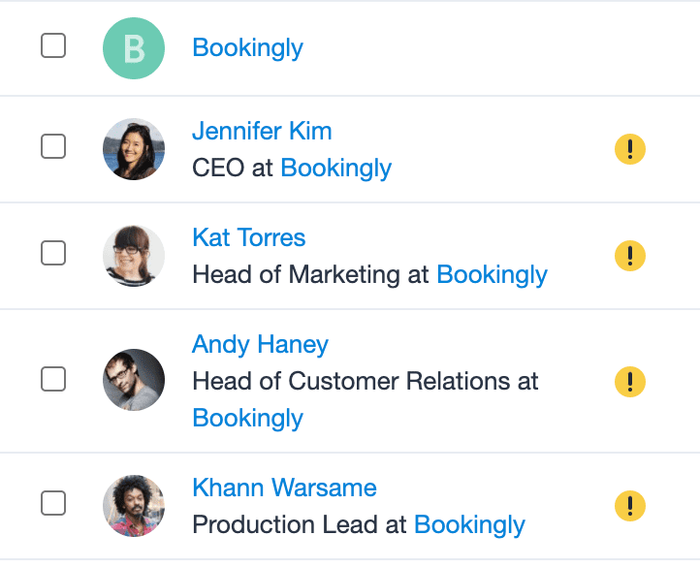
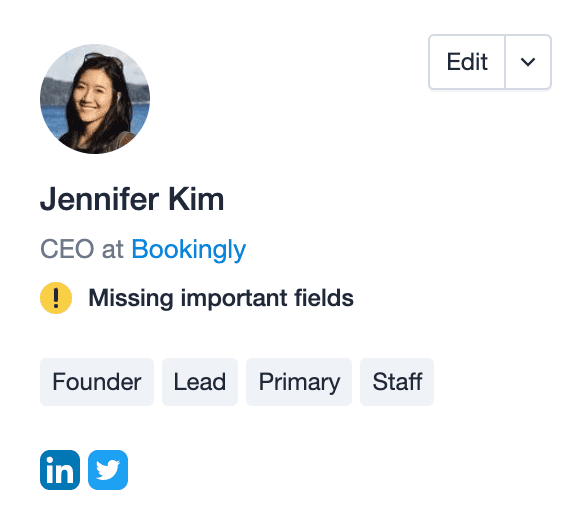
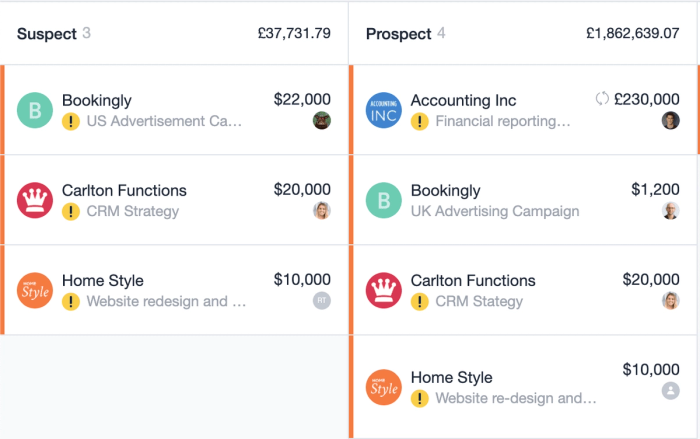
When editing a record, your Important Fields will automatically be expanded in the Custom Fields section and are highlighted with a yellow marker so you don't miss them. If you click the arrow, the rest of your Custom Fields will be expanded and your Important Fields will move to their position within the Custom Fields list based on the order that has been set in your Account Settings by an Admin.
.
How to mark a Custom Field as Important
To create an Important Field, you would add a Custom field as normal and simply check the box that says “Important” before saving the field. This will mark the field as Important throughout Capsule. You can also mark existing Fields as Important by going to Account Settings > Custom Fields and clicking on the name of the field you want to mark as Important and then checking the Important checkbox and clicking Save. Important Fields can be added to your Contacts, Opportunities and Projects.
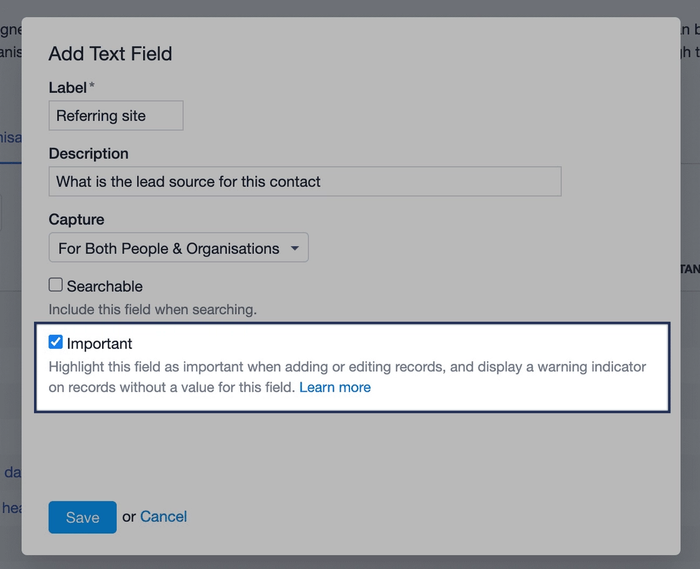
You also have the option of adding a Description to your Important Fields which will then be shown when adding/editing a record by hovering the Important Fields icon.
Using Important fields with DataTags
You can also add Important Fields to your DataTags. To do this, follow the normal steps to setup a DataTag and then add your Custom Fields within it, remembering to check the Important checkbox to mark the field as Important.