We recently contacted all Capsule Gmail Add-On users to let them know that they will soon be asked to update permissions to continue using the Add-On.
What do I need to do?
You will be prompted within the Gmail Add-on for the steps you need to take. All you need to do is click the Update Permissions button and follow the steps. If you have a popup blocker in place, you may need to temporarily allow popups to complete the process.
Ensure you carefully follow all the instructions in the Gmail Add-On when prompted or it will stop functioning as expected.
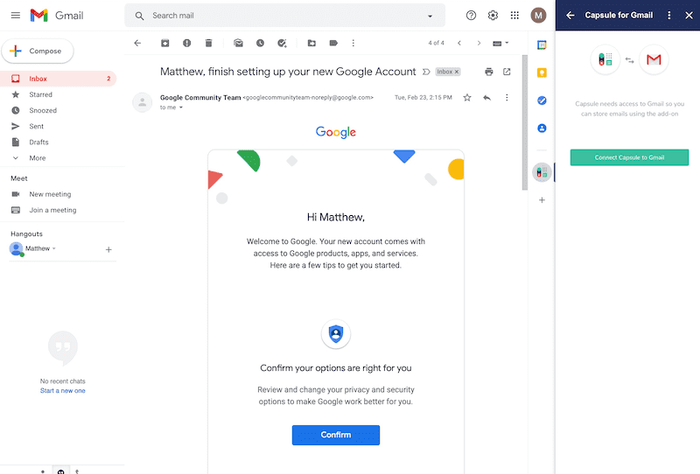
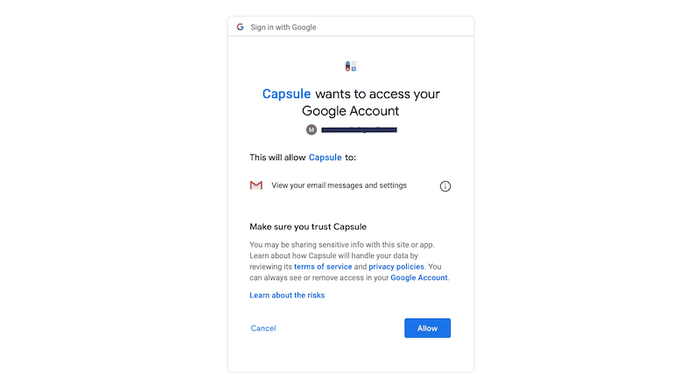
What happens if I do not update permissions when prompted?
You will no longer be able to use the Add-On and replies on existing stored conversations will not be stored in Capsule.
Why are we making this change?
Capsule has integrated with Gmail since 2011 first via our Contextual Gadget. Back then only a single permission existed giving full read/write access to a user’s Gmail mailbox.
When Contextual Gadgets were later replaced with Gmail Add-Ons we wanted to make the transition for our users as easy as possible. Therefore we continued to use the existing permission which they had previously authorized.
Google have since introduced new more granular permissions including a more restricted read-only version to access a user’s mailbox.
As part of our ongoing commitment to security we have decided it is prudent to switch to the more restricted permission.