- Account Settings > Users and Teams
- Select Teams and click Add New Team
- Here you can add any users you would like to have included in that Team. Users can belong to more than one team.
Help everyone to do their best work with the Growth plan
Whether your business is made up of a few people or multiple teams, our Growth plan is designed to help businesses as they grow. Drill down into team performance, create multiple project boards, automate your workflows, access multiple sales pipelines and more.

Everything in the Starter plan and more
60,000 contacts
10GB storage per user
Advanced sales reporting
User roles and restrictions
Custom activity types
5 sales pipelines
5 project boards
Important fields
Workflow Automation
What is the Growth plan and how you can use it?
The Growth plan allows you to group users together in order to control access to records, assign records to teams and report on team performance.
Use multiple sales pipelines
Report on the pipeline of each team along with their historical sales performance.
Segment regional records
Segment your contact records based on the regional team taking care of them.
Group and assign records
Group and assign records to specific departments or divisions within your company, such as a Sales Department or Accounts Department.
Collaborate with external users
Give freelancers, contractors, consultants and partner users on your account access to only the records they need for a specific project.
Segment records by franchise
Separate records based on the franchise they relate to.
Apply access controls
Enable your management, HR and sales teams to limit access to sensitive information. Access controls give you the ability to reflect your internal structure and ensure that your records are kept secure.
Bring your whole team together
Assigning Capsule users into teams allows for a clearer view of what different teams are responsible for and what they're working on.
Create teams that reflect your organizational structure
Use teams to restrict access to sensitive records
Advanced access controls to keep your team focused
In addition to the default user roles, the Growth plan provides more granular control over what users can view. If a user belongs to a team, in addition to unassigned records, they can only access contacts, cases and sales opportunities that are assigned to that team.
Sometimes you'll want to restrict access even further. We've got you covered with that too, with our Restricted User role. This permits a user to only see the records that have been assigned to them.
Tailor your sales cycle
In addition to the sales pipeline that comes with Capsule by default, with the Growth plan you can build several pipelines that represent different sales cycles - giving you and your team more accuracy when selling and reporting on different products and services.
"My team can log into Capsule and see their pipeline of orders and very clearly the number of sales they're bringing in, their personal impact on the business and on our producers around the world, it's a big morale boost."
Simon Young
Director of Global Operations, Red Circle Network
Activity types that are meaningful to you
By default, Capsule comes with three activity types: note, meeting and call. But with the Growth Plan you can create custom activity types that are relevant to your business.
You'll see any custom activity types that have been logged against your records within your reports - giving you a more detailed view of work completed.
See how everyone is performing with reporting
Gain an understanding of sales performance across different teams with team reports. Compare activity between teams to investigate what might be contributing to one team's success over another.
Team reporting is in addition to all of the reports we provide as part of our comprehensive sales analytics tools.
Learn more about Sales AnalyticsKeep your data consistent with Important Fields
Incomplete or missing data can make it harder to run your business. With Important Fields, you can ensure that key information is always recorded.
When adding a new record, we'll highlight the ones you've marked as Important. This makes it easier for you and your team to keep your records consistent and complete.
Create custom reports with Looker Studio
Connect Looker Studio to Capsule and combine Capsule opportunity data with other sources to create interactive dashboards and build powerful reports that enable you to make better business decisions. With this connection you can create reports that include tags and custom fields you have created within your Capsule account.
Do even more with integrations
Get more done in a day by connecting Capsule to all your favorite software - giving you one complete view of your customer.
Capsule is your Gmail-integrated CRM to store contacts, add tasks, and track sales with ease.
Sync your Microsoft Outlook Calendar with Capsule to create an agenda view of upcoming events.
Use the Capsule CRM integration for Xero and get one complete view of your business.
QuickBooks helps you streamline your accounting processes and stay on top of finances.
Frequently Asked Questions
The Growth plan is for the account as a whole so it will apply to all users on the account. There isn't a way to enable the Growth plan features for some users but not others.
We find that customers with one team also see value from the Growth plan. Access controls, custom activity types and advanced reporting help to make single teams more productive.
Existing customers can upgrade in-app and you can also try out the Growth plan free for 14 days - contact us so that it can be handled promptly by our security team.
You can create a new team by going to:
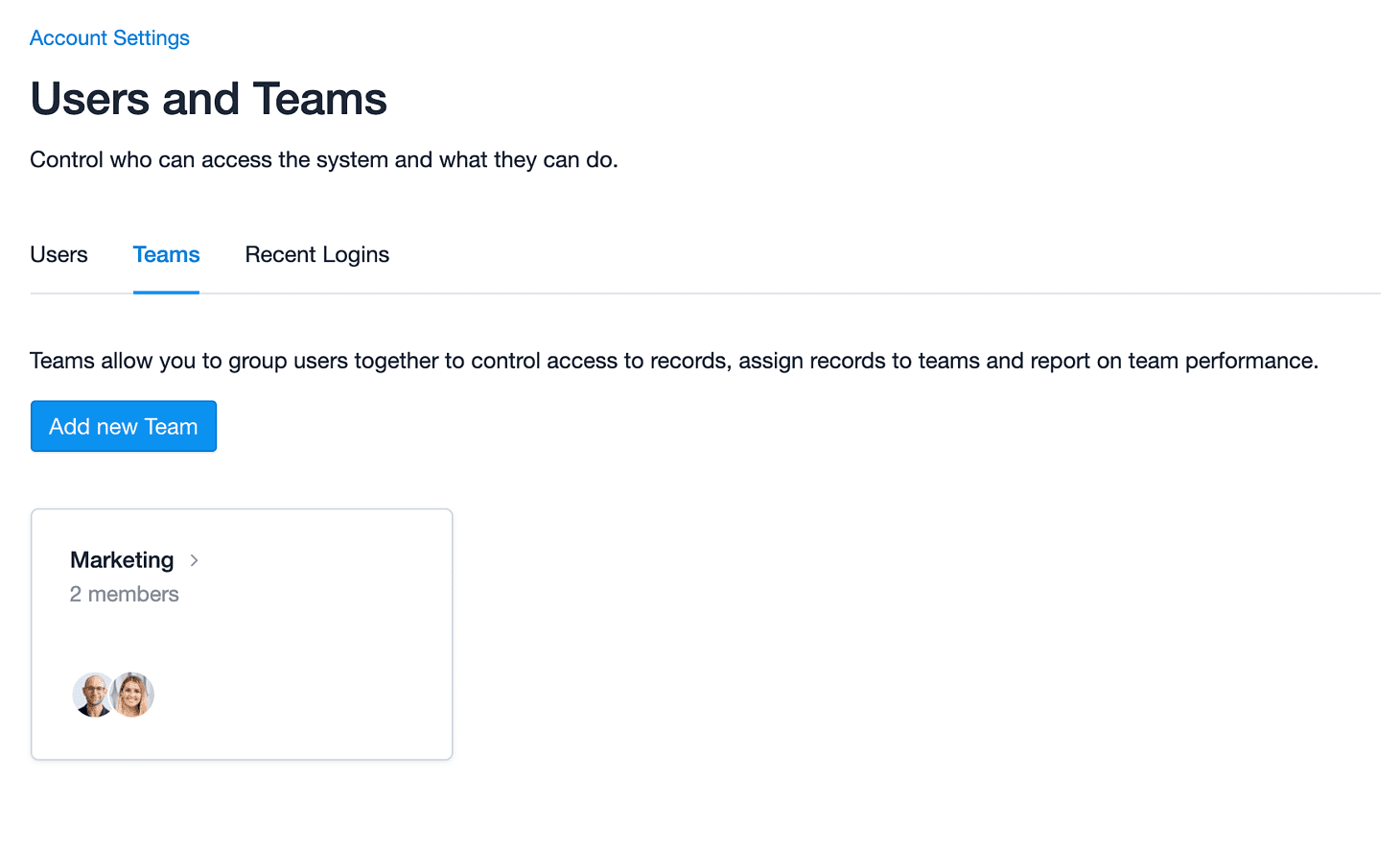
Once you have Teams setup, you can start adding Users to each Team.
- Once you have Teams setup, you can start adding Users to each Team.
- Select the Teams section
- Click into the Team you'd like to add Users to
- Select the blue Add Team Members button
- Choose the Users you'd like to have added, all your selections will show at the top of the box.
- Select Add to save your changes
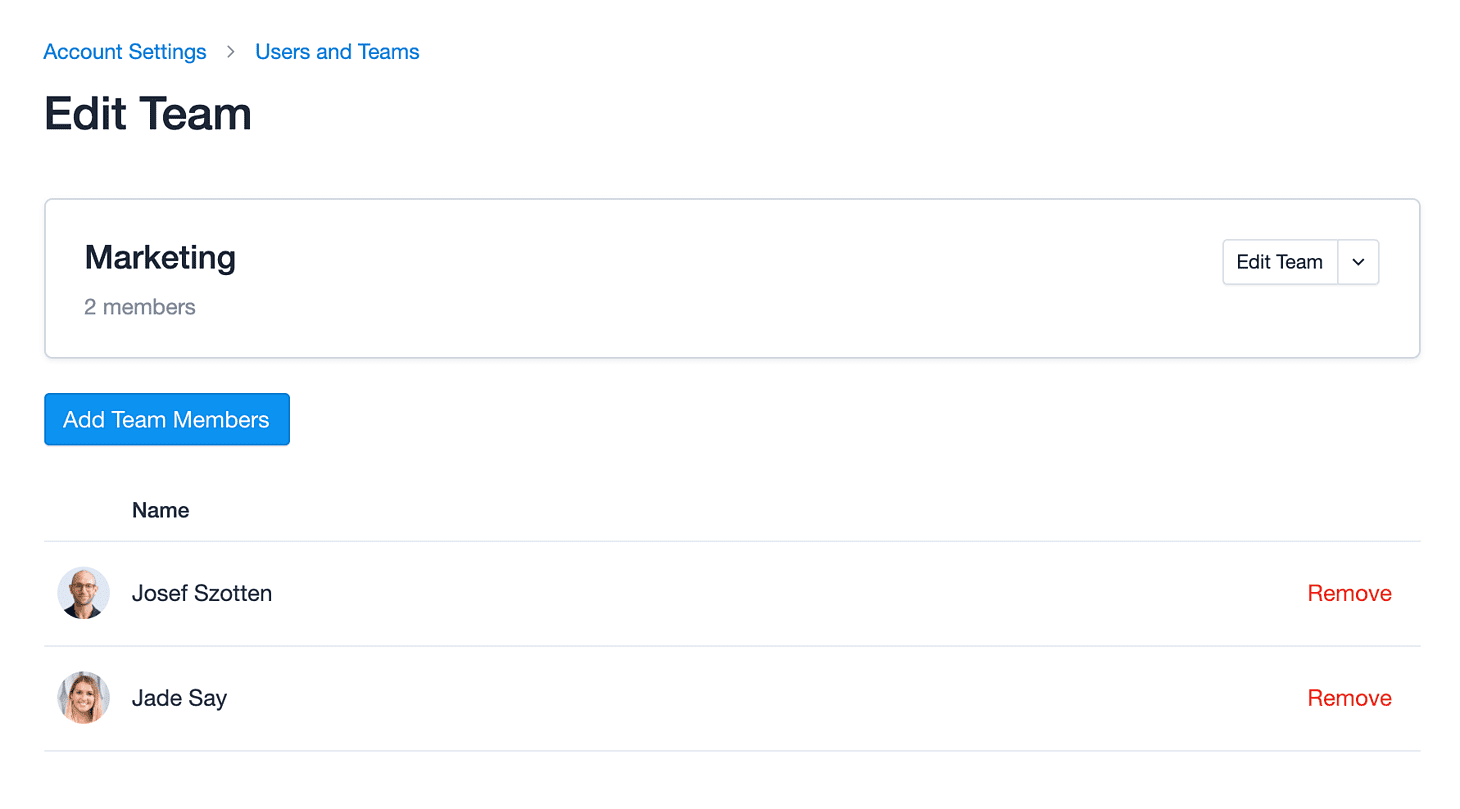
Once you have Teams setup, you can start adding Users to each Team.
- Go to the Account Settings > Users and Teams
- Select Teams > click on the Team you need to update
- Here you can add or remove users.
You may find over time that you need to add or remove users within a particular team. To do this:
- Account Settings > Users and Teams
- Select the User whose Teams you would like to see
- Under the Teams section you will find a list of all the Teams they are a part of