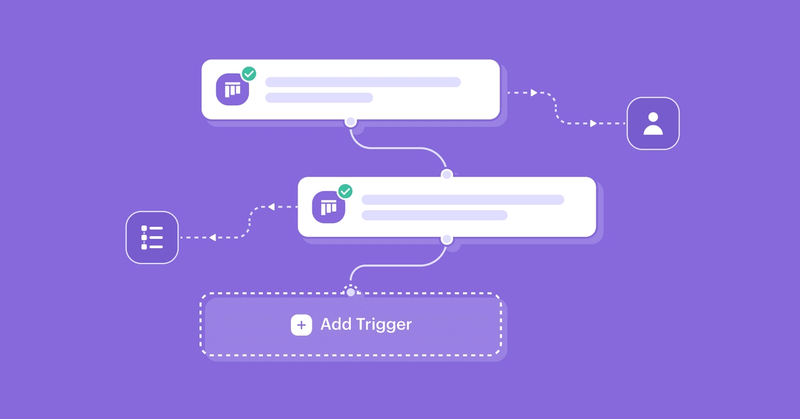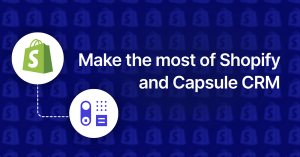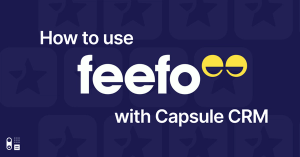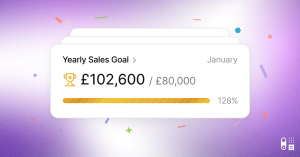We all have small admin tasks that we do on a daily basis but have you ever really sat and thought about how much of your day or week they really take up? When you multiply that by the number of people on your team, it's likely to be a lot more time than you think. 53% of employees believe they could actually save up to 2 hours a day by automating tasks that equates to roughly 20 hours a month. This is all valuable time that could be focused on doing what you do best, winning the sale or completing projects.
We always believe that the best way to support our customers is to build features that really make an impact on their day and help them get some of that valuable time back that is used on manual, repetitive tasks.
That's why we're excited to reveal that we've just released new features that will allow you to eliminate repetitive tasks, streamline your workflow, reduce human error, and improve collaboration. Introducing Workflow Automation.
You'll be able to take your winning sales formula and efficient project management processes and build repeatable steps to complete them - structure and consistency for the win! Essentially, you'll be able to automate business processes, from an initial enquiry, to completing the sale all the way through to delivering the piece of work or delivering your service.
Let's dive into how that looks in Capsule
What you can do
With Workflow Automation you can automate processes related to Opportunities and Projects. You can set them up to trigger when an Opportunity Milestone or Project Stage or status changes (i.e. if you win or lose the Opportunity) and you can also automate an action based on the completion of a Track. The actions you can automate are:
- Send an email
- Assign Opportunity/Project to an Owner
- Assign Opportunity/Project to a Team
- Add a Track
- Add a Linked Project to an Opportunity
- Change Milestone or Change Opportunity Status to Won / Lost
- Change the Stage of a Project or Change the Status of a Project to Closed
Let's say you have a pipeline that has a “New” Milestone for all new Opportunities. You can set up an action that assigns the Opportunity to an owner or a team and also set up an action that adds a Track to that Opportunity. (Tracks are what we call a series of tasks). When the Track is completed you can set up a subsequent action such as changing the milestone.
Workflow automation
Within the same workflow, you might also want to set up an automation for when the Opportunity is won. When you win an Opportunity there often needs to be work done after this and by a different team. Instead of manually creating a linked Project each time and assigning it, when the Opportunity is won, you can set this up to happen without having to lift a finger. The Project will get the same name as the Opportunity, will be assigned to whoever you select when you create the automation and will be added to a Project Board or Stage that you choose.
Automating emails
Send personalized emails automatically when a deal is created, reaches a specific stage in your sales pipeline or your project management workflow.
All you need to do is to create your Email Template and add it to your Workflow Automation. Just to note, you'll need to be a Gmail or Outlook user to connect your mailbox to Capsule and send emails.
Imagine that whenever a client purchases a service from you, you consistently send them an onboarding email. To streamline this process, you have the option to create an automation. Once the deal is won, the automation will automatically add a linked project to the initial stage in your project board. Simultaneously, it will trigger the sending of a welcome email to your newly acquired client.
With the ability to send emails as part of Workflow Automation you can rest assured that important emails are sent at the right time, your business is consistent with how they communicate with customers and your work is streamlined, allowing you to get more done with less time.
How can Workflow Automation be used?
Marina works in the new business team of a Research & Development company closing sales, usually when the sale is won she manually creates a linked Project and assigns it to the technical team. With Workflow Automation, every time a sale is won a Project automatically gets created for the technical team to take care of the new customer.
Jeff works in a manufacturing company, before he can close a deal he needs to send samples out to his prospective customers. There's a separate process behind this handled by a separate team. It's at this proposal stage that an automation is set up that automatically creates a linked project which the sample team then picks up and works on in parallel.
A Bookkeeping team passes Projects between the Bookkeepers and Account Managers in order to ensure all work and administrative tasks are completed. Workflow Automations guarantee the correct person is assigned and tasks are completed at each and every Stage - giving them consistency of delivery.
Check out our support documentation for more details on how to set up Workflow Automation. Note: Workflow Automation is available to all our Growth, Advanced and Ultimate customers. It can be set up by an account Administrator.