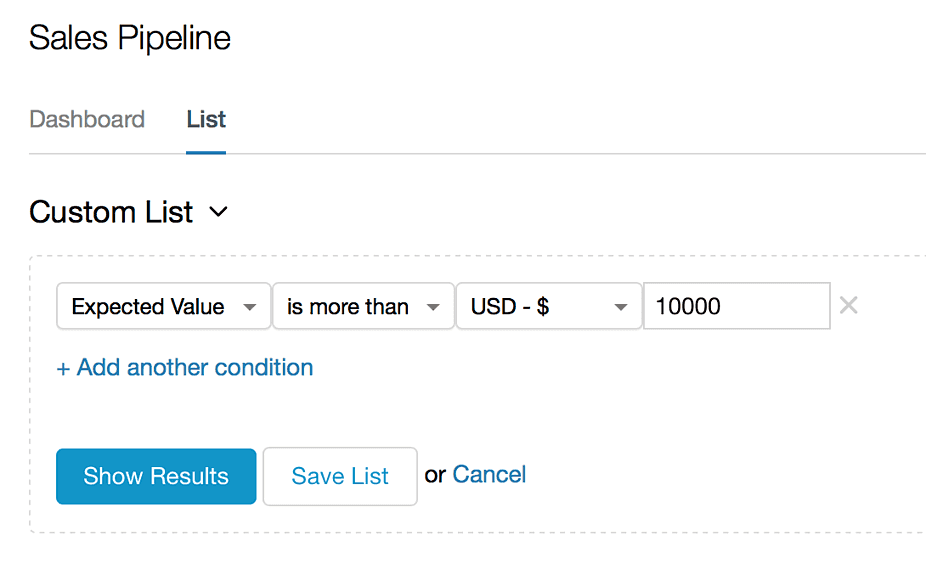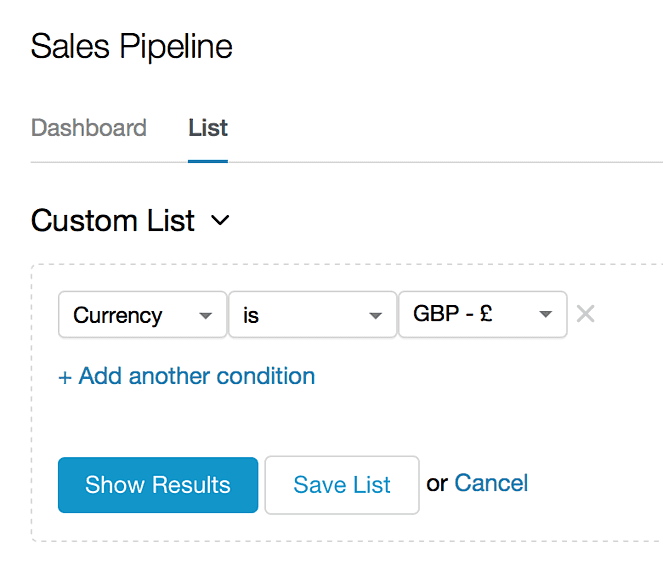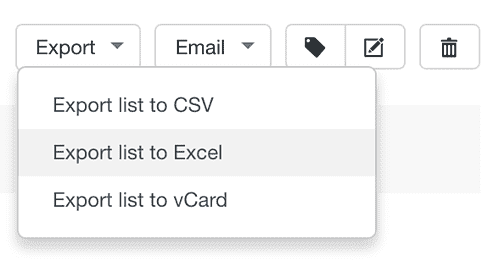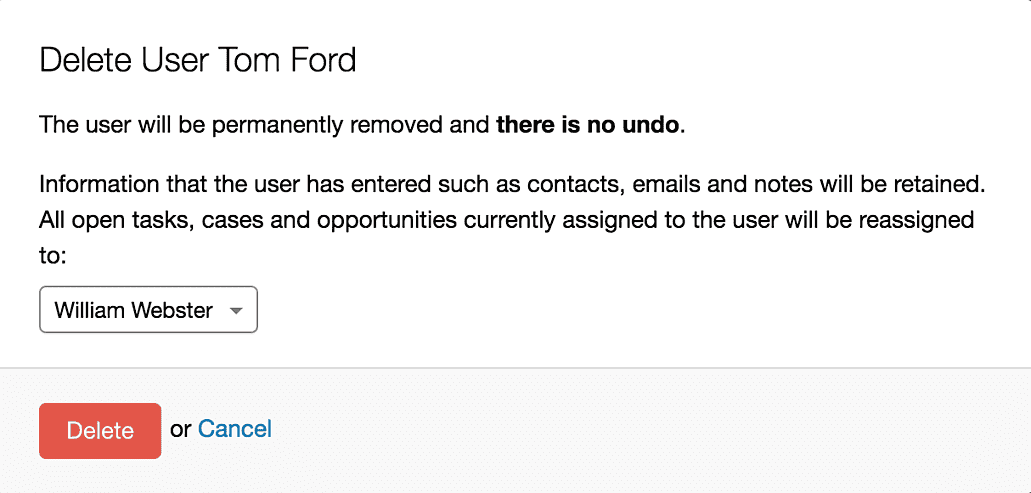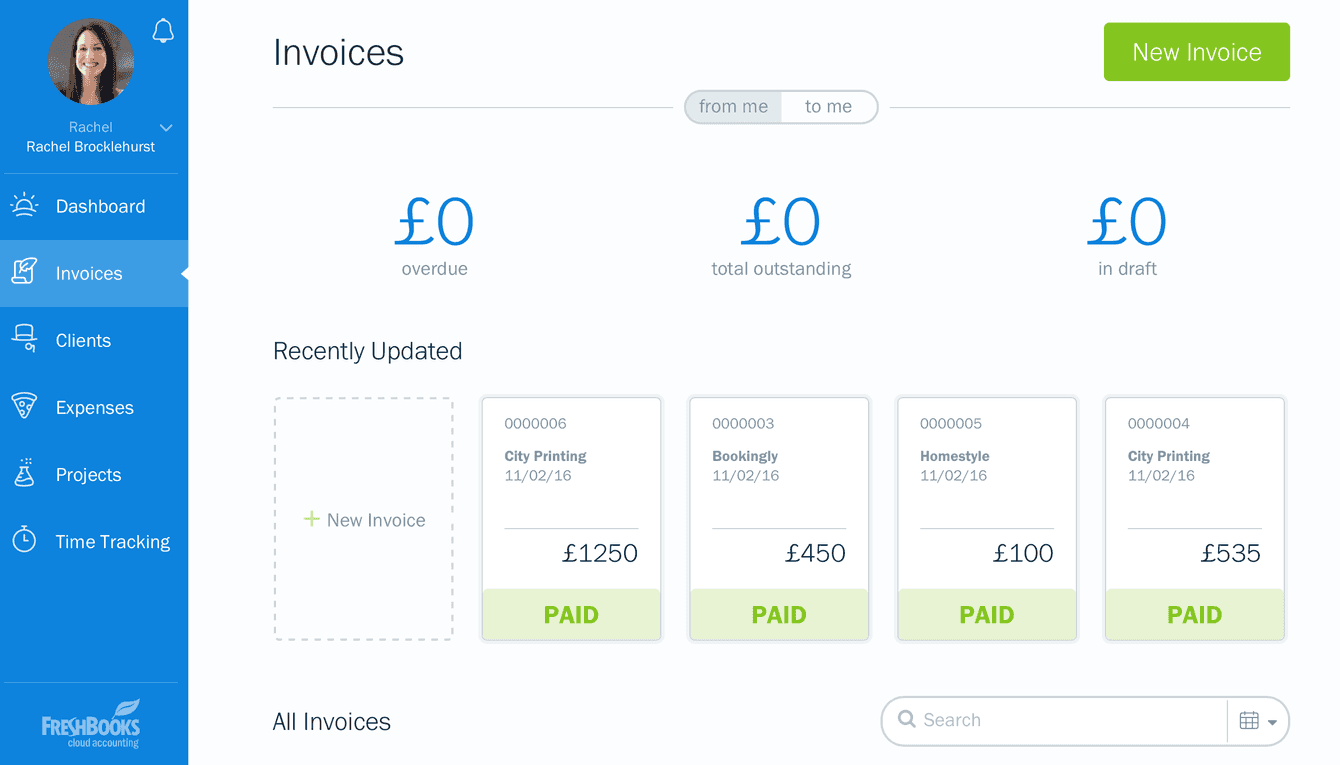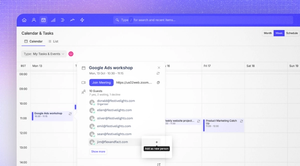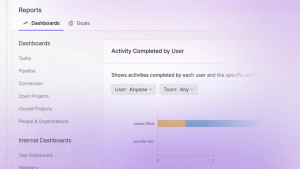The Capsule team have been beavering away again and we're excited to announce a number of new and improved features for Capsule.
New conditions for opportunity lists
When making a list of opportunities it’s now possible to add conditions based on the Expected Value of each opportunity. For instance, it can sometimes be useful to find all your opportunities that are over a certain value. To do that:
Go to your Sales PipelineListcreate a new list and then use the [Expected Value] filter
This will find all your opportunities where the total expected value is over $10,000. This also includes opportunities with recurring revenue based on their total value, so if you had an opportunity worth $3,000 per month over 4 months then you will see it in this list.
If you're working with multiple currencies it can also be helpful to further narrow down a list to only opportunities with a specific currency. To do that:
Go to your Sales PipelineListcreate a new list and then use the [Currency] filter.
Export to Excel files
Capsule now supports exporting directly to Excel. You’ll find a new menu item for this next to the existing command for creating CSV exports:
We hope this will be a time saver if you regularly use spreadsheets to work with your Capsule data.
Reassignment of records when a user is deleted
In the past, whenever a user was deleted from Capsule the tasks, cases and opportunities assigned to that user would be automatically reassigned to whichever user performed the delete.
Now, when deleting a user you’ll see a dropdown list so that you can pick any other Capsule user:
This should provide extra flexibility and simplify the process if there are changes to the people on your team.
Improved linking of new tasks added from the Dashboard
It is now possible to link a task to any contact, case or opportunity when creating tasks on the Dashboard. Just click the link and start typing the name of the record the task relates to.
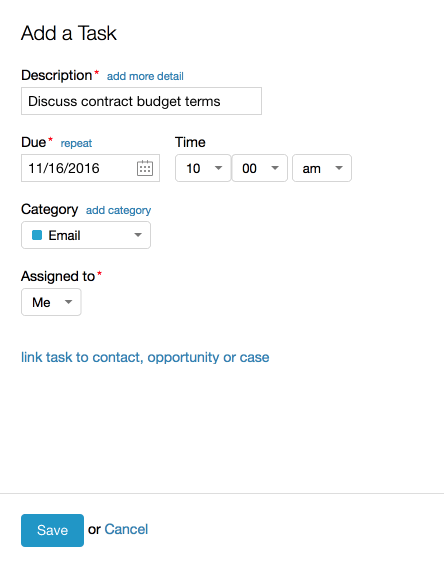
New FreshBooks integration
An all-new version of FreshBooks was announced a few weeks ago and Capsule’s integration was updated ready to support it.
After migrating to the new FreshBooks your account will be accessed using a new address: my.freshbooks.com. If your Capsule account is already integrated with the older version of FreshBooks then disabling and re-enabling the FreshBooks integration in Capsule will let you enter this new address and begin using the updated integration.
We really hope you find these updates helpful, as always please get in touch on Twitter or email us if there's anything we can help with. We'd also love to hear any feature suggestions that you have for Capsule.