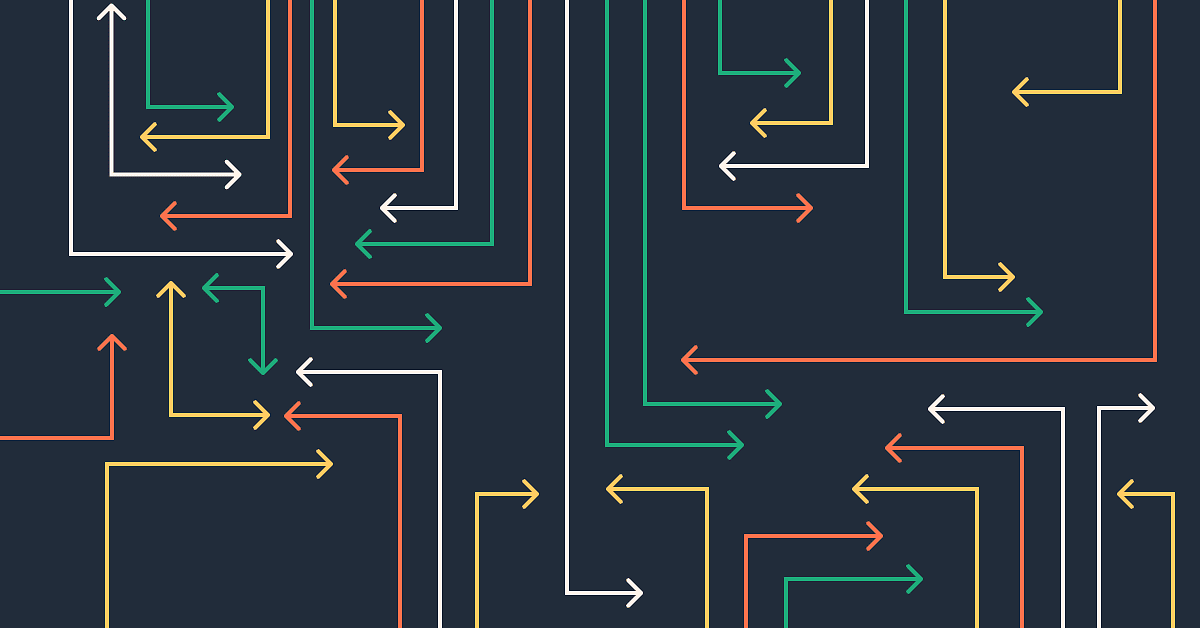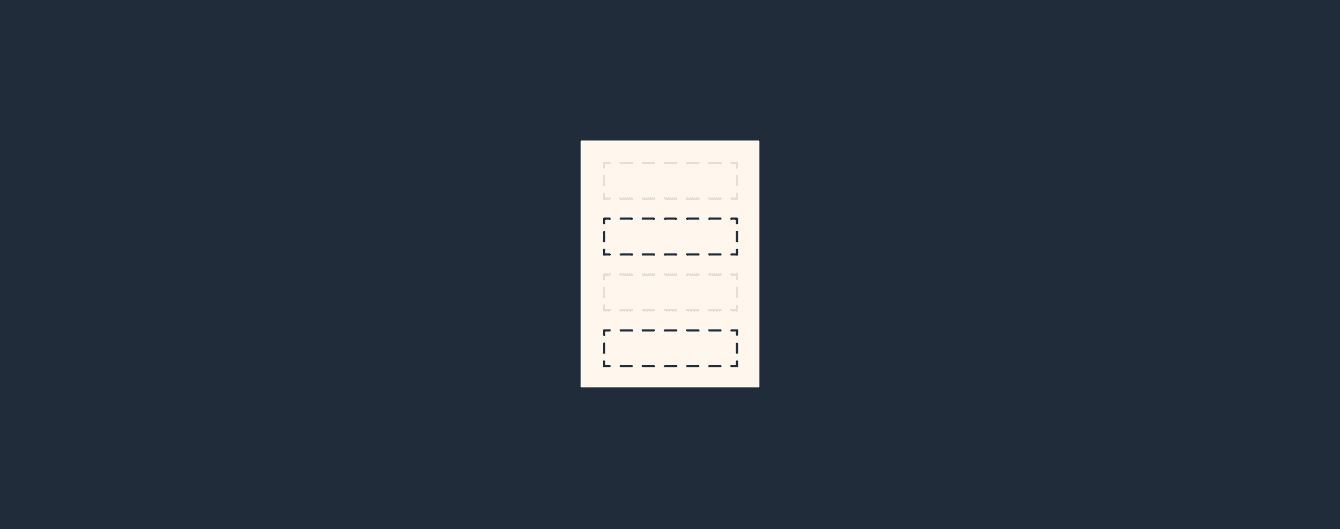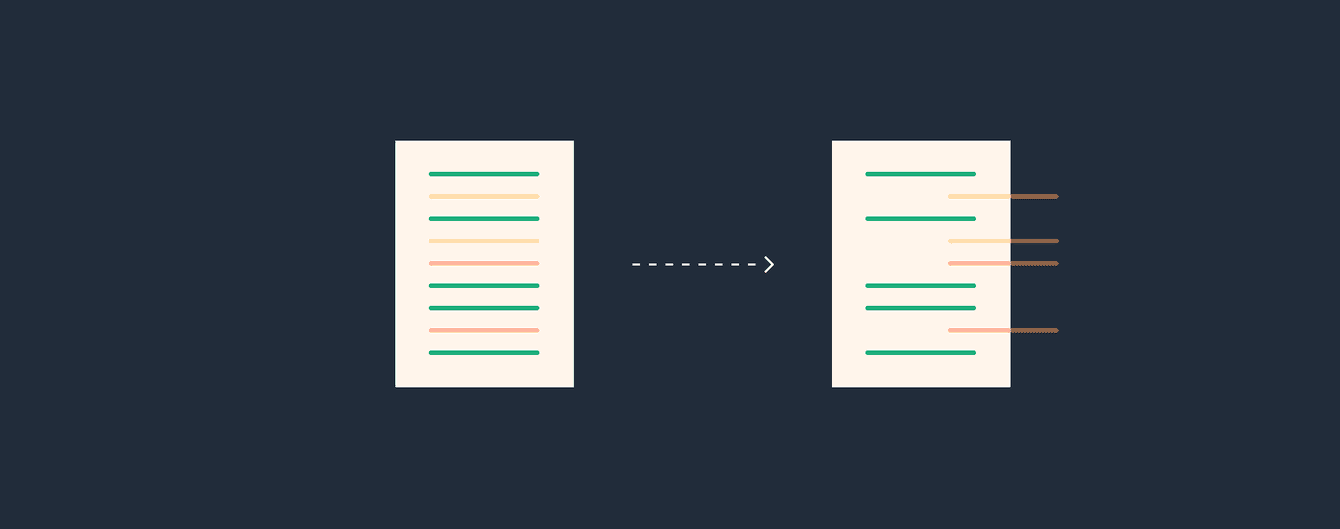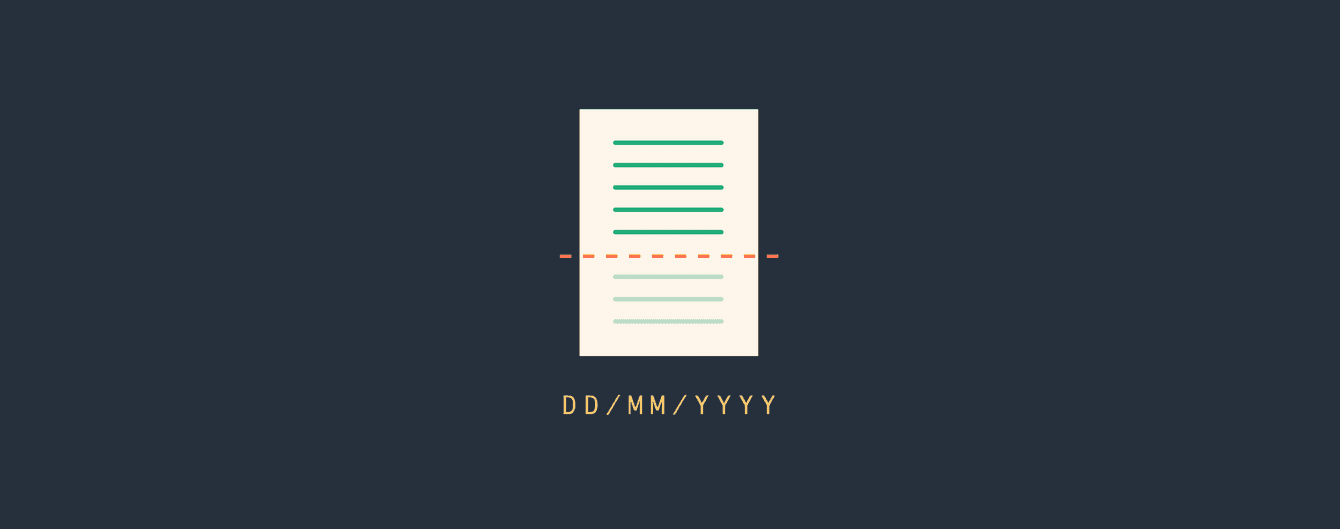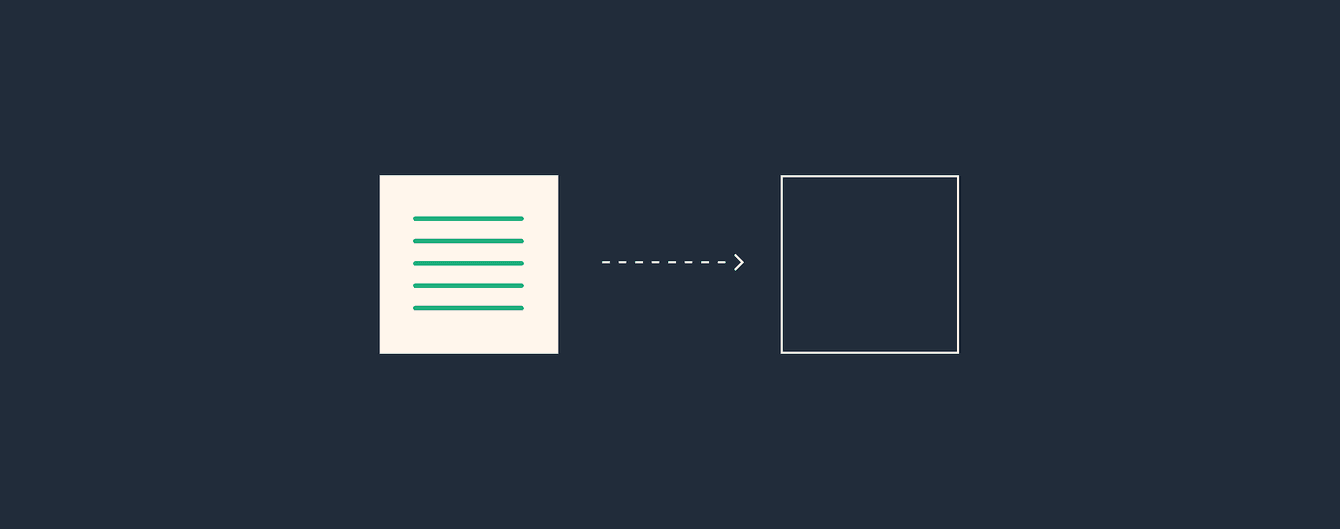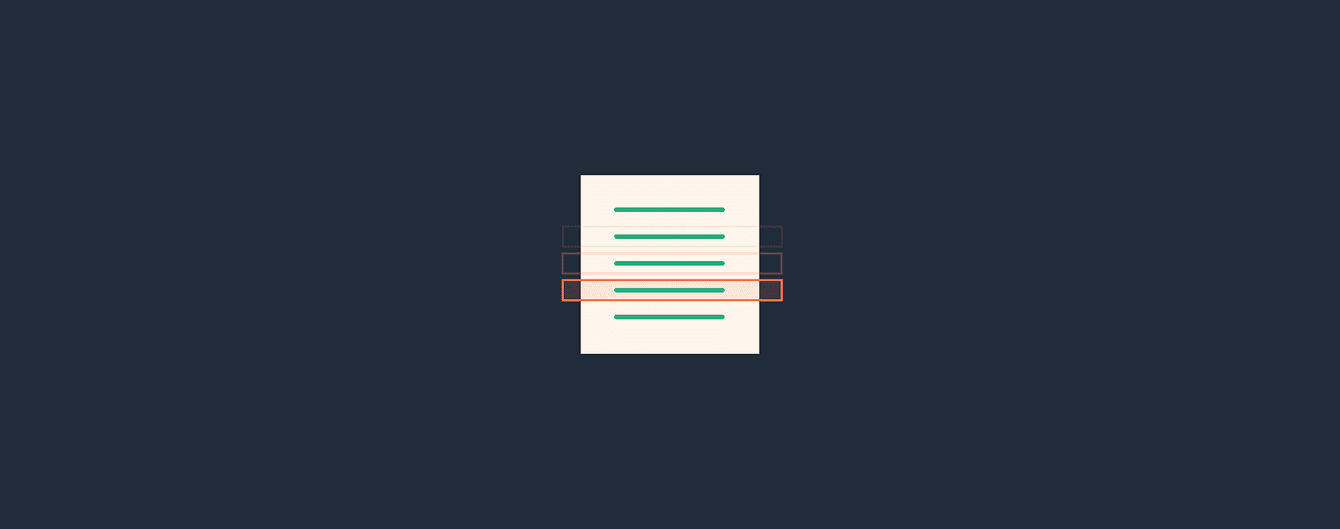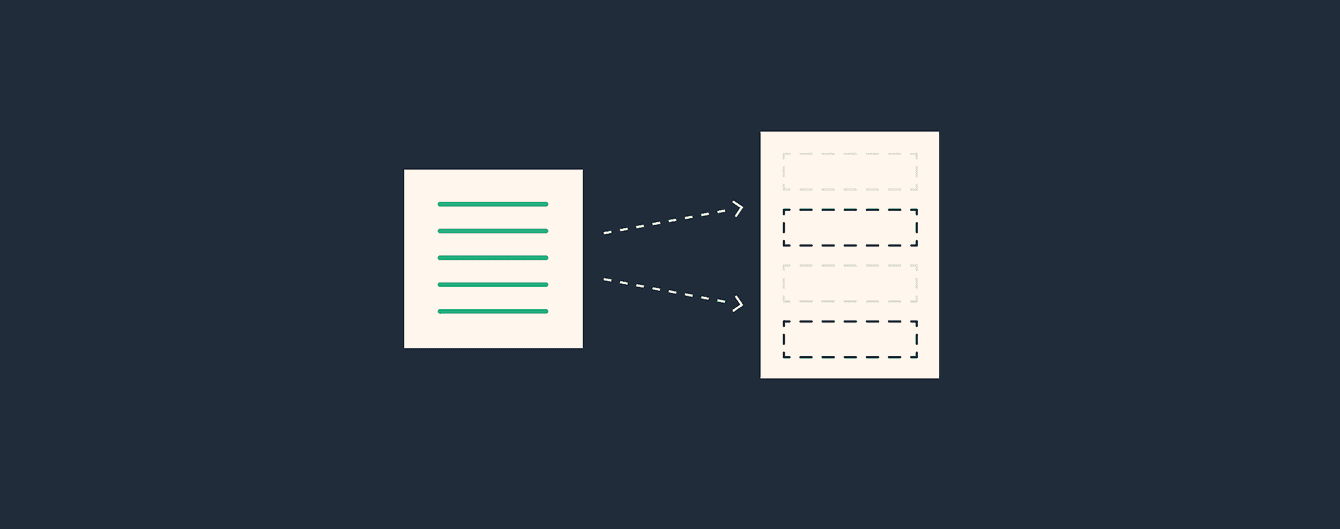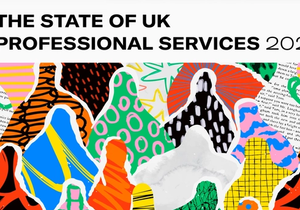When you’re looking for a new CRM it’s important to think about how you’re going to transfer the data from your current software to your new one. This is likely the first thing you do when you switch CRMs and the future success of your new CRM rests on getting this bit right.
With this in mind, here are some of the key things to consider when you’re making the transition.
1. Define the critical data you need to move across
Work with your key stakeholders to decide the critical data you need to transfer to your new CRM. It’s possible you may not be able to export everything so it’s good to know the areas where you can and can’t compromise.
2. Clean up your data
You’ll likely have a lot of out of date details in your current CRM, so now’s the time to clean it up. Remove duplicates and any historical data you no longer need.
The less old data you have, the more efficient your CRM will be, plus it helps keep you GDPR compliant. What’s more, if your new CRM has different price plans for stored data, removing unnecessary data could reduce your costs.
3. Choose a cut off date
When you have multiple users of a CRM it’s important to choose a cut off date for the data extract and give people plenty of notice.
Depending on your business, over the summer can sometimes be a good time while people go on their annual vacation.
4. Choose the best way to export your data
Usually you have the option of exporting all your CRM into a spreadsheet - CSV or Excel. If you choose Excel it’s worth noting that there’s a limit of 1 million rows unlike a CSV file.
Exporting to a spreadsheet is absolutely fine for simple contact details. But, if you have more than this in your CRM it’s worth considering if a spreadsheet is the best option. Here are a few areas to think about when exporting data.
Data structure
Unstructured data is a headache so check your export is ordered correctly and includes your user permissions plus access levels.
Contact and organization relationship
Check the contact information shows the organization they’re related to when the data is exported.
Phone numbers and zip codes
Watch out for leading zeros going missing, shortened data or your numbers being converted to an unusable format.
Notes
Some notes may need to be exported into a separate text file, which could make mapping a little difficult.
Attachments
These are notoriously difficult to export from a CRM as they are exported individually with potentially multiple files per contact.
Email conversations
Similar to attachments, email threads tend to be exported individually with the potential for multiple files per contact. If they are plain text files, you can use scripts to convert them to a CSV format. But a further complication is when the emails contain attachments themselves.
Outstanding tasks
When you export tasks they have to retain their relationships to the associated contact or organization as well as each other. Dates may be in a sequence too so it may be difficult to find a fixed date associated with the tasks.
Integrated data
Some integrations display rather then store data so you may not be able to export it. Once you reconnect your new CRM, the data should appear.
Based on this, if you find a spreadsheet is not suitable for your data export you can use a third-party data migration service. There are quite a few available and some are better suited to specific CRMs. We recommend searching online for your perfect match.
5. Test a sample of data first
It’s always worth checking out a sample of your data before doing a full export.That way you can catch anything that won’t be exported correctly before you commit to fully exporting everything.
6. Map your data to the new CRM
Once you have some sample data you’ll easily see the names of the data fields you’ll need to create in your new CRM. Some CRMs will allow you to create new data fields before you import the data, others will ask you during the import. Either way, this is an important exercise as it ensures your data transfer runs seamlessly and looks exactly as you expect when it’s complete.
If you’re looking to move from another CRM to Capsule and have any questions, speak to our friendly support team, they’ll be happy to share their advice.