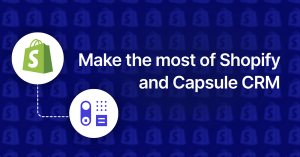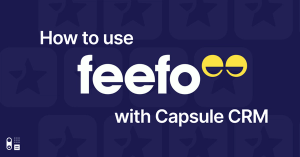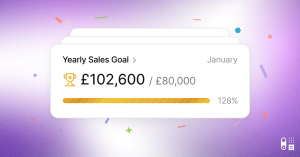For those of you who are regular Capsule Mobile users, you’ll be glad to know the calendar has arrived to help you manage your tasks. It will now be the default screen when you tap the Calendar & Tasks icon on the bottom bar.

Days with due tasks will be indicated by a green dot. Simply tap a day to view its due tasks.
Tap the left and right arrows to navigate between months or tap the month to open a picker allowing quick switching between years and to go back to today.
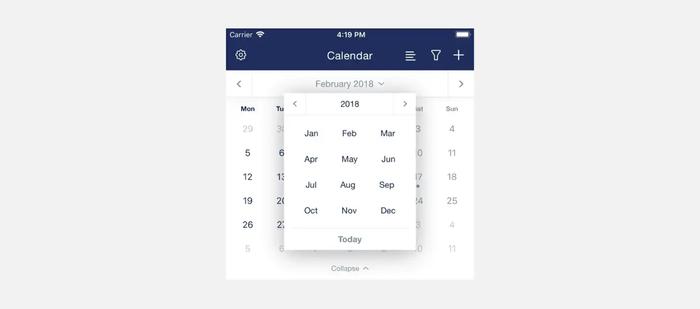
You can switch to the list view for overdue and upcoming tasks by tapping the task list icon in the nav bar. We've also added a pink dot as an indicator to the task list icon to show when you have overdue tasks that may require attention.
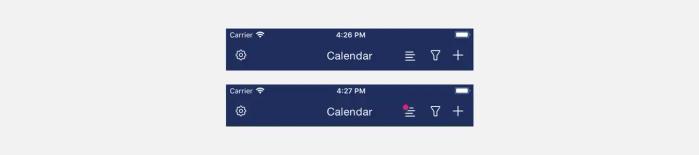
We hope this will help improve managing your tasks on the go! Please let us know if you have any questions.