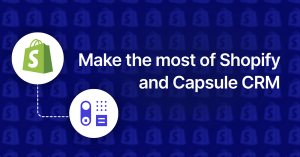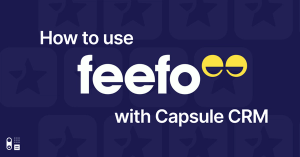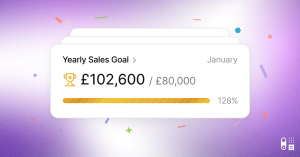We've been working hard to get as many useful features as possible from Capsule into Capsule Mobile and attaching files to notes is the latest feature to make an appearance.
Uploading files is as simple as it should be. Simply tap the attach icon in the navigation bar and you will be taken to a screen giving you the option to upload from 'iCloud' or 'Photos and Videos' if you're on iOS or just to 'Select a File' if you're using Android.
Once you've selected your file, it will be shown in the 'Uploads' section — this is where you can check you're uploading the correct files and remove them from the queue if necessary. You can add multiple files to be uploaded.
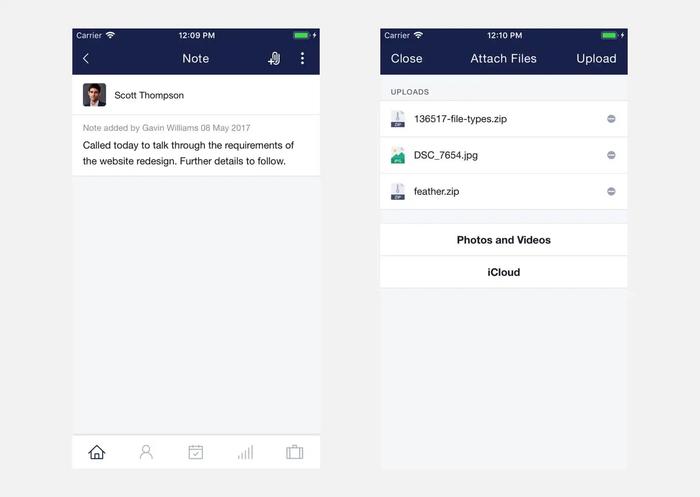
Tapping 'Upload' will cycle through all files in your 'Uploads' list and upload them one by one, adding them to an 'Attachments' list in the process. Once they are in this list, they have been successfully uploaded.
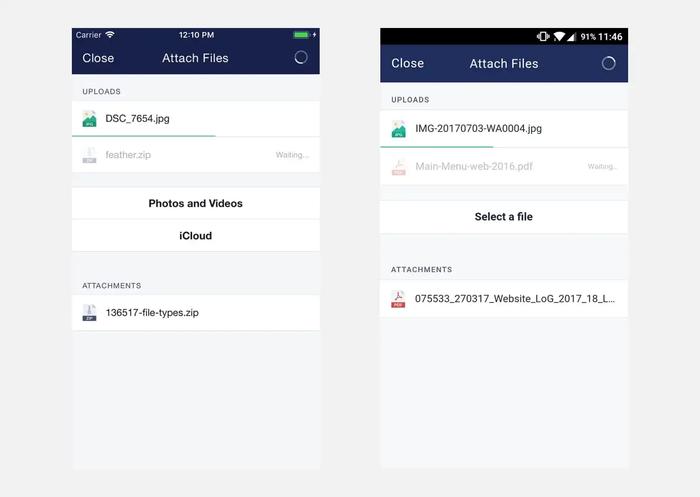
We'd love to hear from you! Please let us know what you think about the new update or if you have any questions.